ClevGuard Support: Monitor Devices with Others' Permission.
We often think of WhatsApp as just a messaging app, but it has become so much more. Billions of people use it every day to send messages, photos, videos, documents, and make audio and video calls. In fact, most businesses are turning to WhatsApp to connect with customers. So, a message like “This account can no longer use WhatsApp” can be incredibly frustrating for most users.
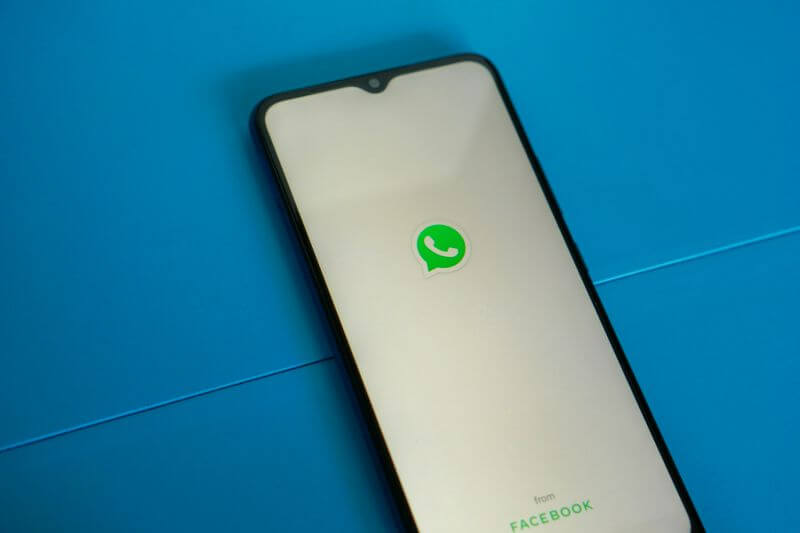
While the reasons for this message can be many, it’s primarily account-related. If you receive a similar message or your WhatsApp is no longer working, you’ve arrived at the right place. This comprehensive guide reveals the various reasons behind the issue, the actions you can take, and potential fixes.
Table of Contents
Part 1. Common Reasons Why Your Account Can No Longer Use WhatsApp
If your account can no longer use WhatsApp, you have probably violated WhatsApp’s terms and services. Other reasons include the use of unauthorized third-party apps and technical glitches, such as system errors or network issues. These are detailed in the following section.
1 Violation of WhatsApp Terms of Service
Similar to most social media platforms, WhatsApp follows strict guidelines and terms of service, and violating any of them puts your account at risk of getting banned. Some common reasons include engaging in suspicious activities, such as sharing illegal phishing content or scams that cause harm or exert a negative impact on the platform. Even the use of automated software, such as bots, sharing fake news, and sending endless messages, can prompt WhatsApp to review your account and ultimately lead to a ban.
2 Use of Unauthorized Third-Party Apps
Using unofficial apps like WhatsApp Plus or GB WhatsApp can be a reason behind the error message. WhatsApp considers these apps malicious and in violation of their terms of service, resulting in a permanent ban on the account.
3 Technical Glitches or Account Conflicts
A few people reported receiving the error message, despite not being involved in any of the activities mentioned above. If you experience the same, the reasons might be technical glitches or system errors. Besides, other triggers, such as outdated app installations, network issues, or device-specific restrictions, can cause this account to no longer use WhatsApp.
Part 2. How to Check If You’re Really Banned
Although rare, temporary glitches and network issues can cause the “this account can no longer use WhatsApp” message to pop up. It’s thereby crucial to confirm if that’s the case, and here are the ways:
1 Try Logging In
The simplest way to know if you’re banned is to access WhatsApp on your phone. To begin, uninstall the app from your phone and then reinstall it from the Google Play Store or App Store.
Then, launch the application, and as you log in to your account with your number, a pop-up message will immediately display, informing you of the temporary suspension or permanent ban on your account. Remember, you won’t be left in the dark if the developers take any action on your account.
2 Emails
Many users ask if WhatsApp sends any emails informing them of an account ban, but the answer is no. You will only receive an in-app notification regarding the restriction. However, many scammers send fake emails pretending to be WhatsApp, so you must be cautious. Remember, WhatsApp will never send a verification code by email, ask you to click on suspicious links, or threaten to delete your account.
Try Using a Different NumberHere’s how to verify a WhatsApp ban by using a different number or device:
Step 1. Uninstall WhatsApp from your device and then reinstall it from the App Store or Google Play Store.
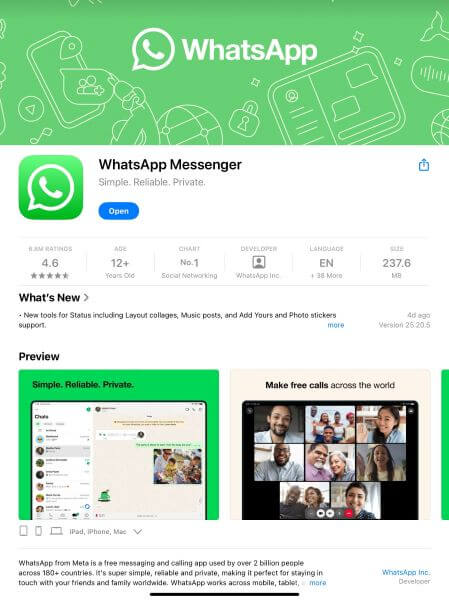
Step 2. Use another phone number and register on WhatsApp. If the new number works fine, there is no network issue, and your account is most likely banned.
If you're still unsure, log in to your WhatsApp account on another device. The account is banned if the same error notification pops up.
Part 3. What to Do If You See the Message
Regardless of the reason, once your account is banned, most likely it’s gone permanently, unless you take corrective actions to recover it. Following are the what to do’s if this account can no longer use WhatsApp notification appears:
1 Appeal the Ban
The first and most straightforward way to attempt to recover your account is to appeal the ban by requesting a review. WhatsApp allows users to request a review if they believe the account ban is due to an error or a technical glitch. Here’s how to request a review:
Step 1. Launch WhatsApp on your device and try to log in to the account. If the “This account can no longer use WhatsApp” pop-up appears, tap the Request a Review option on the screen.
Step 2. Fill out the details explaining why you believe the ban was an error. Submit the request and wait for WhatsApp to respond. They typically respond within 24 to 48 hours via email or in-app message.
2 Register a New Number
If you didn’t receive anything positive from WhatsApp, you can change your phone number. This feature is useful when your account is banned or blacklisted. As you register a new number, all your current groups, chats, and settings are transferred to the new contact. Here’s how to register a new number as this account can no longer use WhatsApp:
Step 1. Launch WhatsApp on your device and access its Settings.
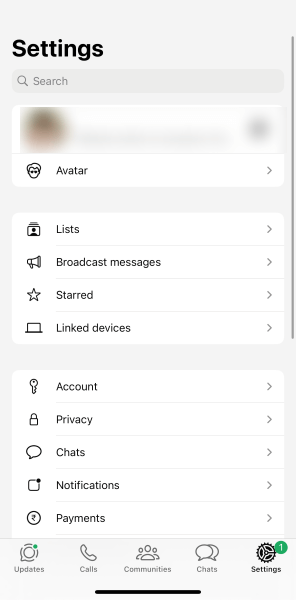
Step 2. Head over to the Account option and tap Change phone number > Next.
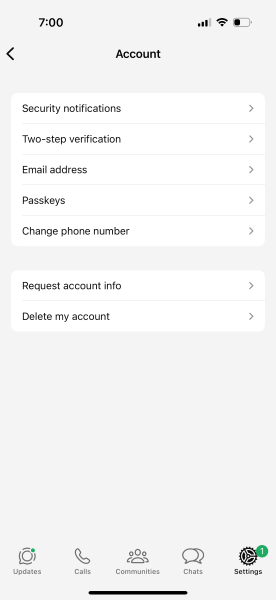
Step 3. Then, enter your old and new numbers, and click Next. Verify your new number by inputting the code sent via SMS. This will create a new account with chats backed up.
Part 4. Fixes for Specific Devices
If the general methods don’t work, you can try out specific device-related fixes. For example, APKs and modded versions of WhatsApp are more popular on Android, which may be a reason for account bans. Meanwhile, specific iOS-related permissions can restrict the usage.
1 iPhone Users
The iPhone primarily doesn’t allow the installation of third-party or malicious apps, so the reason could be due to your negligence or error within the app. So, here’s what you can do if this account can no longer use WhatsApp on iPhone:
Uninstall/reinstall WhatsApp
An outdated app version can conflict with WhatsApp services, resulting in a ban or similar messages. To update or reinstall WhatsApp on your iPhone, do the following:
Step 1. Check the App Store for updates. If the app is already updated, uninstall it from your iPhone.
Step 2. Then, download the app and reinstall it on your device.
Check for iOS-related App Permissions
WhatsApp requires permissions like contacts, camera, microphone, and storage to function optimally. Changing any permissions may cause the app to malfunction, but it won’t result in bans. To check the permissions, follow the steps:
Step 1. Access the Settings on your iPhone and head over to Apps > WhatsApp.
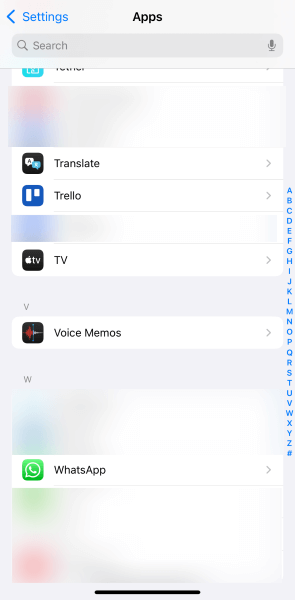
Step 2. Under Allow WhatsApp to access, you’ll see a list of permissions that WhatsApp can request. Toggle them on and off, as needed.
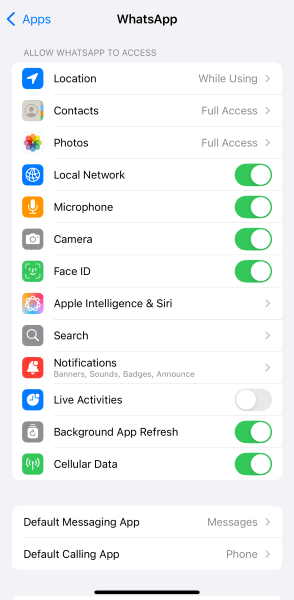
2 Android Users
If you receive “this account can no longer use WhatsApp” on Android, you can try out the following to fix the issue:
Clear Cache/Data
Excess or corrupted cache files can often cause glitches, thereby preventing access to WhatsApp. You can clear the cache to fix it, and here are the steps:
Step 1. Open the Settings app on your Android device, then navigate to Apps > WhatsApp.
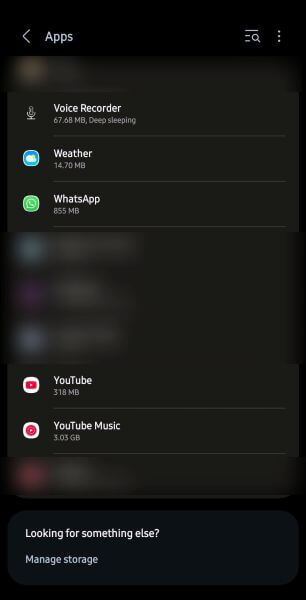
Step 2. Then, navigate to Storage > Clear Cache.
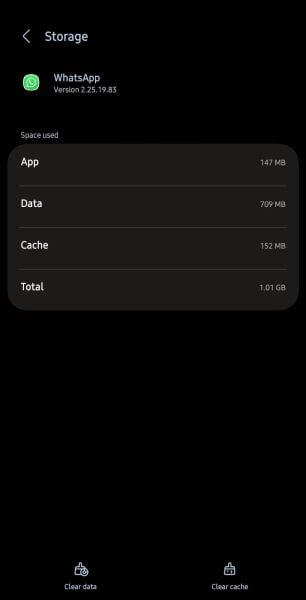
Avoid APK or Modded Versions
As mentioned earlier, WhatsApp installed from an unofficial app or its modded versions can result in account bans. Uninstall those apps and download the official WhatsApp version from the Google Play Store, and ensure it doesn’t violate WhatsApp’s terms of service.
3 WhatsApp Business Accounts
WhatsApp Business Services aims to provide a rich and conversational experience between businesses and their customers. However, if you fail to comply with the set guidelines, it can result in an account ban. Here are a few to keep in mind:
- Your business account must have these and more: an email address, a website, and/or a phone number.
- Don’t impersonate another business and mislead
- Contact people only if they’ve provided you with their phone number, and don’t spam them with messages.
- Respect people’s decision to block or discontinue all communications with you.
- Don’t ask people to share their full-length payment card numbers, personal ID card numbers, or other sensitive information.
- You aren’t allowed to send a customer’s information to another, unless there’s mutual consent.
Part 5. How to Keep Your Child Safe When Using WhatsApp
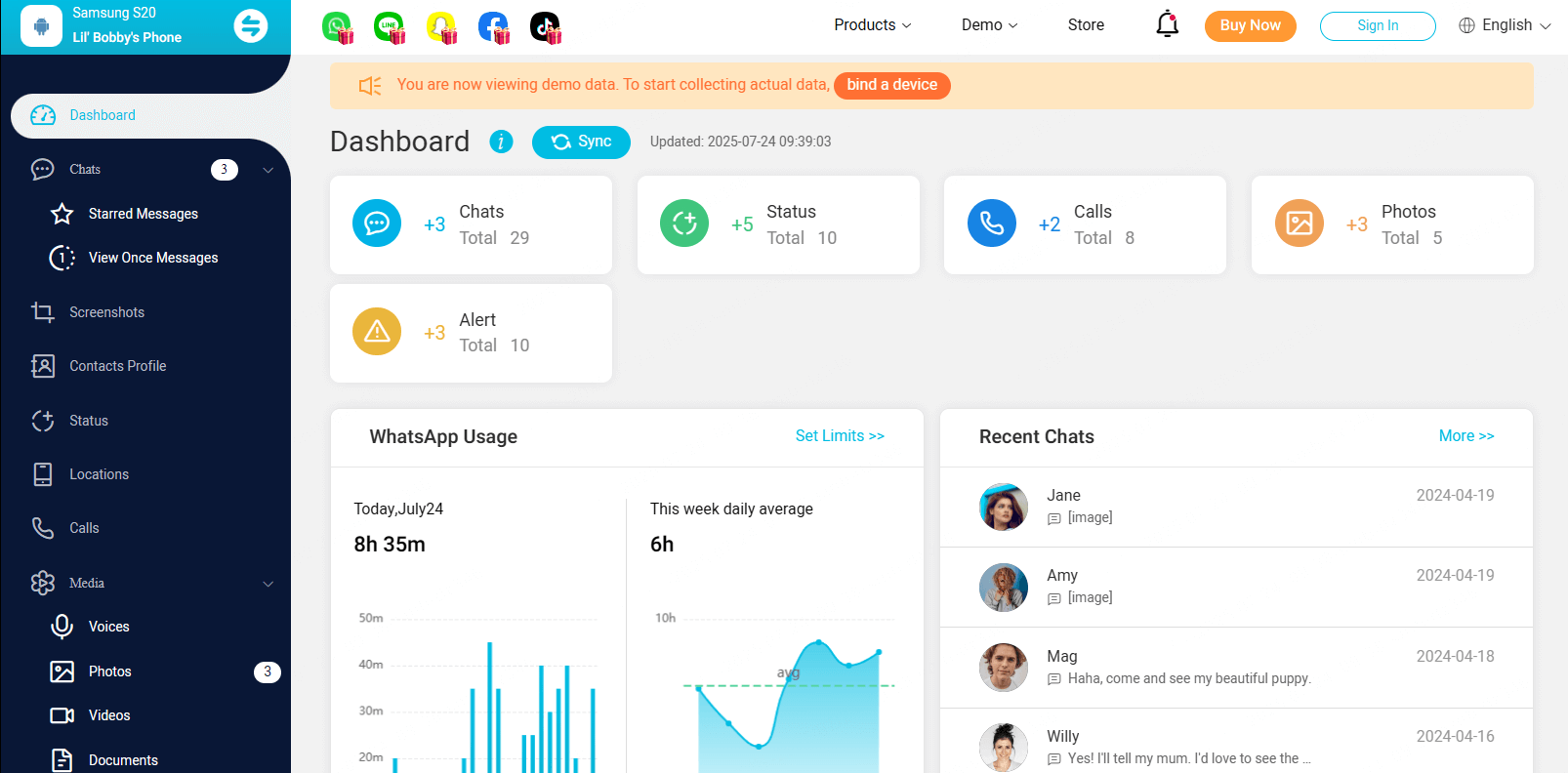
WhatsApp can be a hub for scams, malicious messages, and inappropriate content. These reasons can make it necessary for parents to monitor their kids’ WhatsApp accounts, and KidsGuard for WhatsApp is one of the best parental control apps available. The app will monitor your children’s WhatsApp accounts and display everything on its dashboard. It also allows real-time monitoring, so you can keep your children safe from the potential online dangers 24/7.
Key Features
- Detailed Chat History: This feature provides a detailed view of your kids’ WhatsApp chats, including sent, received, and even deleted ones.
- Monitor Calls: You can listen to the kids’ WhatsApp calls in real-time and even record them. The dashboard also displays a list of call history, including caller names, duration, date, and time.
- Take Screenshots: The app can capture live screenshots once your kid is online on WhatsApp.
- Stealth Mode: You have a comprehensive report on your kids’ WhatsApp usage without your child knowing.
FAQs about WhatsApp Account Problem
Can I recover my banned WhatsApp account?
Yes, it’s possible to recover your banned WhatsApp account, but it depends on the reason for the ban and whether it’s temporary or permanent. If you believe the ban was a mistake, you can request a review through the app.
How long does a WhatsApp ban last?
The duration of a WhatsApp ban depends on its type. For example, temporary bans usually last a few hours to several days, whereas permanent bans are irreversible.
What does “This account can no longer use WhatsApp” mean on the Business version?
“This account can no longer use WhatsApp” on a Business version means your account has been banned, and it’s prevented from sending or receiving messages.
Will reinstalling the app fix this error?
Reinstalling the app may resolve a temporary ban if the ban period has expired. However, it isn’t a guaranteed solution to bans resulting from policy violations. You can try clearing the app’s data and cache to fix the issue.
Conclusion
When you see a message that this account can no longer use WhatsApp, your account is suspended or banned permanently. Mostly, the reason is a violation of the app’s terms of service. However, in many cases, these are temporary or result from glitches, so you must act promptly. From requesting reviews to changing phone numbers, there are several ways to resolve the issue.
To ensure your child isn’t a victim of scams, malicious links, or bullying, use KidsGuard for WhatsApp. It provides a detailed report of your kids’ WhatsApp activities, allowing you to maintain peace of mind.



