ClevGuard Support: Monitor Devices with Others' Permission.
WhatsApp allows users to make instant voice and video calls. Many people ask: how to record WhatsApp video call? Whether it is for keeping memories, saving business discussions, or monitoring safety, questions like “can video call on WhatsApp be recorded” and “how to record video call in WhatsApp” appear frequently.
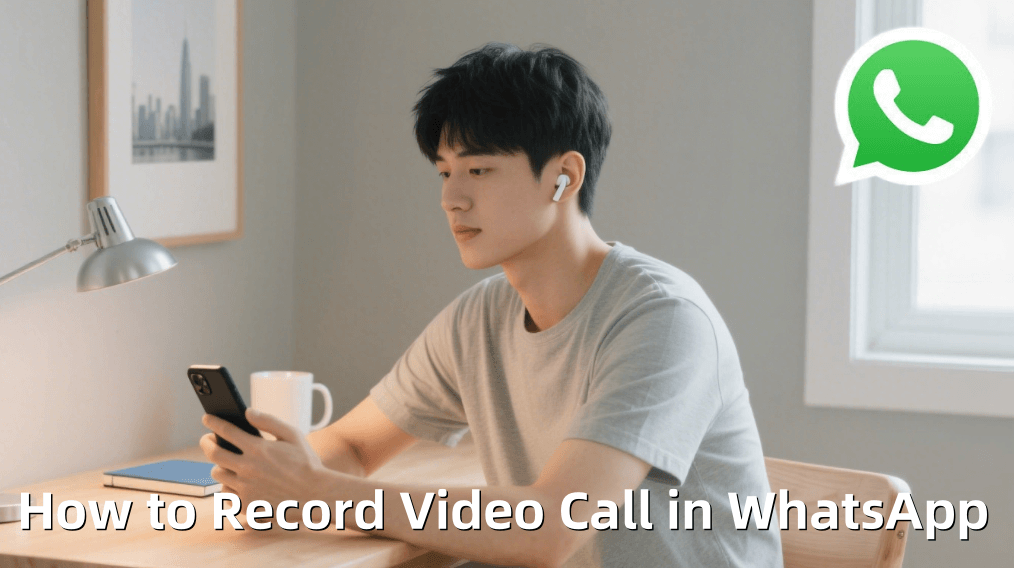
The truth is that WhatsApp does not have a built-in recording option. To record WhatsApp call video, users must rely on device features, third-party screen recorders, or professional monitoring tools. In this guide, we will explore common solutions and highlight a professional option—KidsGuard for WhatsApp—that ensures high-quality, undetectable recording.
- Quick Compliance Checklist Before Record Video Call in WhatsApp
- Core Methods of Record Video Call in WhatsApp
- "How to Record WhatsApp Video Call" Decision Tree
- Deep Dive into KidsGuard for WhatsApp
- FAQs About WhatsApp Call Video Recording
- Conclusion About Record WhatsApp Video Call
Quick Compliance Checklist Before Record Video Call in WhatsApp
Remember the C-S-S-D four-step mnemonic before every whatsapp video call you record:
Consent: The call starts with a clear message "I intend to record this video call, is that OK?". and receive verbal confirmation from the other party.
Scope: Recording is limited to calls in which you are involved and must be done on a device you manage.
Storage: Save to a secure location after recording and periodically delete files that are no longer needed.
Disclosure: If the recorded file is to be shared with a third party, this must be communicated in advance.
Core Methods of Record Video Call in WhatsApp
A) Record Video Call in WhatsApp in Android (most models)
Best for: Simple, built-in recording of your own screen.
Steps to record WhatsApp video call
Step 1. In the recorder prompt, choose "Record audio" → "Microphone" (some phones also allow Device audio + mic; availability varies).
Step 2. Start the recording, then open WhatsApp and place/join the video call.
Step 3. Use wired earbuds or a quiet room to reduce echo; keep the screen on.
Step 4. Stop the recorder when done. Your video saves to "Photos/Gallery".
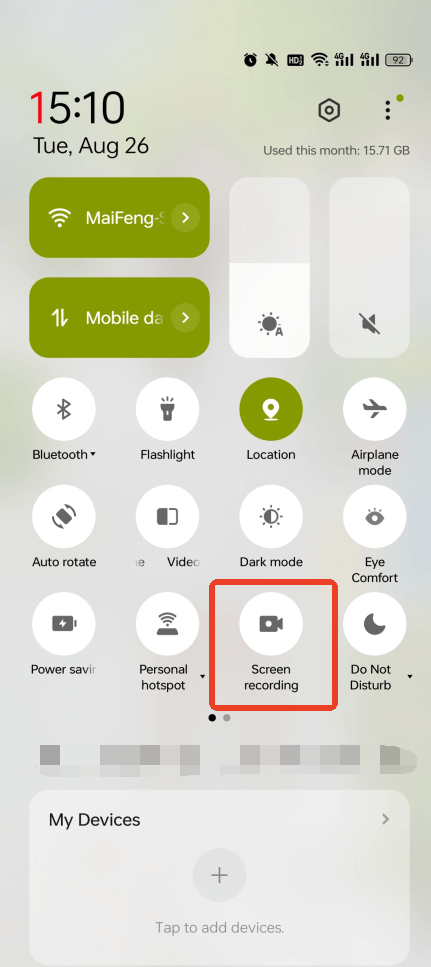
Some devices/OS versions restrict capturing the other party’s audio. If device audio isn’t captured, your mic will still record "what you hear" from speakers—quality depends on volume and room acoustics.
B) Record Video Call in WhatsApp in iPhone (iOS)
Best for: Lightweight capture of the visuals plus your own voice.
Steps to record WhatsApp video call
Step 1. Add "Screen Recording" in "Control Center" (Settings → Control Center).
Step 2. Long-press the record button to confirm mic settings if needed.
Step 3. Start recording, then open WhatsApp and join the video call.
Step 4. Keep the iPhone on speaker or use external mic positioned near the speaker to improve the far-end audio pickup.
Step 5. Stop recording; find the file in "Photos".
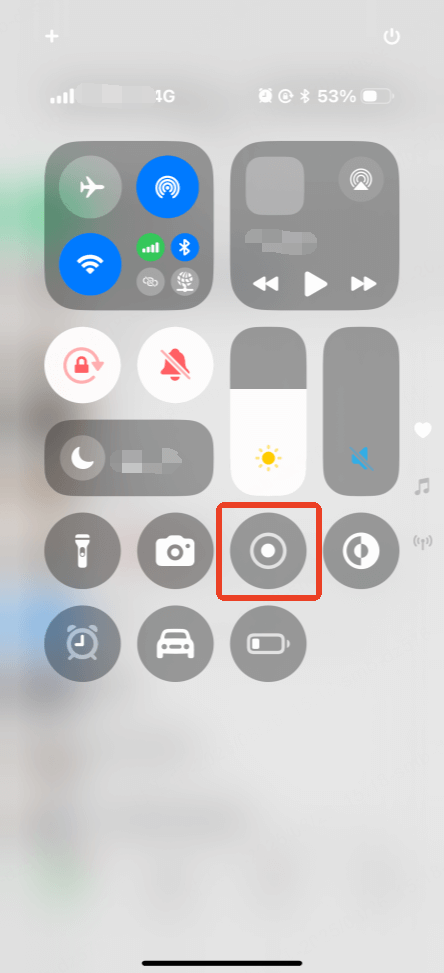
iOS typically won’t capture internal call audio from third-party VoIP apps. For clearer far-end audio, consider the external-device approach below.
C) Record Video Call in WhatsApp via Desktop
Best for: Stable power, big screen, and flexible audio routing.
Steps to record WhatsApp video call
Step 1. Use the OS’s screen recorder (Windows: Game Bar/Clipchamp; macOS: Screenshot toolbar/QuickTime) or reputable meeting-recording software.
Step 2. Set audio input/output to a virtual audio device (e.g., system loopback) if supported by your setup, so both sides of the conversation are captured more cleanly.

Test levels before the real call.
D) Record Video Call in WhatsApp via External-Device
Best for: When internal audio capture is blocked.
Steps to record WhatsApp video call
Step 1. Prop a second phone or camera on a small tripod aimed at your device screen.
Step 2. Use a lavalier mic near your call device’s speaker for cleaner sound.
This is low-tech but reliable and legally simpler (it’s literally filming your own screen with consent).
“How to Record WhatsApp Video Call” Decision Tree
Need a fast, no-extras solution?
Try your phone’s "screen recorder" (Android easiest; iOS visuals + mic).
Need dual-end audio in higher quality?
Use "desktop + loopback/virtual audio" if your setup supports it.
Everything blocked, but you have consent?
Use the "external-device" method (it always works).
Deep Dive into KidsGuard for WhatsApp
When people search how to record WhatsApp video call or whatsapp call video recording, they often think screen recording is the only solution. But in many cases—especially for parents, partners, or employers—keeping track of conversations and ensuring safety is more important than having hours of raw video. That’s where KidsGuard for WhatsApp comes in.
Core Features of KidsGuard for WhatsApp
- Real-time Monitoring: Track WhatsApp activities such as chat history, call logs, and status updates.
- Media Access: View photos, videos, and voice notes exchanged within WhatsApp.
- Activity Timeline: See exact usage patterns, including login/logout times, to check if children are staying up late on WhatsApp.
- Keyword Alerts: Automatically flag sensitive words like "meet", "secret", or "dange". so parents are notified instantly.
- Remote Access: Parents or guardians can monitor from their own device without needing to constantly handle the child’s phone.
Advantages over Traditional Recording
- Stealth Operation: Runs silently in the background without disturbing device performance.
- More Efficient than Screen Recording: Instead of saving hours of heavy video files, KidsGuard stores only essential data.
- Easy to Analyze: A data dashboard makes it quicker to find important details compared to scrubbing through recordings.
- Cross-Platform Support: Compatible with Android devices and can be accessed via web or mobile dashboards.
Innovative Combination
For a more comprehensive approach, many families and organizations adopt a dual strategy:
Use KidsGuard for WhatsApp to get real-time insights and security alerts, and built-in screen recording only when necessary—for example, recording online tutoring sessions or professional meetings.
This way, users don’t have to rely solely on heavy video files. Instead, they achieve a lighter, safer, and more compliant solution that balances security with practicality.
FAQs About WhatsApp Call Video Recording
Why doesn’t iPhone capture the other person’s voice clearly?
iOS restricts internal audio capture for privacy. You’ll often get your mic audio plus whatever your mic hears from the speaker. Try desktop or an external-device method if you need clearer far-end audio—with consent.
Will third-party apps unlock internal audio on every phone?
No. OS-level limitations still apply. Be cautious of apps that promise “secret call capture.”
Is KidsGuard for WhatsApp a call recorder?
It’s primarily for supervision/visibility with lawful consent—not a stealth VoIP call recorder. Use it to reduce risk and stay informed, not to spy.
How to save the files after recording?
Keep recordings minimal, encrypt them, and delete when no longer needed. Share only with people who were part of the call (and consented).
Conclusion About Record WhatsApp Video Call
How to record video call in WhatsApp boils down to three compliant paths: Phone screen recorder、Desktop recording with proper audio routing, and external-device capture.
If your goal is to keep your children safe or monitor family communication, simply recording video calls may not be the best option. In this case, KidsGuard for WhatsApp offers a more professional monitoring solution that allows you to keep your communication safe in a legal, compliant and transparent way.



