ClevGuard Support: Monitor Devices with Others' Permission.
Amused by the wacky world of Quahog and want to turn yourself or your family members into the animated characters of Family Guy? Well, there are many Family Guy character creators available online, but not all can transform your photos into your desired Family Guy character properly. Most aren’t able to replicate the distinct and often exaggerated features, such as Peter’s rounded body or Stewie’s football-shaped head.
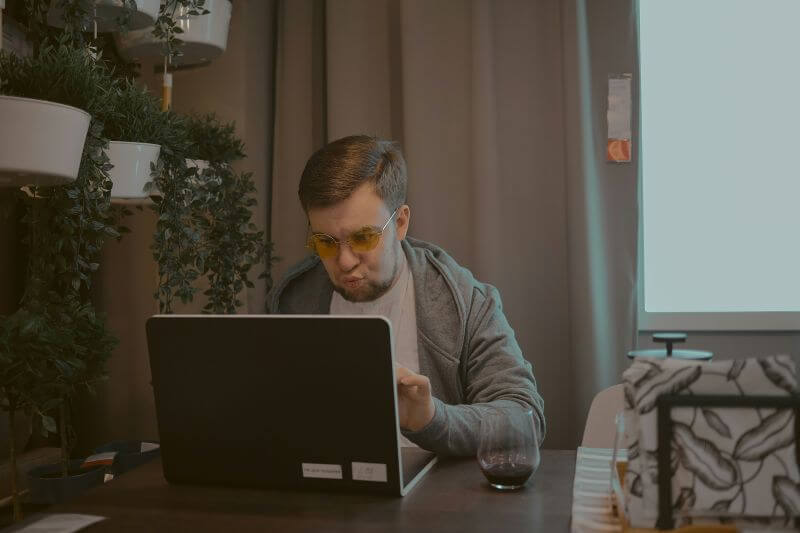
This guide recommends the best creator tools that help create a one-of-a-kind Family Guy version of you. It also suggests the best tool to breathe life into your personalized character, so start creating.
Table of Contents
Part 1. Best Tools to Turn Any Photo Into Family Guy Style
There are many Family Guy character creators available, but not all are reliable. The best tools must have a user-friendly interface, offer a free trial, and produce a quick output. You can try out the following:
1LogoAI.com
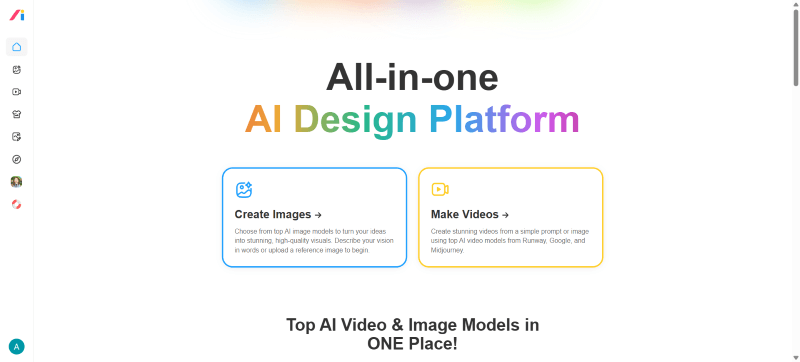
Site: https://www.logoai.com/design/
LogoAI ticks most of the boxes that qualify a tool as a top Family Guy character creator. The interface is simple, and the output is fast and high-quality. You only need to access the tool, upload an image, and click Generate. The AI analyzes facial patterns and transforms into a character that seems straight out of a TV show. Everything about the tool is reasonable, but it doesn’t offer any built-in customization options. This way, you’re solely dependent on AI for the output.
2Bylo AI
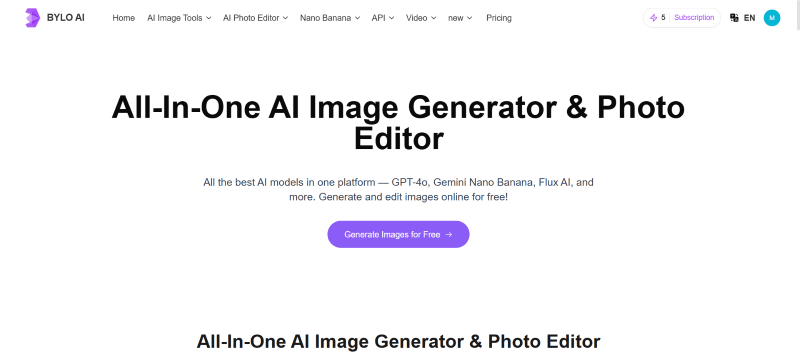
Site: https://bylo.ai/
Bylo AI is a versatile online Family Guy character creator that lets you turn your photos into high-quality characters in just a few clicks. The credit goes to its advanced AI models, such as Nano Banana, GPT-4o, and Flux AI. It also allows the usage of detailed prompts to generate a customized character, if needed.
What makes it better than LogoAI is the availability of over 40 AI art effects and filters, alongside tools for photo editing, background removal, and portrait retouching. This way, marketers, designers, content creators, and even casual users can use this tool as needed. However, the tool offers a limited consistency across character creation, which is key in these tools.
3Dolltoon
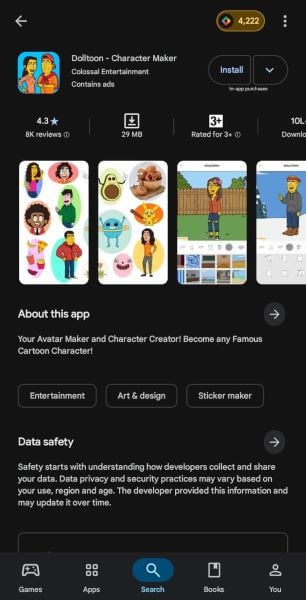
Site: https://play.google.com/store/apps/details?id=com.colossalentertainment.dolltoon
Dolltoon is an cartoon character creator app known for its ease of use and a range of cartoon avatars, such as The Simpsons and Family Guy. Its customization options are vast, with multiple styling options for hair, eyes, clothing, and more. You’ll also find drawing and coloring tools to add additional details like tattoos and unique expressions. The tool, however, has limited pose selections. You cannot make your character walk, sit, or perform any action poses.
4OpenArt
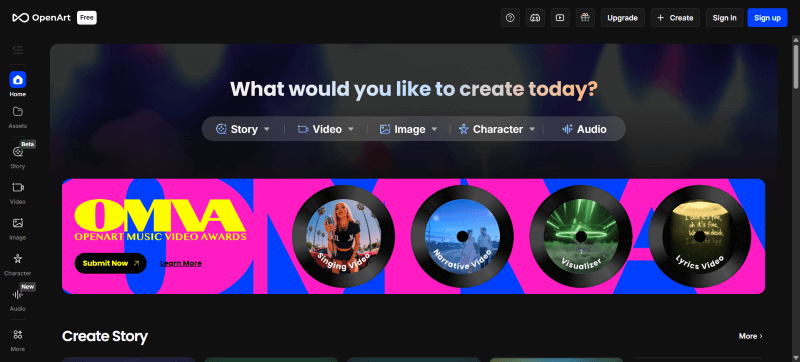
Site: https://openart.ai/home
OpenArt is another easy-to-use tool that offers flexibility when you turn yourself into Family Guy characters. Just upload your image and customize your prompts to turn yourself into a character from Quahog. The best part about the tool is the wide range of AI models available, from Seedream 4.0 to GPT Image 1 and Nano Banana, so choose one to create a realistic image. Or, you can create your own trained AI model. However, detailed prompting requires skills, and there are no preset filters or AI effects available.
5AIEase
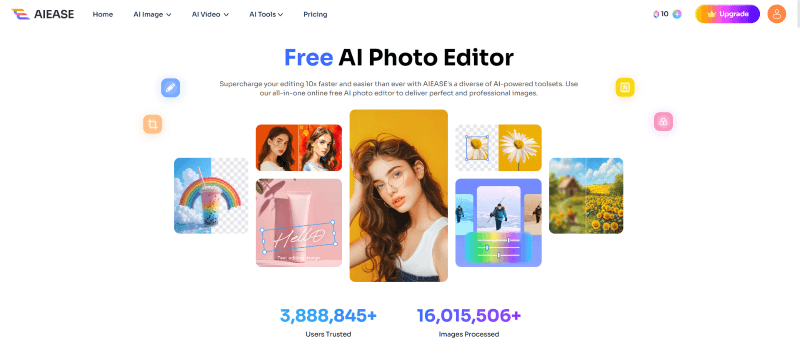
Site: https://www.aiease.ai/
If you want a tool that offers plenty of preset filters, AIEase can be a decent option. It simplifies the process of transforming yourself into a Family Guy character online. You only need a single image as input, select the filter, and the output is ready in seconds. The output is decent, but it lacks customization options post the image generation.
Part 2. How to Create Your Family Guy Character Online
Creating a Family Guy character is mostly simple with tools like LogoAI, so here are the steps you must follow:
Step 1. Head over to the Family Guy character creation feature of LogoAI and sign in with your email credentials or Google account.
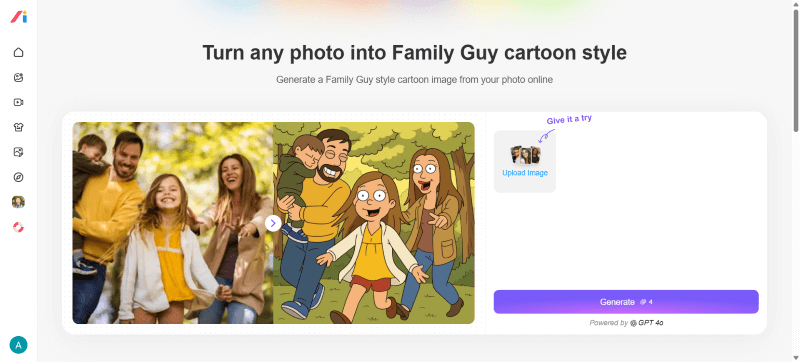
Step 2. Click the Upload Image option, then upload the image you want to transform.
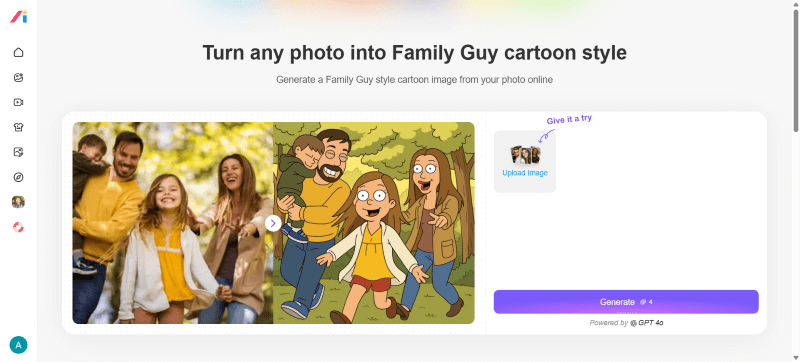
Step 3. As the image upload is complete, click Generate for AI to turn your photos into a Family Guy character.
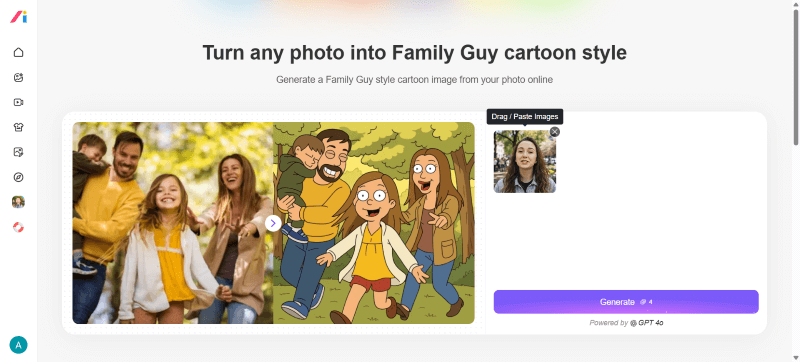
Here’s how the output turned out with LogoAI Family Guy character creator:
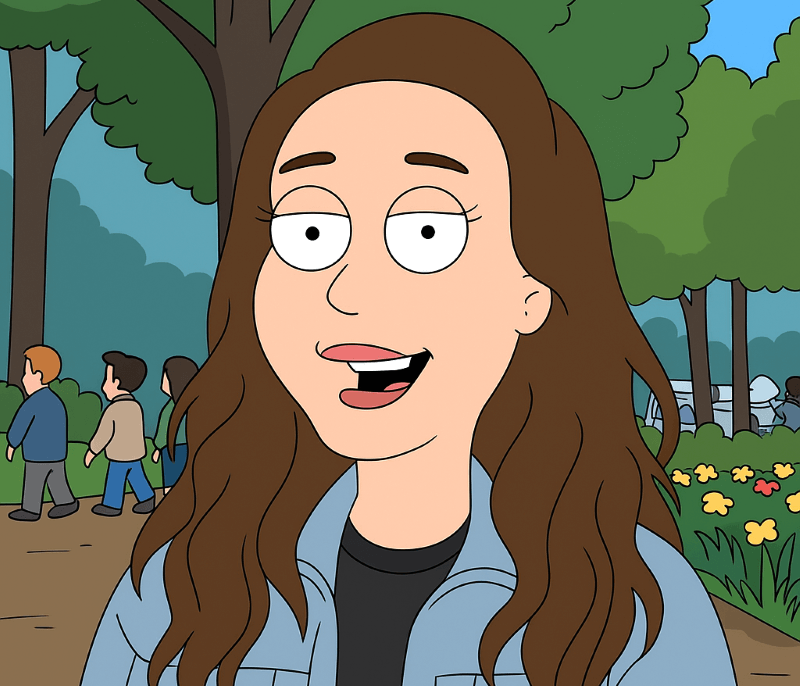
Part 3. How to Turn Your Family Guy Image Into a Video With AI
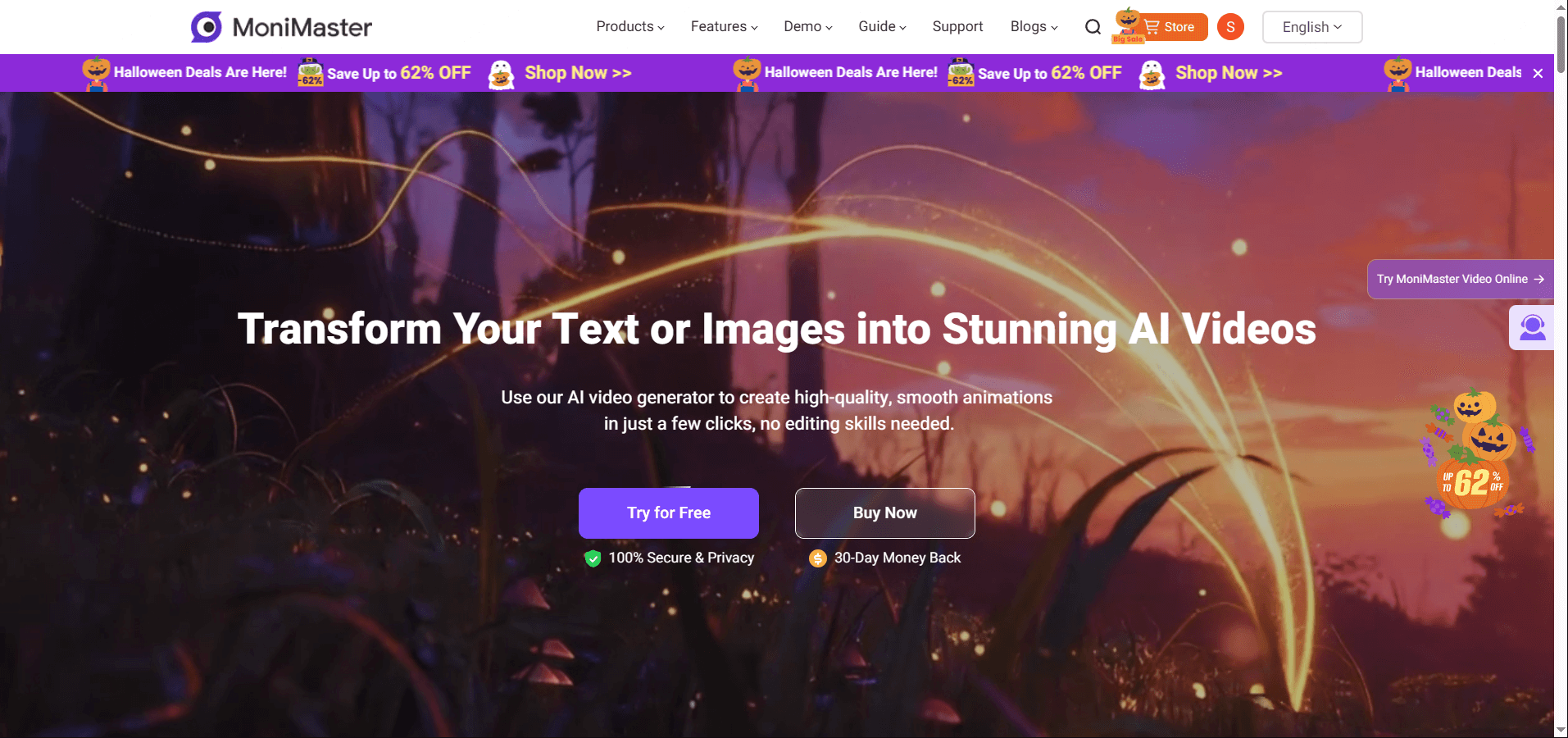
MoniMaster Video stands out as one of the most flexible and reliable tools to breathe life into your Family Guy characters. It pairs a simple interface with excellent output quality, making it suitable for beginners and professional creators alike. Every new user is rewarded with 20 free credits, which you can use to turn your Family Guy image into a video, so follow the steps in order:
Step 1. Head over to MoniMaster Video’s Image to Video option and sign up or log in using your email credentials or Google account.

Step 2. Click the + icon under the Image section to upload your Family Guy character image.

Step 3. After the image is uploaded, enter a detailed prompt describing what you want your character to perform, and select the video quality and duration. You can access the Advanced Settings tab for options such as Auto Sound and Lip Sync.

Step 4. Then, click the Create button at the bottom to bring your Family Guy character to life. Once generated, click the Download button to save the video to your local storage.
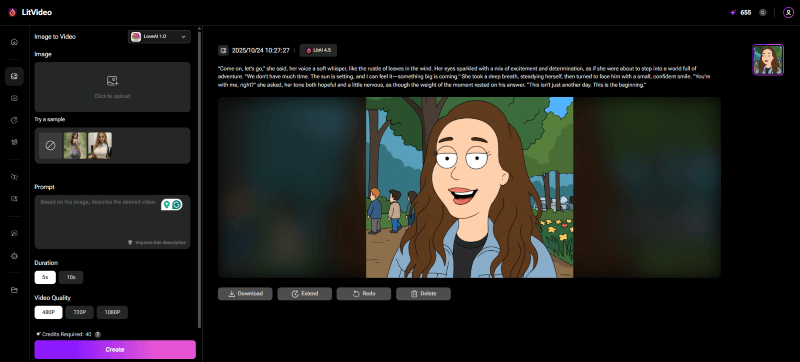
Conclusion
Turning yourself into a character of Quahog City is simple with the right Family Guy character creator. Many tools like Dolltoon even let you customize the details, from the avatar’s body type to features like skin color, eyes, mouth, and hair. Besides, tools like Bylo AI offer plenty of preset filters and effects that let you look exactly the way you want.
In the end, the real fun is to see your character do things and talk. For that, MoniMaster Video is a handy tool with plenty of AI models to generate high-quality output for your personal projects or for uploading to social media. So start creating today and have fun!



