ClevGuard Support: Monitor Devices with Others' Permission.
TikTok has grown rapidly in popularity, with both kids and adults hooked on endlessly scrolling through videos. While the platform features a host of creative and entertaining videos, it also comes with its own set of risks, particularly for children. Addiction, exposure to inappropriate content, cyberbullying, and predation are just a few. Nowadays, most parents seek a TikTok blocker to keep their child safe from such dangers.
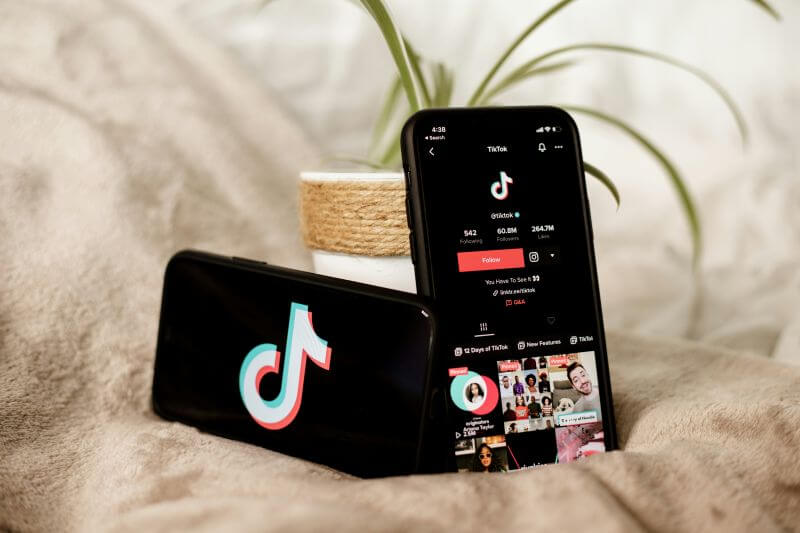
This guide explores various methods for blocking TikTok, whether you’re using an Android device, an iPhone, or a desktop. Whether paid or in-built controls, this guide explores all the available options.
Table of Contents
Part 1. How to Block TikTok for Different Devices?
Users are spending more time on TikTok than they used to, apart from other streaming platforms like YouTube, since TikTok is an extremely popular social media platform for sharing short-form video content. If your kid does the same, be prompt and try out the top TikTok blockers mentioned in the following section.
1Use a Parental Control App (for phone)
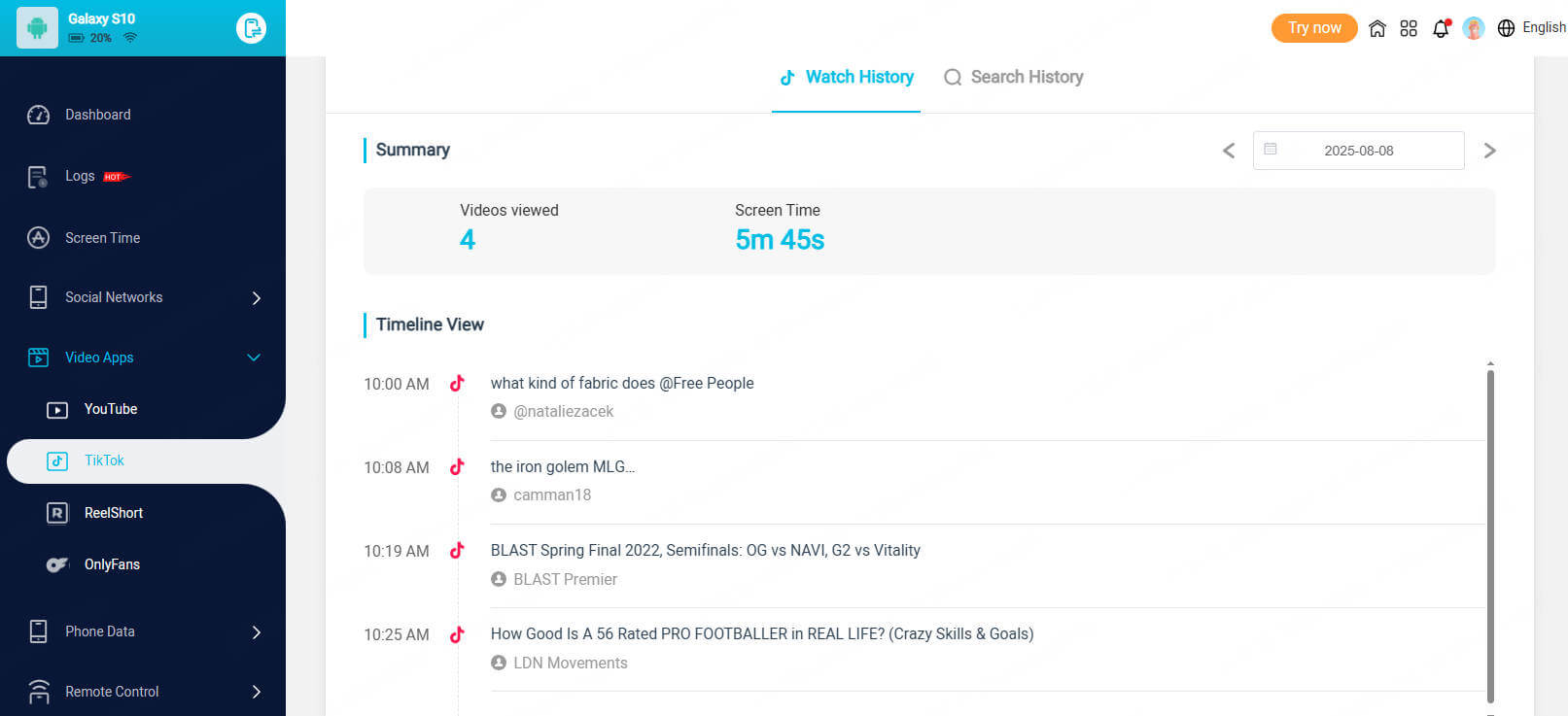
The need to limit your kids’ TikTok is increasing, and KidsGuard Pro is the best TikTok blocker software available. It lets you easily track your kids’ TikTok activities, messages, posts, and screen time using this app. Based on the available data, you can choose to set screen time limits, lock your phone remotely, or even block the TikTok app.
It runs secretly in the phone’s background, without raising any suspicions among kids that they’re being tracked. The simple interface and powerful features of KidsGuard Pro make it an ideal choice for parents who want to keep tabs on their kids’ TikTok activities.
Key Features:
- Monitor TikTok: KidsGuard Pro enables parents to track all their kids’ TikTok activities, including messages, watched videos, and more.
- Block TikTok: Review your kids’ TikTok activities and block the app, if needed. You can also block the TikTok website.
- Set Screen Time: Displays the time your kids spend on their phones, broken down by the apps and websites they browse.
- Capture Screenshot and Record Phone Screen: You can remotely record your kids’ screens and take screenshots in real time. This lets you instantly check what your child is doing on their phone and detect anything before they delete it.
- Keylogger: KidsGuard Pro records everything your kids type on their keyboard, so you know if they’re accessing anything dangerous or not.
- Set Sensitive Words: You can set sensitive words for your kid’s phone. If your kid types or receives such words on their phone, you’ll get real-time alerts via email.
2TikTok Blocker Extensions for Browsers
Kids can still browse TikTok on their browser, so you’ll need a powerful TikTok blocker extension. There are many available options, but Blocksite and Freedom extensions are decent options.
1. BlockSite
BlockSite is a popular TikTok blocker that works on browsers like Google Chrome, Microsoft Edge, and Mozilla Firefox. It also features a TikTok blocker app, available on both the Apple App Store and the Google Play Store. To use the browser extension to block TikTok, you must follow the steps:
Step 1. Install the BlockSite extension from the Chrome Web Store.
Step 2. If this is your first time using the extension, you’ll be directed to the Settings page. Click I accept to proceed. If not, you can tap the extension to access its Settings.
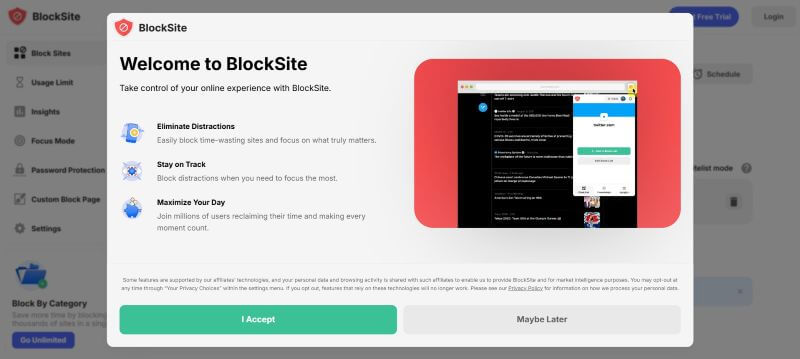
Step 3. Add TikTok to the block list and click Done to save the settings.

2. Freedom
Freedom is yet another popular Chrome extension that allows you to add any website (including TikTok) to your block list. While it offers limited customizations, its easy-to-use interface and functionality make it a decent choice for people looking for a simple solution to curb online distractions from TikTok and similar websites. Here’s how to use Freedom to block TikTok:
Step 1. Search for the Freedom extension on the Chrome Web Store and click Add to Chrome to install it.
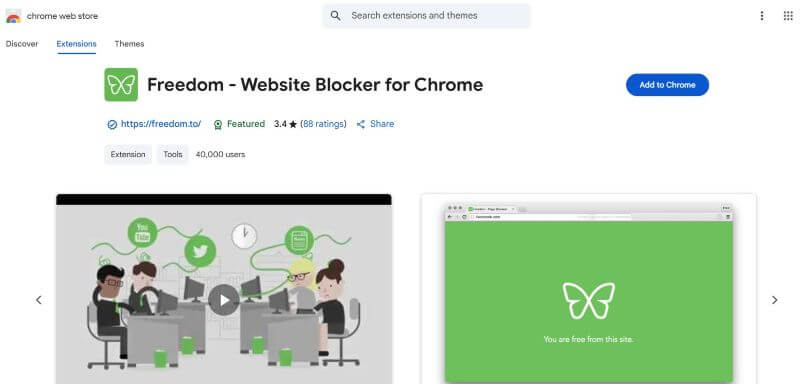
Step 2. It’ll redirect to a page where you need to put in your user credentials to create an account.
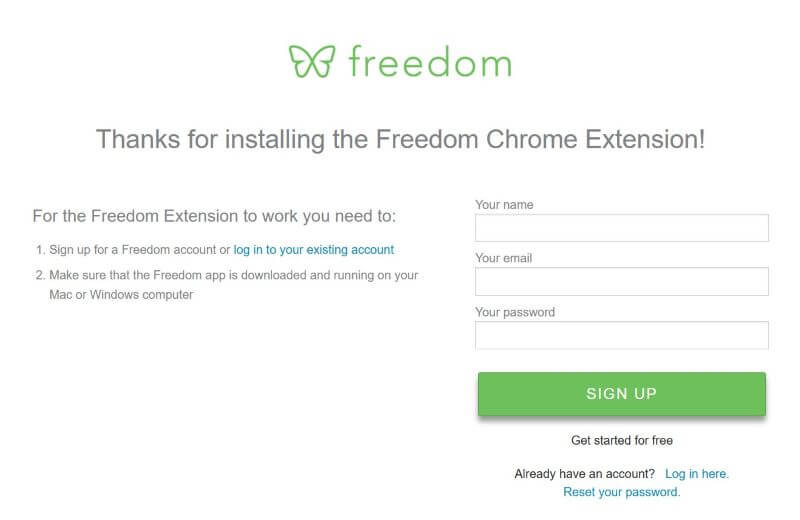
Step 3. Then, launch the extension on your Chrome, and head over to add TikTok under My Blocklists > Distractions. You can also filter by category, such as Social, Sports, Time Wasters, etc.
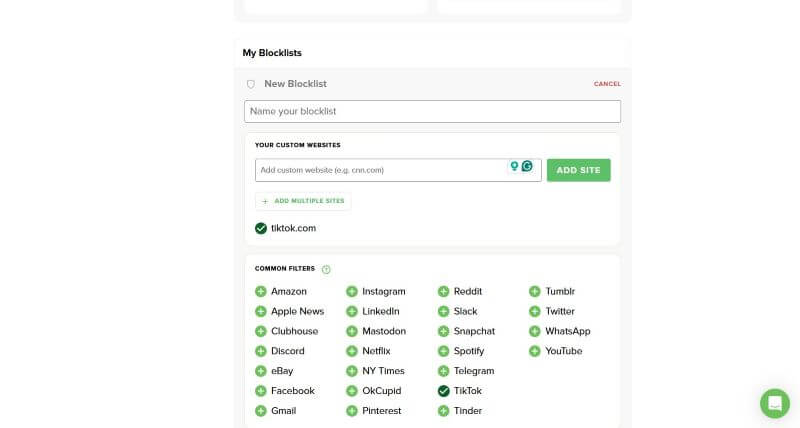
3Using built-in features like Screen Time (iPhone) and Digital Wellbeing (Android)
Blocking TikTok on your smartphone is relatively straightforward. If you don’t wish to download any third-party apps, both Android and iPhone have built-in settings to limit screen time or block specific apps, such as TikTok. This section guides you through the steps in detail:
1. iPhone
iPhone or iPad has a built-in feature called Screen Time, which you can use to manage and limit the use of TikTok. Here are the steps to use the TikTok blocker for parents on iPhone:
Step 1. Open the Settings app on your iPhone and navigate to the Screen Time option.
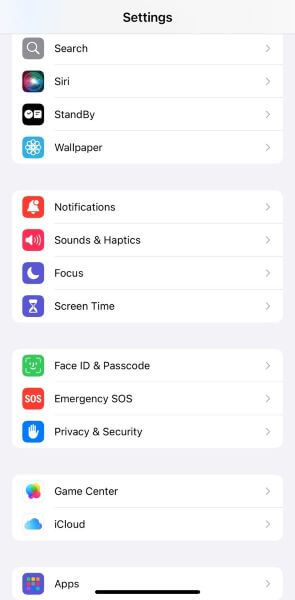
Step 2. Then, tap Content & Privacy Restrictions > App Store, Media, Web & Games to proceed with the setup.
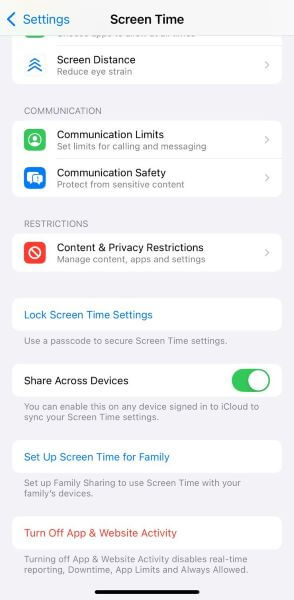
Step 3. In the new window, you can select settings for each feature under Allowed Media Services Content. Then, set the App Store only to show apps with specific ratings, or limit adult websites in the web content option.
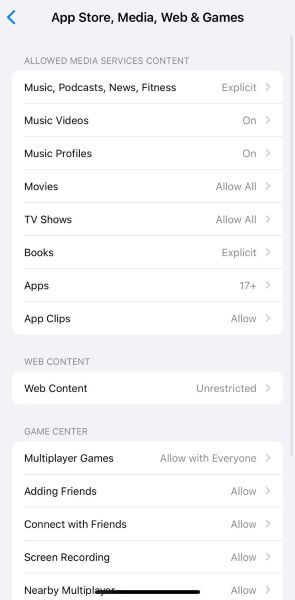
2. Android
If your kid uses an Android device, then its built-in Digital Wellbeing and Parental Control feature can act as a TikTok blocker. You can use it to monitor your child’s phone usage, including the time spent on TikTok, limit screen time, and restrict downloads and access to TikTok.
Step 1. Open your kids’ Android Settings and head over to Digital Wellbeing and Parental Controls > Parental Controls.
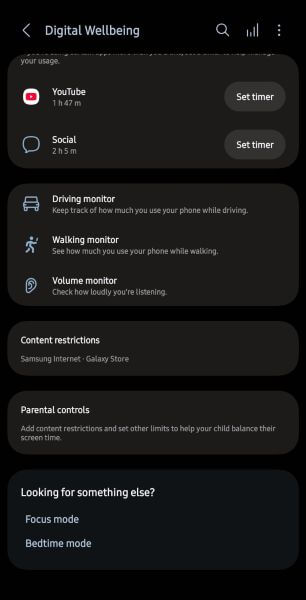
Step 2. Tap Let’s do this to get started with setting up parental controls. Then, select your child’s account and tap Supervise Account.
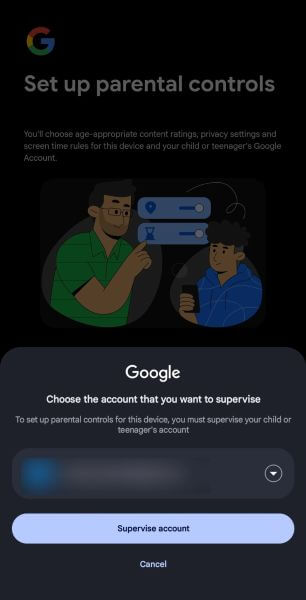
Step 3. Then, tap Next and sign in to your Google account by putting in your user credentials.
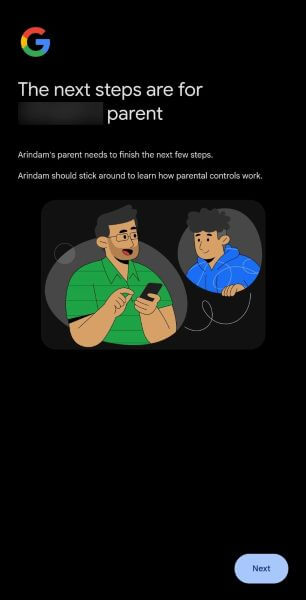
Step 4. The new window details the feature and what you can do with it. Scroll to enter your child’s account password to authenticate, and then tap Next.
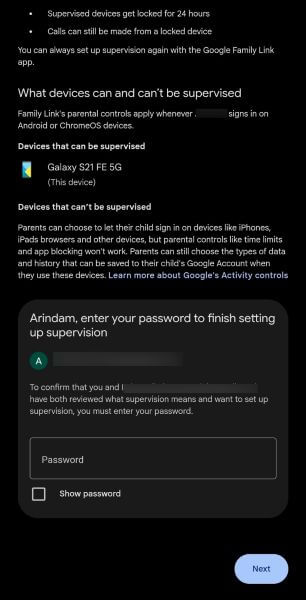
Step 5. Tap Allow to confirm supervision of the device.

Step 6. Review settings, including Google Play controls, Google Chrome filters, and Google Search. If you are happy with the settings, tap Next.
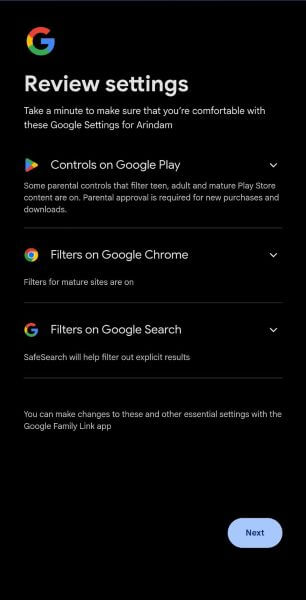
Step 7. If you still need to adjust any settings to block access to TikTok or other apps, navigate to the Get more controls option.
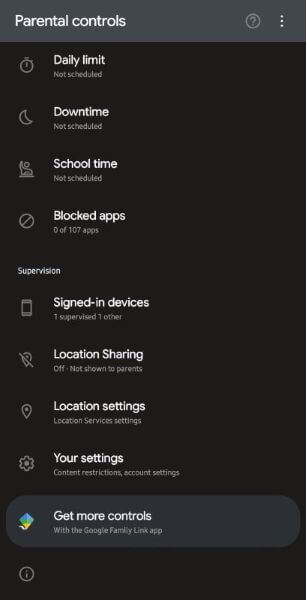
Part 2. Why Do We Need to Block TikTok for Kids?
Accidental exposure to inappropriate content, false information, and dangerous trends is one of the reasons why you must use TikTok blockers. These are explained as follows:
Inappropriate Content: Unlike other video-streaming platforms, such as YouTube, TikTok doesn’t have a kid-specific version. The app is intended for adults, so most of its content is geared towards them. Also, there’s no way to cut these videos, so your child might be exposed to age-inappropriate content at any time.
False Information: An individual just needs a TikTok profile to share information or news. It can sometimes be a part of a joke, the creator has mistakenly shared it, or they’re willingly spreading false information. Regardless of the reason, kids might not be mature enough to distinguish what’s real and what’s not.
Dangerous Trends and Activities: Trends are a core element of TikTok, with new ones emerging almost daily. Most of TikTok’s trends are dance, sound, and entertaining challenges, but some can be dangerous. A recent example is the Benadryl Challenge, where users mentioned that taking an excessive amount of Benadryl can get you high and hallucinate. However, such a dose can be life-threatening for kids.
Cyberbullying: Imagine your child wakes up to see nasty comments and texts on social media from people he thought were friends. Nowadays, these are pretty typical, and cyberbullying can often lead to long-term problems like depression, anxiety, lack of sleep, etc.
Part 3. FAQs About TikTok Blocking
Why are people blocking TikTok?
People are blocking TikTok due to concerns about data privacy and security, primarily because the Chinese government has access to user data. Other reasons include the concern about the app’s potential to spread misinformation and its addictive nature.
How do I block TikTok on Google?
You can use the built-in features, such as Digital Wellbeing, privacy, and screen time controls, on Android and iPhone to block TikTok on Google. Or, you can use KidsGuard Pro, a comprehensive third-party parental monitoring solution.
How do I block TikTok on my internet?
You can use KidsGuard Pro to block TikTok on your internet. It provides details on the kids’ activities on TikTok, including posts, messages, and others. Based on it, you can block the platform at any time.
Conclusion
Using a TikTok blocker to prevent complete access to the platform is one step towards fostering a healthy digital life for your child. If you don’t want to get too harsh, you can set your child’s privacy settings to Private and use TikTok family pairing to manage your child’s screen time, messaging, and content exposure.
The best way, however, is the use of KidsGuard Pro. You can use it to gain a detailed insight into your kids’ TikTok activities, including messaging, comments, posts, and more. Other than that, it provides alerts of what your kids type on their keyboard and sets alerts for sensitive words. Get KidsGuard Pro today and ensure your child’s digital safety on TikTok.



