ClevGuard Support: Monitor Devices with Others' Permission.
With kids spending most of their time on the internet, it's essential to understand what they're viewing. While the internet is a place where your children can access educational and engaging content on their phones, it also exposes them to inappropriate and adult content. If your child has an iPhone, it is essential to know how to block websites on iPhone so that they don't have access to inappropriate content. You can use Screen Time in Apple to create a safe browsing experience for your kids by blocking inappropriate websites and preventing unwanted content pop-ups.

In this article, we will discuss various methods for blocking websites on the iPhone using the built-in Apple Screen Time feature, which is also compatible with Safari. You can learn more about different third-party apps that work in stealth mode on the target phone to block specific websites.
Table of Contents
Part 1. Why Do You Need to Block Websites on iPhone?
You need to block websites on your kid's iPhone to prevent them from watching adult content or engaging in malicious activities, creating a safe browsing experience for them.
Let’s briefly explain the key reasons to block websites on iPhone:
- Suspicious activities: You can block any website that seems to be suspicious, for example, websites that might be trying to spread viruses and malware, and software that you don’t need.
- Adult content: Adult content websites are not appropriate for children and must be blocked to ensure that they don't get exposed to inappropriate content and nudity.
- Increase productivity: Blocking gaming and social media websites on phones can limit the time spent on gaming and social media and improve your kid’s productivity.
- Safeguard information: Specific malicious websites try to gain access to your kid’s personal information. Blocking websites can help prevent that from happening.
- Avoid phishing scams: Blocking specific websites helps prevent your kid from falling victim to phishing scams.
Part 2. How to Block Websites Using Screen Time Settings?
Screen Time is Apple's built-in feature that allows you to block websites that you wouldn't want your kids to watch, filter adult content, and limit screen time. If you want to protect your child from watching adult content, using Screen Time will be helpful. You can use Screen Time in different ways to block websites and restrict access.
1Block Adult Websites
You can set up Screen Time restrictions to block all adult and unwanted websites. Follow the steps below to learn how to block websites on iPhone using Screen Time:
Step 1. Open the Screen Time option from your iPhone Settings app.
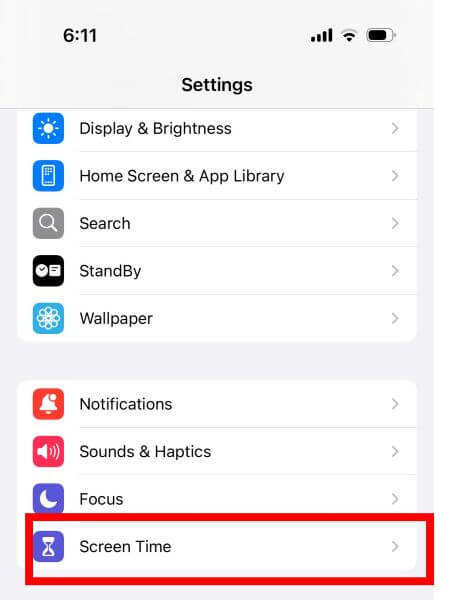
Step 2. Select Content & Privacy Restrictions.
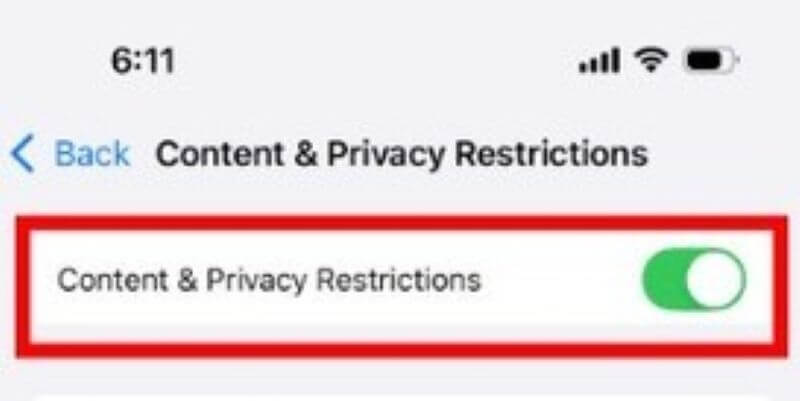
Step 3. Click on App Store, Media, Web & Games.
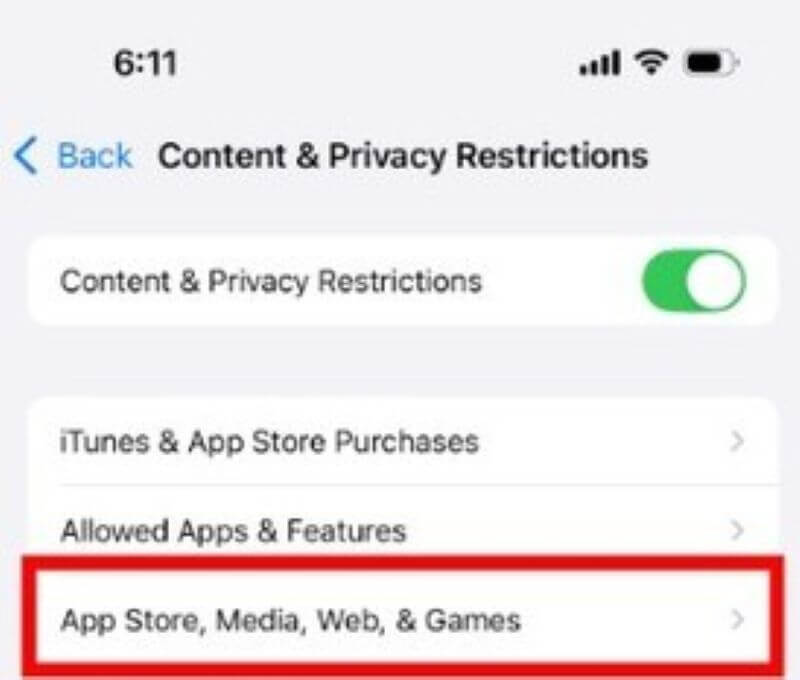
Step 4. From the new list, click on Web Content under the WEB CONTENT section.
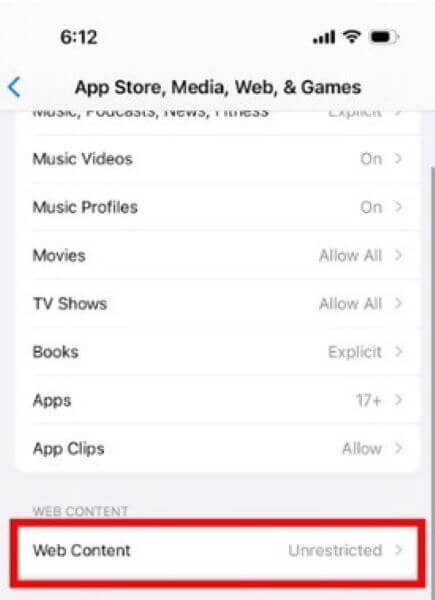
Step 5. On the new page, tap on the Limit Adult Websites option. A tick mark should appear next to it.
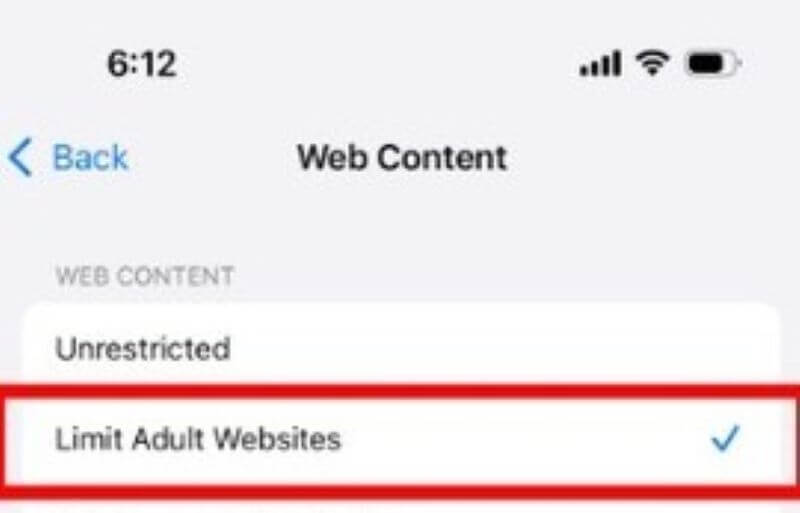
2Set Up a Password
When you set up a passcode on the iPhone's Screen Time, only authorized users will be allowed to modify the content restrictions. You can keep your kid away from these settings and adult websites. By setting up a passcode, you can add an extra layer of security to these websites and prevent access to adult content.
Here's how to block inappropriate websites on iPhone by setting up a Screen Time passcode:
Step 1. Open the Settings app and navigate to Screen Time. Click on Lock Screen Time Settings.

Step 2. In the new screen, type your passcode. A new screen appears, prompting you to re-enter the passcode for confirmation.
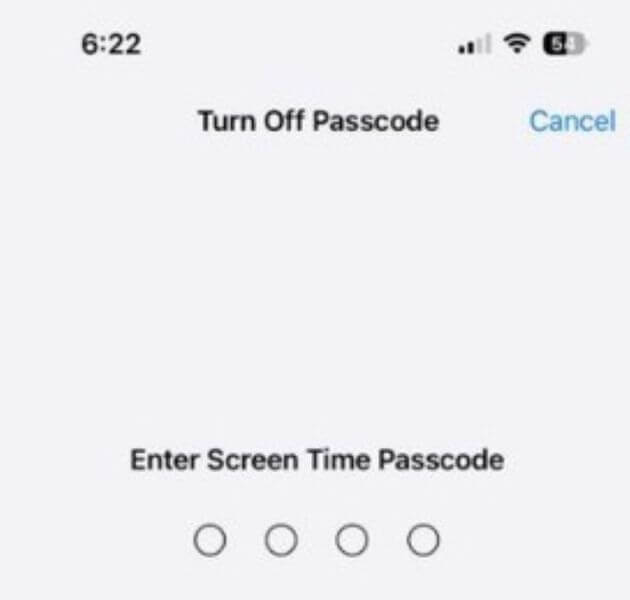
Step 3. Complete the process by signing in with your Apple ID. This enables Screen Time Password Recovery.
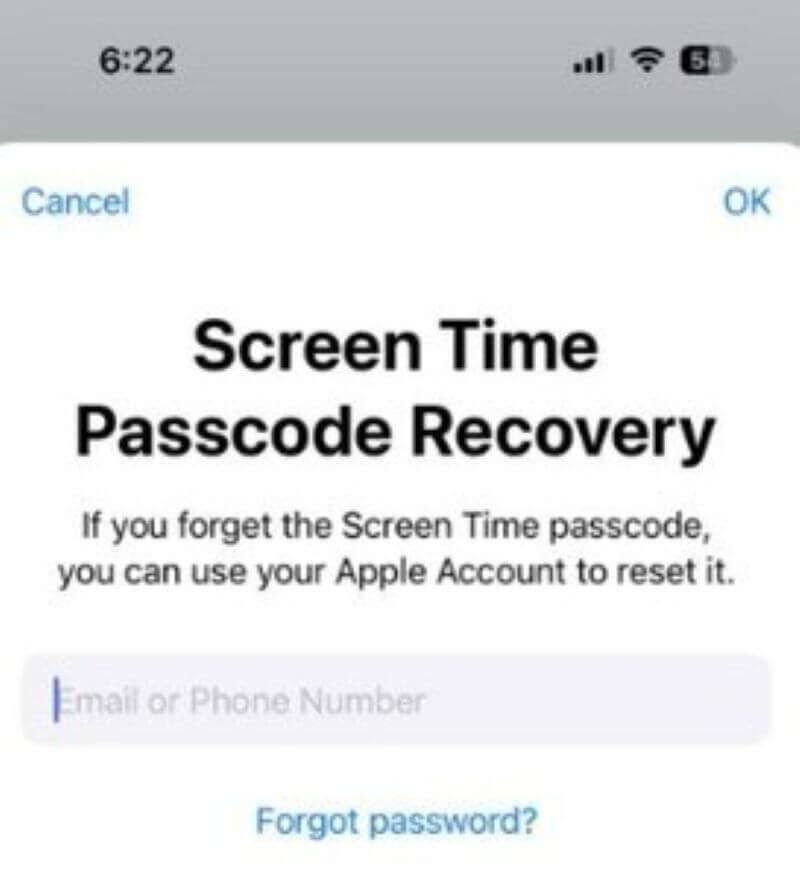
Part 3. Using Third-Party Apps to Block Websites
Learning how to block websites on iPhone is crucial if your kids use smartphones for their homework, playing games, or other activities. Supervise their devices to prevent them from being exposed to inappropriate content. Apart from the built-in feature by Apple, you can also use some third-party apps. The third-party apps can help you block websites, but not all of them will be as functional as they promise to be. You can protect your kid and keep them safe on the internet by using a reliable parental control app like KidsGuard Pro.
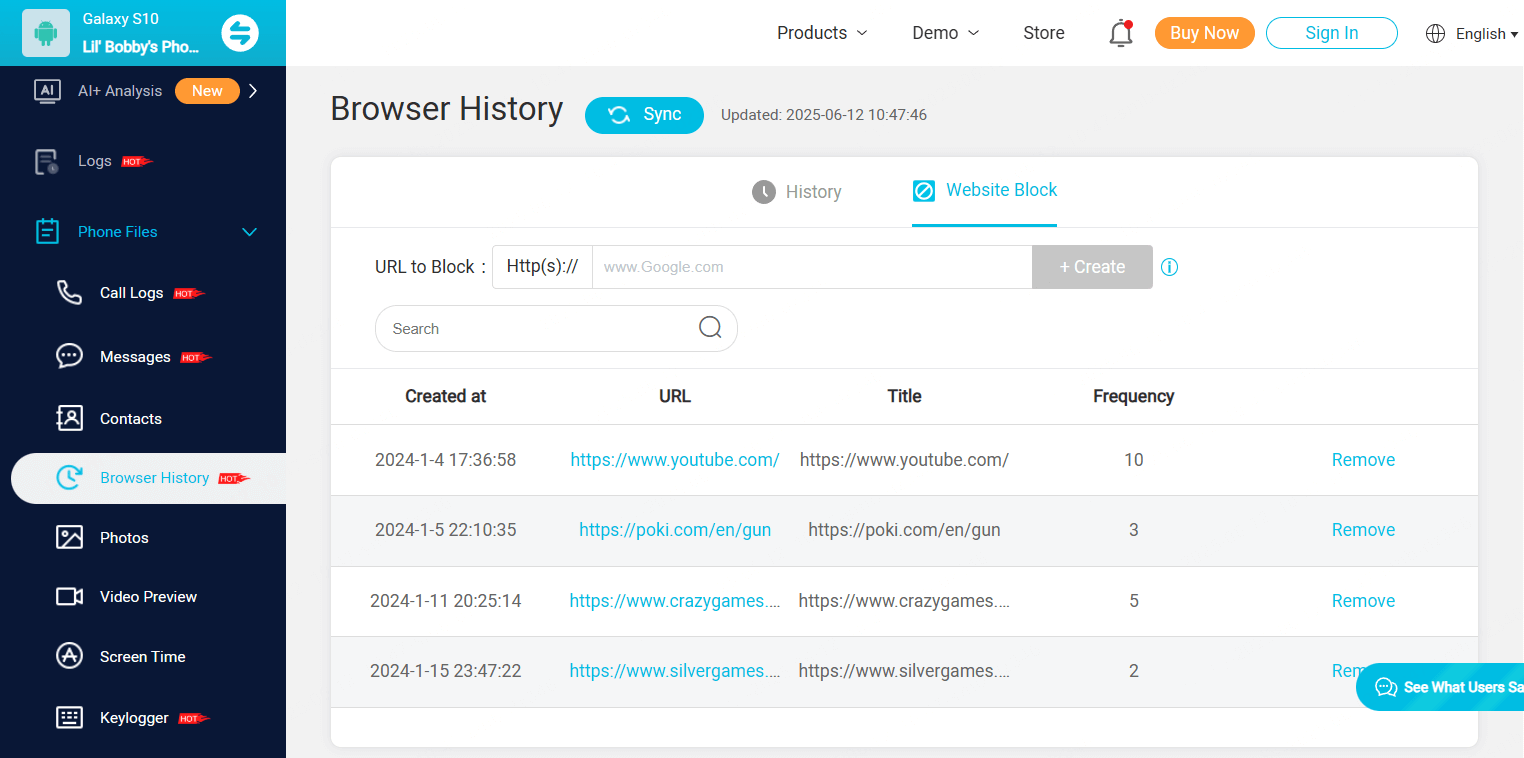
KidsGuard Pro is an effective parental control app that works in stealth mode, so your child won't be notified about it. Apart from blocking websites, KidsGuard Pro helps with web filtering, screen time control, location tracking, and geo-fencing technology.
KidsGuard Pro is very easy to use, ensuring you can always stay updated with your child's phone usage history. The app uses advanced encryption, ensuring complete security of data transfers.
- The app runs in a completely stealth mode on the target device, preventing interference with the child's device usage.
- KidsGuard Pro offers secure data transfer benefits due to its advanced encryption technology.
- You don't need to jailbreak or root the device for the app to function smoothly in stealth mode on the target device.
- With KidsGuard Pro, you can monitor multiple devices within one subscription plan.
- It is compatible with various Apple devices, including iPad, iPod Touch, and iPhone, as well as operating systems from iOS 9 to iOS 18.
Part 4. Can You Block Websites in Safari Directly?
No. Safari does not have an in-built website blocking feature. However, the Screen Time settings on your iPhone also apply to the browser. Apart from enabling the Screen Time settings, you can also use Safari content blockers to block certain websites on your iPhone. Some of the top content blockers to use in Safari are outlined below.
11Blocker

1Blocker has a very beginner-friendly interface, especially in the Apple ecosystem. You can just go to Custom Rules on your iPhone, select Block Sites, and add the website you want to block. You can use this app to block various types of online content, including ads, trackers, and unwanted or adult content.
2AdGuard
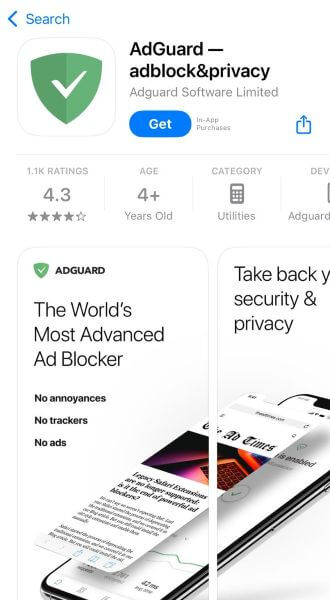
AdGuard is an adblock tool that blocks inappropriate ads in browsers. You can use AdGuard for content and tracker blocking. It is available in paid and free versions, each offering different levels of functionality. You can also customize the parental control features to improve browsing for the child.
3BlockSite
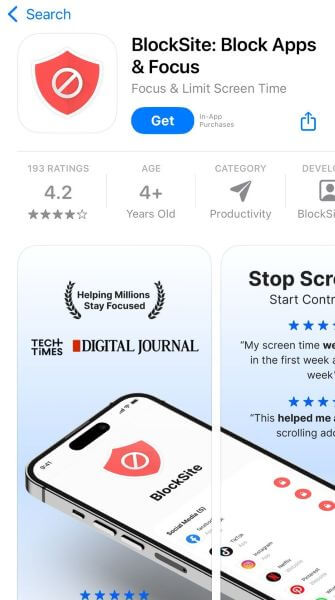
BlockSite is a content blocker app that blocks apps, websites, and content to improve focus and remove distractions. BlockSite offers a wide range of features, such as keyword blocking, block lists, and scheduling, to prevent all its users from accessing or viewing adult content.
Part 5. How to Unblock a Website on iPhone?
While Screen Time helps you block a website on iPhone easily, it also lets you unblock the website. If you’ve blocked a site by accident and want to unblock it, follow the steps given below:
Step 1. Go to Settings and then tap on Screen Time to avail restriction settings.
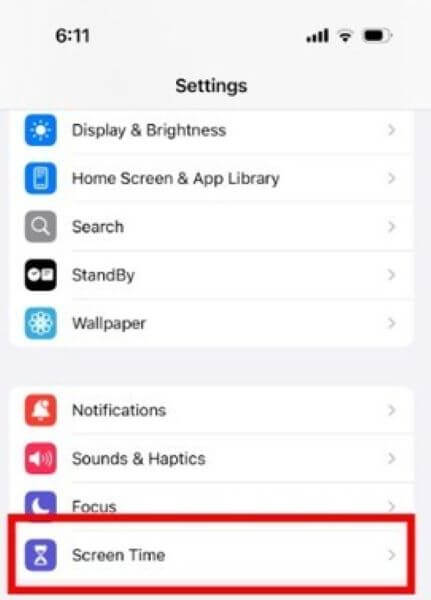
Step 2. Tap on Content & Privacy Restrictions.
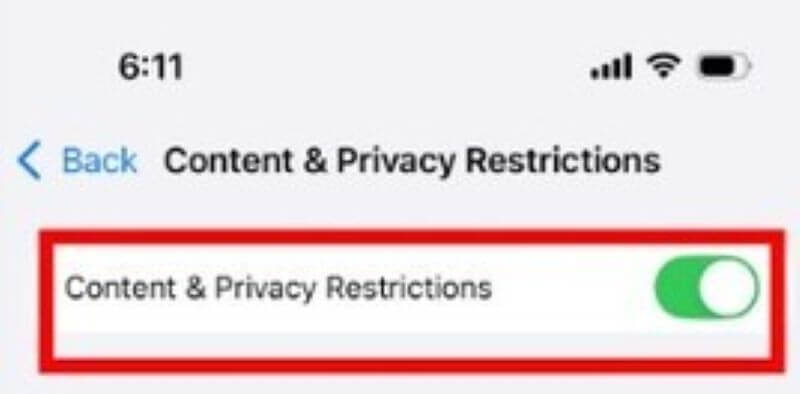
Step 3. Click on App Store, Media, Web & Games.
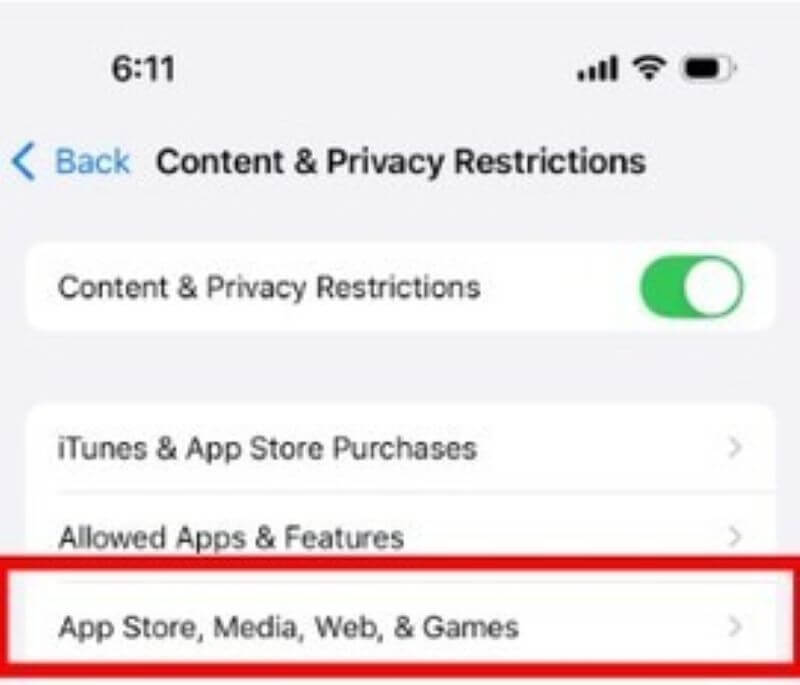
Step 4. Click on Web Content to manage website access.
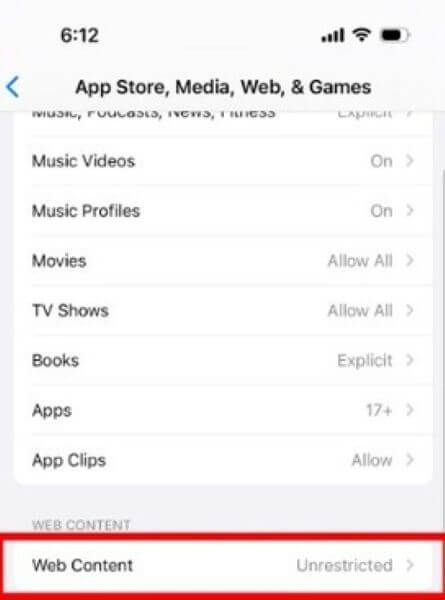
Step 5. Navigate to the Never Allow section under the Limit Adult Website option. Swipe left on the website to unblock. Tap on the Delete option. Enter the Screen Time password and confirm the process.
FAQs about Blocking Websites on iPhone
How do I manually block websites on Safari?
Safari does not have an in-built website blocking feature, but you can use the Screen Time feature on an iPhone. Under the Content & Privacy Restrictions of the Screen Time section, you can limit adult websites and enable Never Allow by entering the website URL.
How do I block websites on my phone without an app?
You can block websites on your phone without an app using content restrictions, device-specific settings, or browser-specific settings. You can also configure DNS settings with web filters to block websites, too.
How do I block all unwanted websites?
To unblock all unwanted websites, you must change router configurations, manage system settings, and browser extensions. You can also use advanced techniques, such as modifying host files, to gain broader control.
How to block Safari on iPhone?
The built-in Screen Time feature restricts Safari app access on iPhones. You can manage the content restrictions and time limit, or completely disable Safari based on your preferences.
Conclusion
Once you know how to block websites on the iPhone, you can protect your kid online without interfering with their phone usage. Blocking sites is one of the top ways to prevent unsolicited content from reaching your kid on their phone. However, if you want to create a safer online experience with stealth monitoring, KidsGuard Pro works the best. So, don't be a stressed parent any longer and create a secure browsing experience for your kids with KidsGuard Pro.



