ClevGuard Support: Monitor Devices with Others' Permission.
If your child spends too much time on the phone and less time studying or socializing, it’s high time to take action. You can talk about the risks of extended screen time, but it hardly works! So, it's better to block Internet access. This lets you manage their screen time and encourage a healthy balance between online and offline activities.

This guide explains how to easily block internet access on Windows, Android, and iOS devices, helping users focus on what truly matters.
Table of Contents
Part 1. How to Block Internet Access on Windows
Using the in-built settings to disable or block Internet access makes sense if you have a Windows operating system. Here are the steps you need to follow:
Step 1. Press Windows + R on your keyboard to open the Run dialog. In addition to disabling Internet access, the Windows Run dialog box provides a convenient way to open folders and launch programs, websites, and documents.
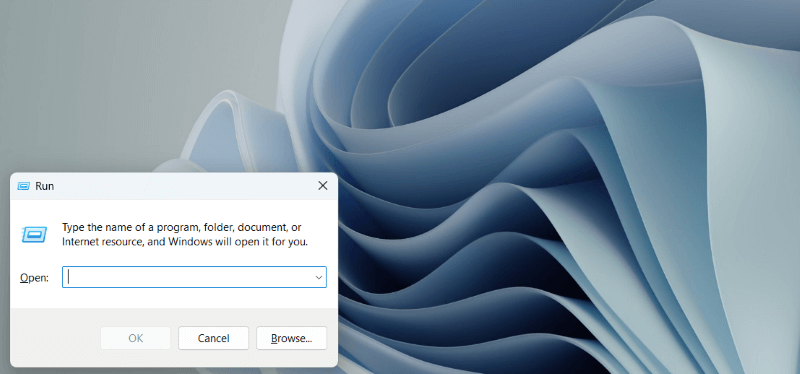
Step 2. On the box, enter ncpa.cpl command and press Enter. This will redirect you to the Network Connections window.
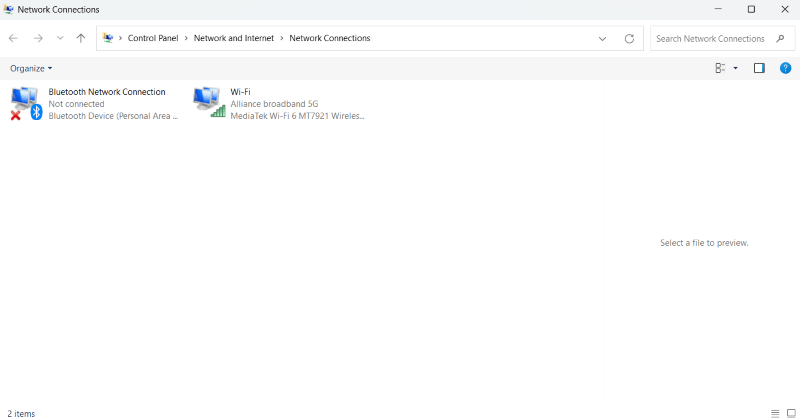
You can also access the Network Connections window through the Control Panel. To do so, open the Control Panel, followed by View Network Status and Tasks under Network and Internet. Then, tap Change adapter settings from the left menu bar to open the Network Connections window.
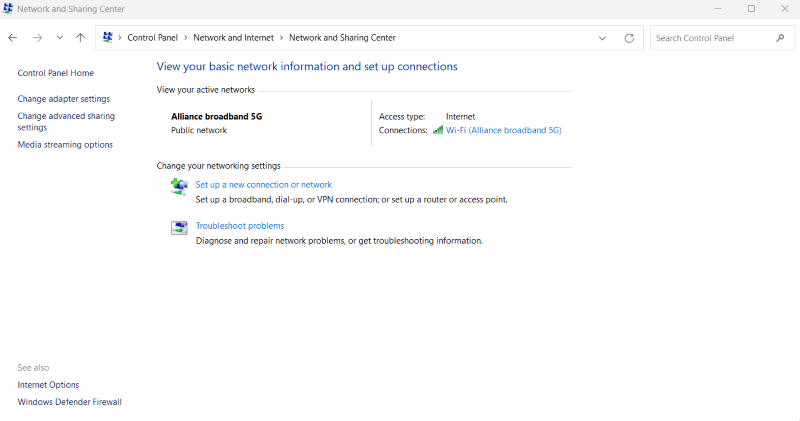
Step 3. Right-click on your internet connection and tap Disable from the pop-up menu. This will block the particular computer from accessing the internet connection. Other computers can still log into the WiFi network.
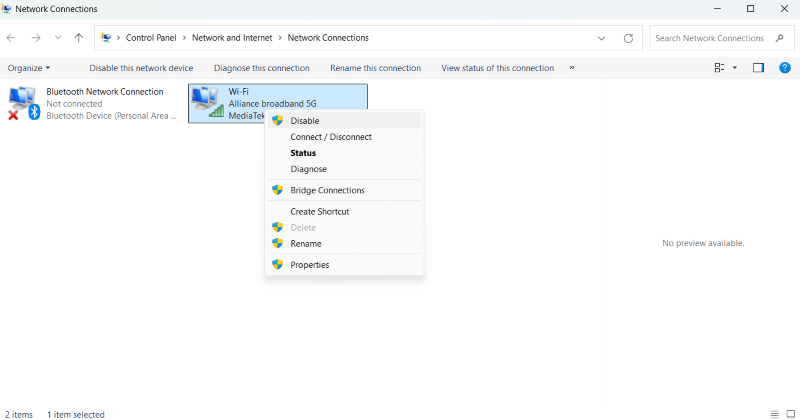
Part 2. How to Block Internet Access on a Phone
There isn’t an official way to block access to the internet on Android or iOS, but there are ways to limit internet usage. These can help you monitor what your kids are doing online and restrict their screen time.
1For Android
On Android, Google Family Link can restrict internet usage. Its other features, such as remote lock, block apps, and more, help parents ensure a safe online experience for their kids.
Step 1. Access the Google Play Store to download and install the Google Family Link app on parents’ and kids’ devices.
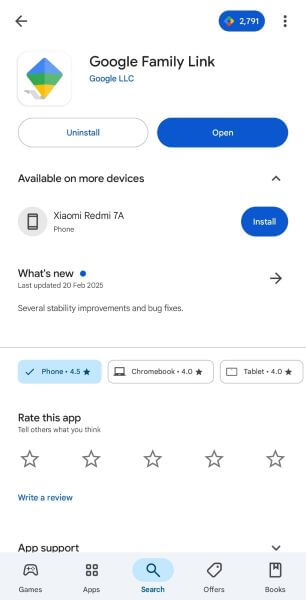
Step 2. Open the app on your phone and log into your Gmail account. Then, click Yes or No depending on whether your child has a Gmail account.
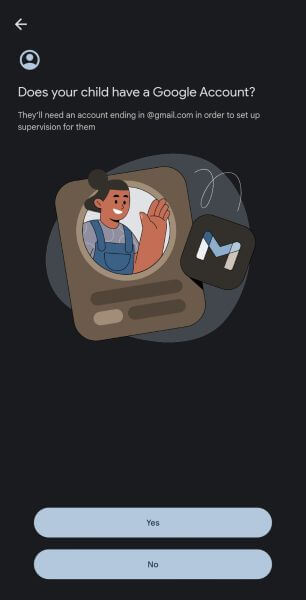
Step 3. Now, on your child’s device, access Settings > Google > All services > Parental Controls.
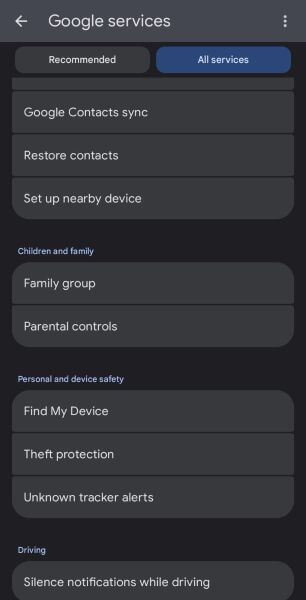
Step 4. Tap the Let’s Do This option and select your child’s email ID. Then, follow the on-screen prompts to link your child’s account with yours.
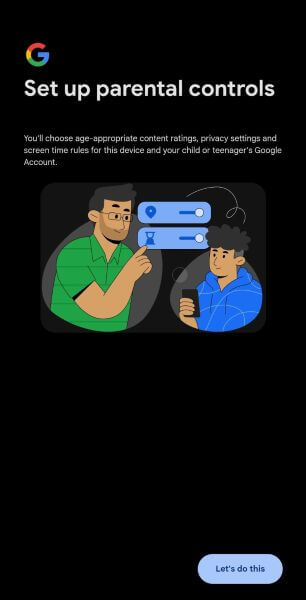
Step 5. The new window displays the supervision policy. Go through it with your child, enter their Gmail account password, and tap Agree to proceed.
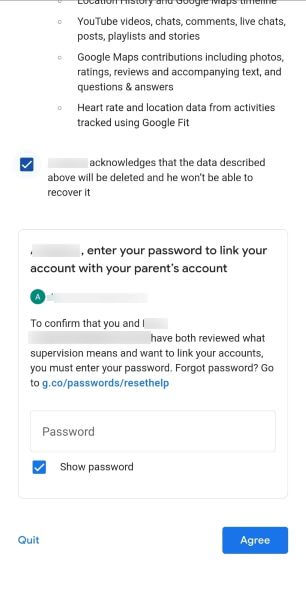
Step 6. Both accounts are successfully linked. You can now use Google Family Link to restrict screen time and remotely lock their phones. This will cut them off from accessing the internet to some extent.
2For iOS
iPhone also has a built-in feature to set screen time and restrict internet usage. To set it up, follow these steps in order:
Step 1. Access Settings on your iPhone and tap Screen Time to see the screen usage data and time spent on individual apps.
Step 2. Navigate through the options to access the App Limits option and tap Add Limit.
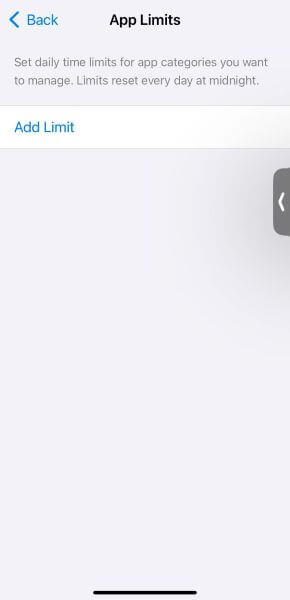
Step 3. You’ll see the list of available apps by category. Set a screen time limit for the category of apps (Utilities) used to browse the Internet, such as Chrome, Opera, Safari, etc. You can also set a limit on individual apps if needed.
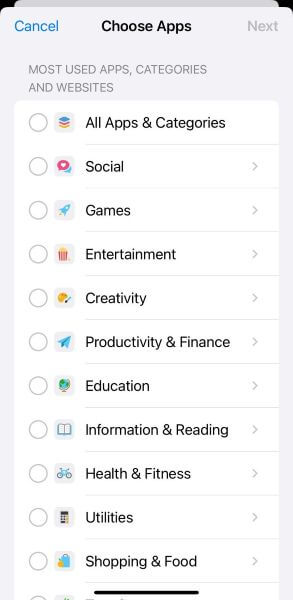
Step 4. Then, tap Next and set the amount of allowed time. You can also tap Customize Days to customize the permitted time daily and set timings accordingly. Once you’re done, tap on Add.
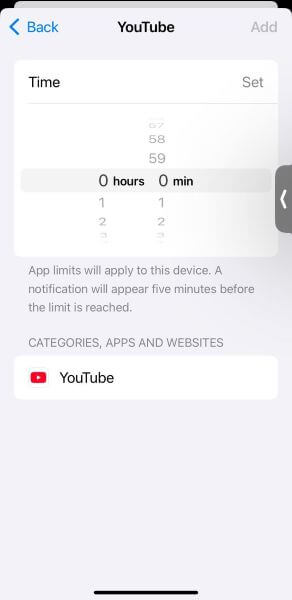
3Use Parental Control App - KidsGuard Pro
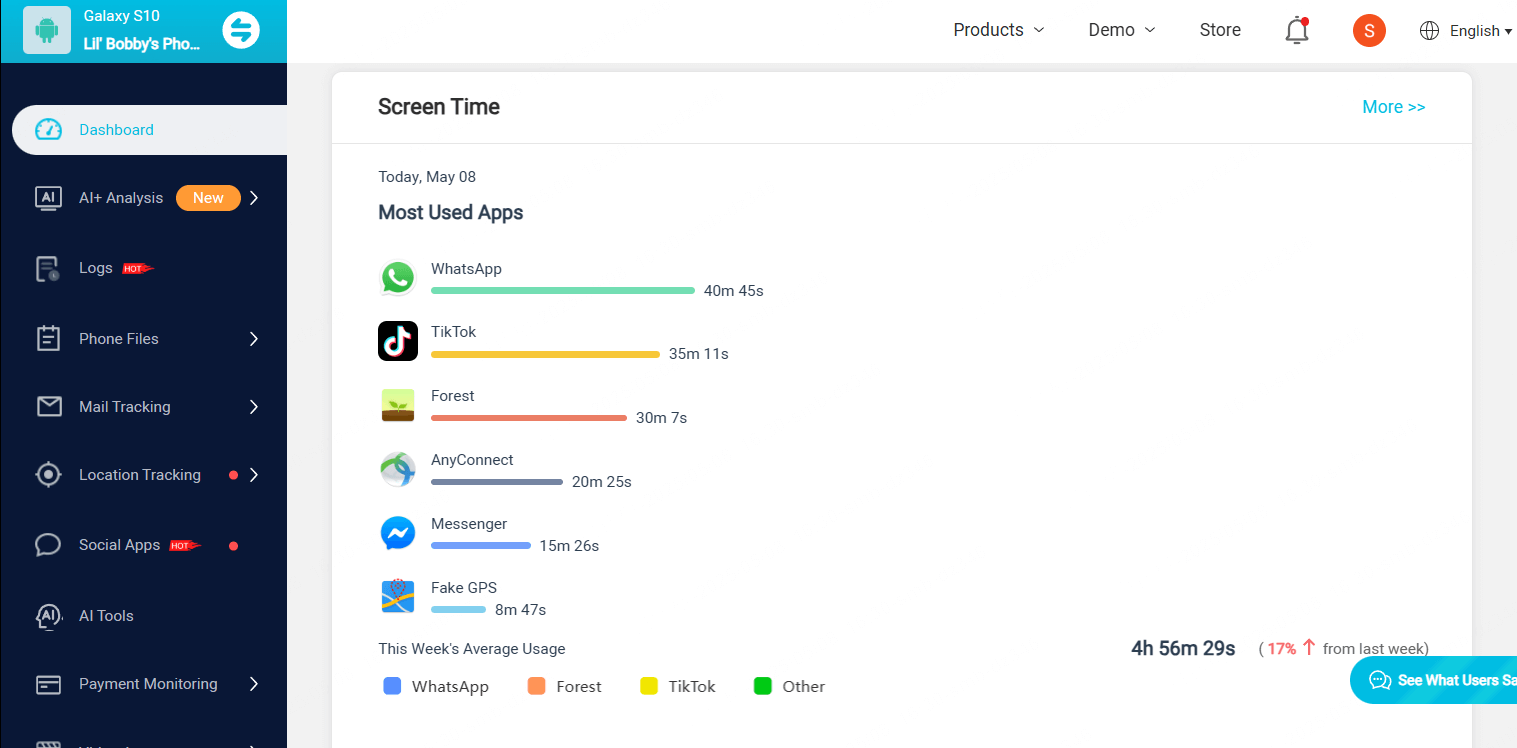
In-built features can be invaluable in restricting Internet access, but kids can easily disable these settings. However, this won’t happen if you use a professional parental control software like KidsGuard Pro.
KidsGuard Pro is comprehensive software available for iOS and Android users. It tells you which WiFi network is connected to your child’s phone and lets you block it if necessary. It also allows you to block access to internet sites to ensure further online safety.
In addition, you can block apps, check messages, social media activity, and browser activity. The best part is that all of these operations are undetectable and safe.
Key Features
- Track WiFi Network: KidsGuard Pro’s WiFi logger feature lets you see which WiFi is connected to the target device.
- Manage Screen Time: Restrict your kids' screen time by remotely blocking WiFi and phone apps.
- Call and Message Monitoring: Secretly monitor incoming and outgoing calls and text messages on the target device.
- Location Tracking: You can track your kids' real-time location through WiFi or GPS. You can also set up a geofence and receive alerts when a child enters or leaves the boundary.
- Social Media Monitoring: Monitor the activities and conversations on social media platforms like Instagram, Facebook, WhatsApp, and Snapchat.
How to Set Up KidsGuard Pro?
Step 1. Create/Sign in your account and choose the suitable subscription plan to unlock all KidsGuard Pro features.
Step 2. Login to your account and go to dashboard, click on Start Monitoring button, follow the setup instruction to download KidsGuard Pro on the target device.
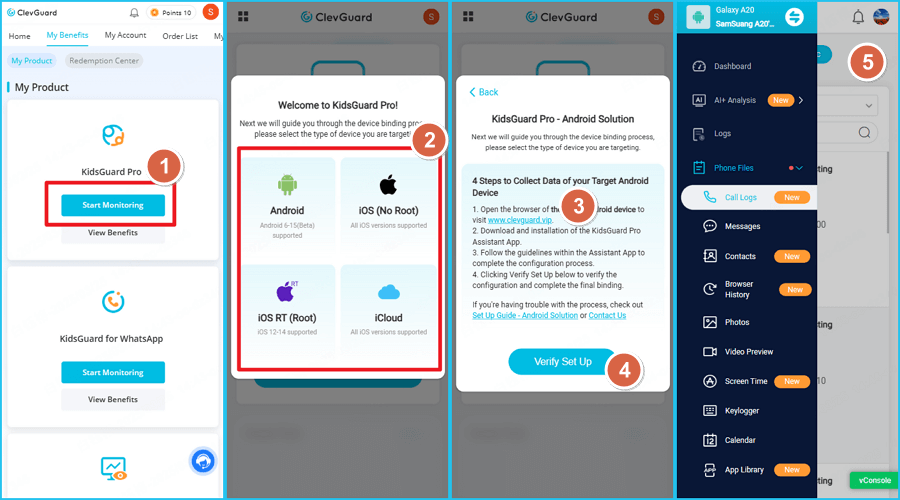
Step 3. After successful installation, you can go to KidsGuard Pro dashboard and monitor target phone.
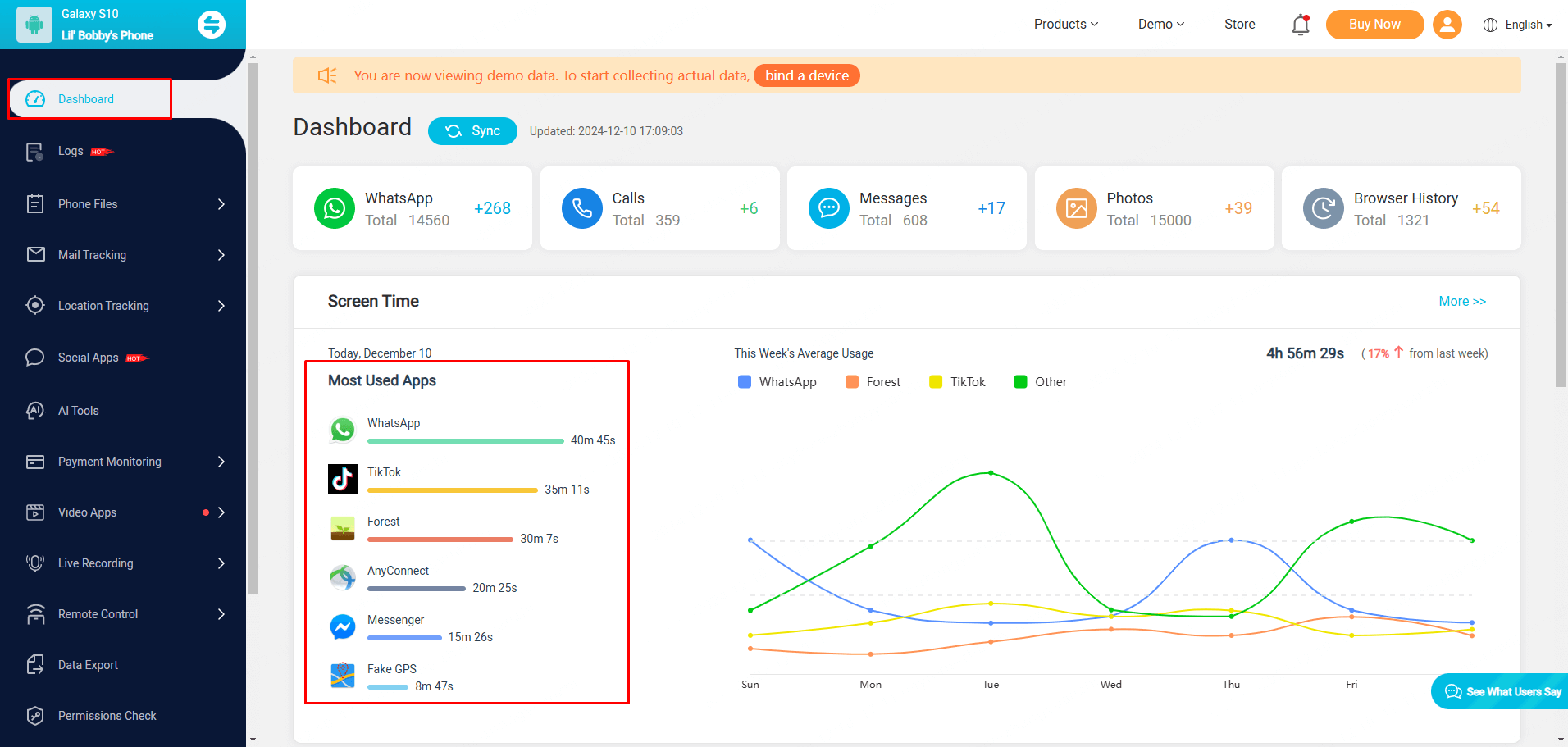
Part 3. How to Block Software From Accessing the Internet
Android and iOS devices answer how to block software from accessing the internet, but the options are limited to cellular data. Let’s take a look at what each of these options involves.
1Android
Using the built-in features to block internet access on certain apps is straightforward, and the following are the steps:
Step 1. Access the Settings app on your Android device and scroll down to select Apps.
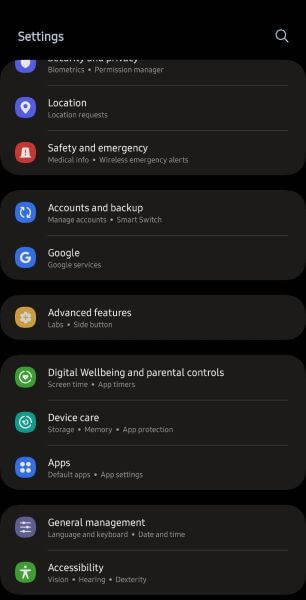
Step 2. Tap on the app you want to block access to the internet, followed by Mobile Data.
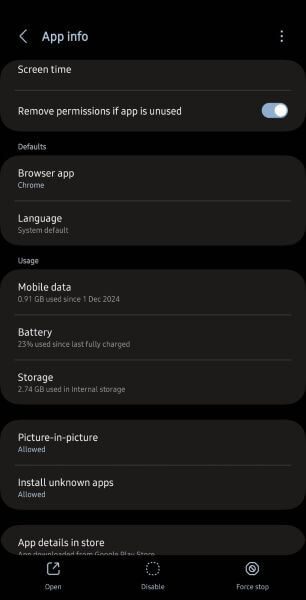
Step 3. Toggle off the switch next to Background Data to prevent the app from using data when running in the background.
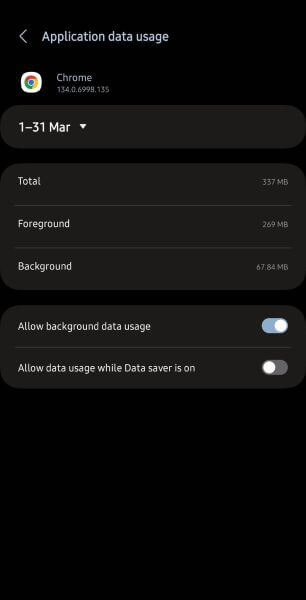
2 iOS
Similar to Android, disabling certain apps from accessing the internet is straightforward, and here are the steps:
Step 1. Access the Settings app followed by the Mobile Service option.
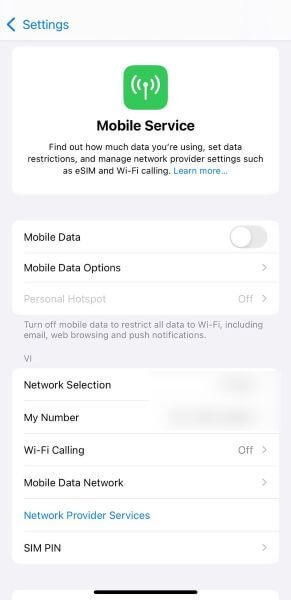
Step 2. Navigate through the list of apps and select the app you don’t want to access cellular data. If you don’t see it, tap Show all to check.
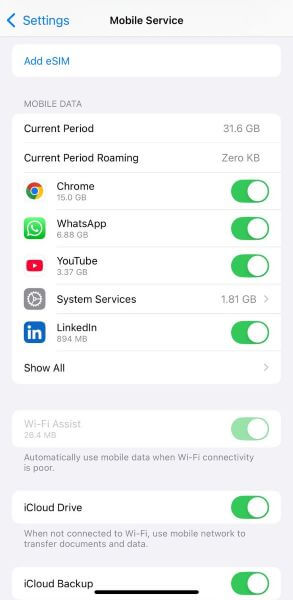
Step 3. Toggle off the slider beside the app to block its access to cellular data.
FAQs
How to block internet access to a phone?
You can use the built-in features on Android and iOS devices to restrict some apps from using the internet. Or, you can use third-party apps like KidsGuard Pro to block access to WiFi and remotely lock a child’s phone.
Can I block Wi-Fi on my child's phone?
Yes, you can use in-built parental controls like Google Family Link on Android and Screen Time on iOS to restrict your child’s phone's internet usage. You can also use parental control apps like KidsGuard Pro to block WiFi.
Can I turn off cellular data on my kid's phone?
Yes, you can turn off cellular data for specific apps on your kids' phones. The feature is available on both Android and iOS.
What is the app that turns off internet access?
Many third-party apps are available to prevent your access to the internet. Some examples include NetGuard, NetBlocker, and more. However, these apps come with many ads and expose your device to the risks of adware and malware.
Conclusion
Being able to block Internet access can be a game-changer when you want your kids to spend some quiet time away from screens and focus on other activities. The built-in features restrict screen exposure to a specific time but have limitations. This is where parental control software like KidsGuard Pro comes in handy. These let you block WiFi and remotely lock your kids’ screens to restrict phone usage completely. So, use it today and keep your kids safe online!



