ClevGuard Support: Monitor Devices with Others' Permission.
YouTube is home to billions of videos, and it’s natural not to find everything appealing. If you want to curate your YouTube feed with your preferred content, understanding how to block channels on YouTube can be helpful.
However, YouTube has removed the option to block a channel completely and replaced it with the “Hide it from my channel” option. It stops users from commenting on your videos, but doesn’t block the channel from appearing in search results. Or, you can just unsubscribe from the channel.
YouTube still lets you block channels on your kids’ supervised account. This gives you peace of mind knowing that your kids aren’t watching anything inappropriate.
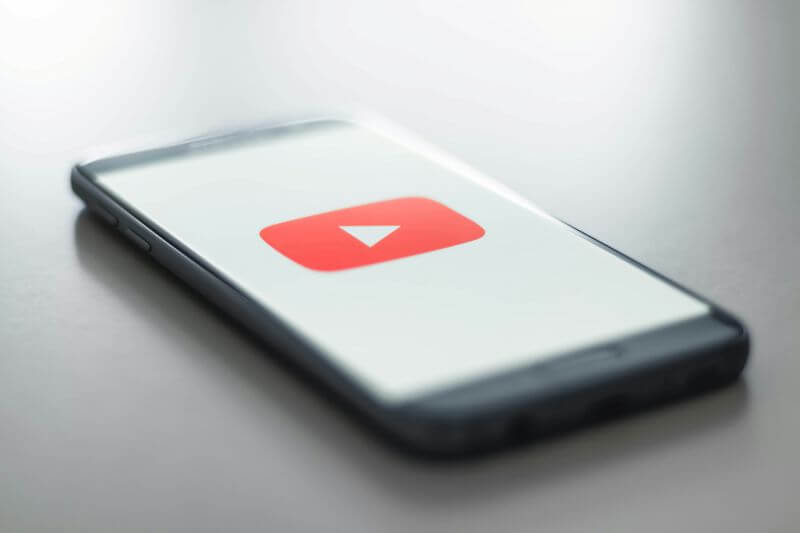
This guide details how to block a YouTube channel on your kids’ accounts. Whether you’re on a desktop, mobile device, or YouTube TV, follow the steps provided to create a safe and enjoyable video-watching experience for your child.
Table of Contents
Part 1. How to Block a Channel on YouTube (Desktop)
YouTube has removed the conventional way of blocking channels from your account. You can just hide a user from commenting on your channel. But there’s a way to block your kids’ access to inappropriate content. For that, you must set up parental supervision, and here are the steps:
Step 1. Access the YouTube Settings on your desktop and navigate to Account > Manage kids profiles and features for teens in the Family Center.
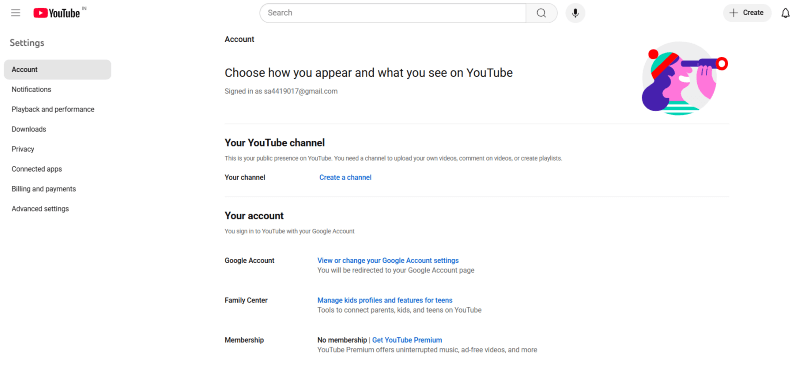
Step 2. Then, choose YouTube and YouTube Music to supervise, and click Next.
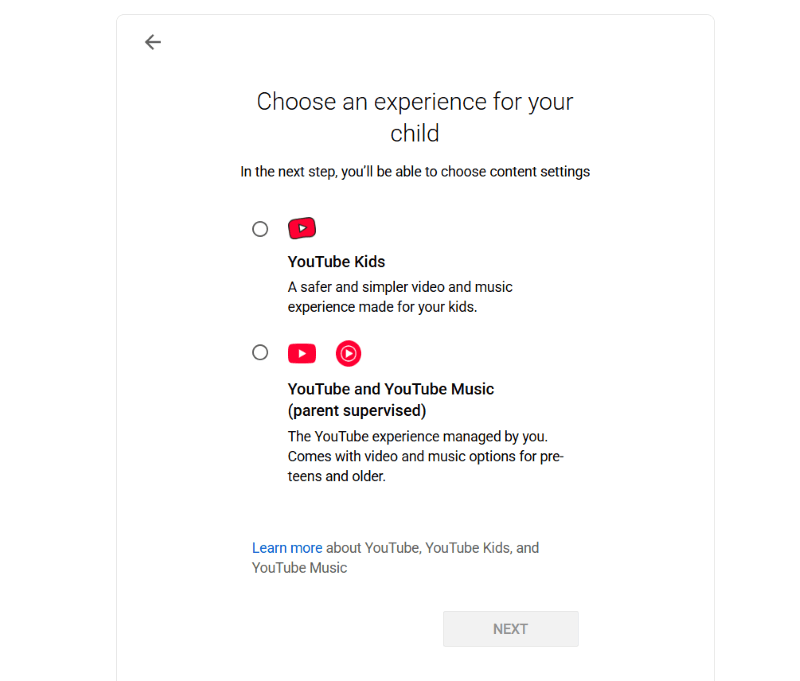
Step 3. The new window details the things you can manage on your child’s account, such as updating the account info, managing activity records, and more. Have a read and click on Next.
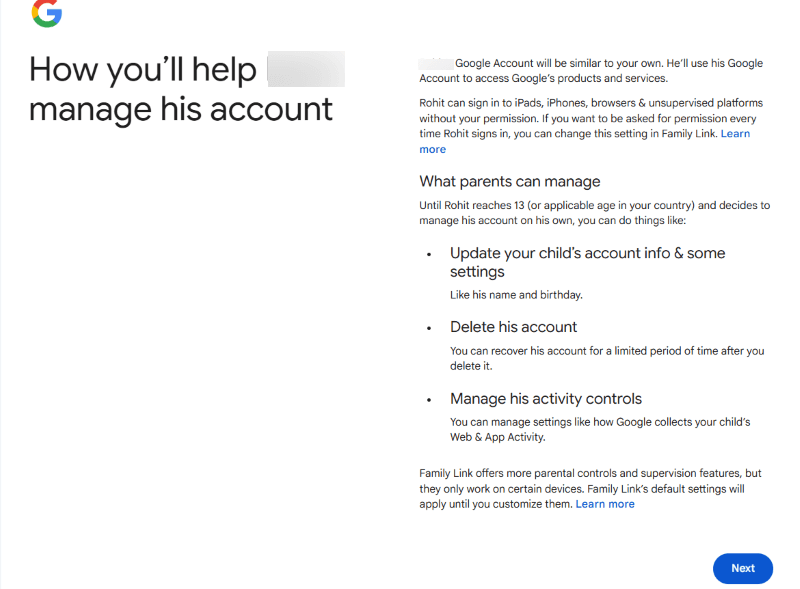
Step 4. Then, review the terms and conditions, agree to them by clicking the checkbox, and click I agree. That’s it! You can now supervise your kids’ YouTube account.
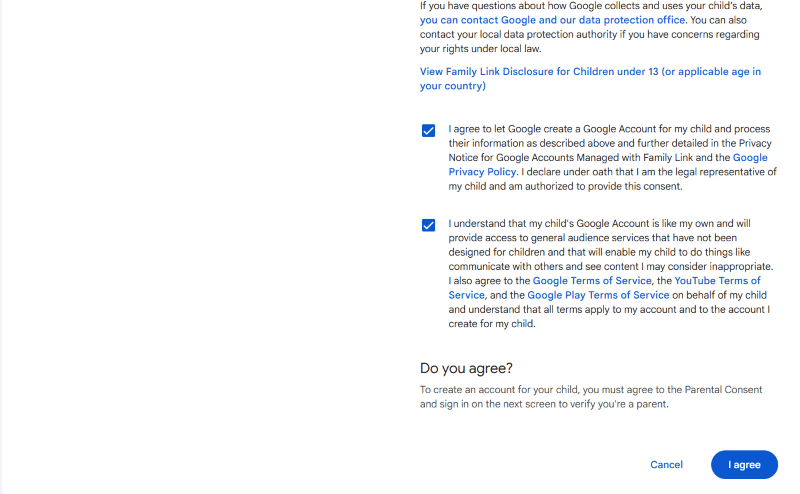
Now, it’s time to review your kids’ watch history and block the channels that seem inappropriate. Here’s how to block a channel on YouTube on desktop:
Step 1. Search for the channel you want to block and tap More under the profile and subscriber details.
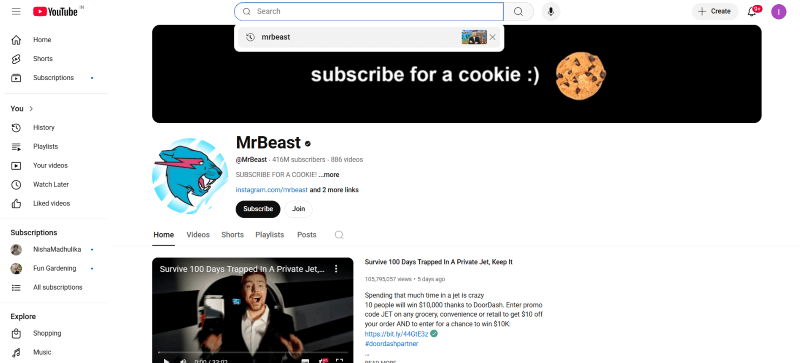
Step 2. Scroll down and select the Report user option.
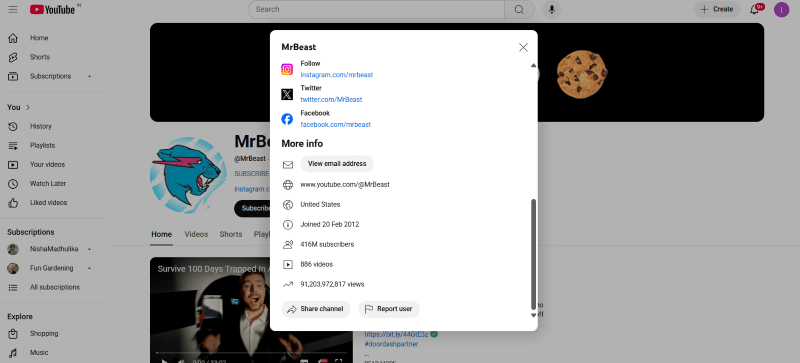
Step 3. From the list of options, click Block channel for children and confirm. Your child will no longer be able to access the channel.
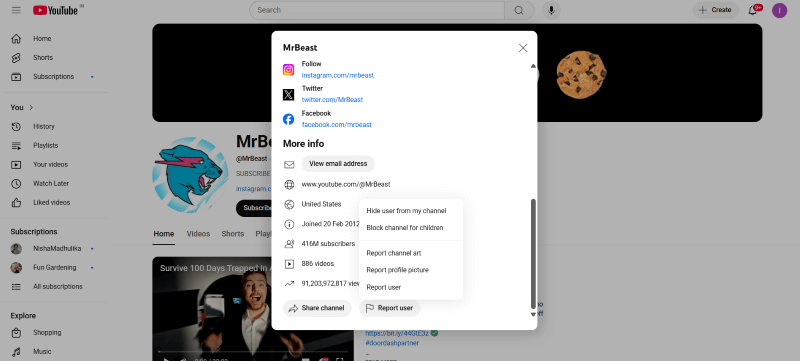
Part 2. How to Block a Channel on the YouTube App (iOS/Android)
Similar to desktop, blocking a channel on your kids’ account from your phone is straightforward. Here’s how to block a channel on the YouTube app:
Step 1. Launch the YouTube app on your smartphone and search for the channel you want to block.
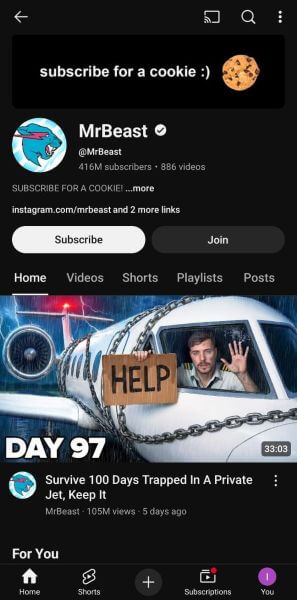
Step 2. Tap the three-dot icon in the top-right corner, then select Block channel for kids from the dropdown menu.
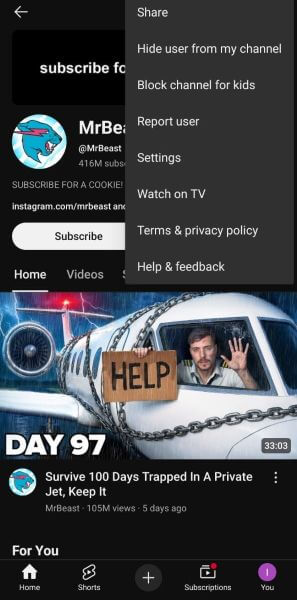
Part 3. How to Block a YouTube Channel from Recommendations
If your kids don’t have a parent-supervised account, completely blocking a channel isn’t possible. You can only reduce the likelihood of appearing in any inappropriate channels on a child’s Explore page. It’s doable only on the YouTube app, so here’s how to block a YouTube channel from recommendations:
Step 1. Launch the YouTube app on your smartphone and log in to your kids’ YouTube account. Then, browse their explore page to locate the unwanted videos.
Step 2. Locate any potentially inappropriate video from the channel you want to restrict, and click the three vertical dots on its right side. Then, select Don’t recommend channel from the listed options.
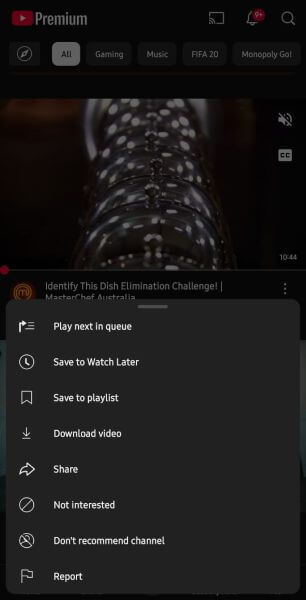
Part 4. How to Block Channels on YouTube TV
Whether you want to restrict access to specific channels for your kids or exclude a channel from your feed, blocking it is helpful. However, similar to the YouTube video-streaming platform, there’s no option to permanently block any channel. You can just remove the channel from your recommendation page, and here are the steps:
Step 1. Access YouTube TV on your desktop and search for the channel that telecasts age-inappropriate shows.
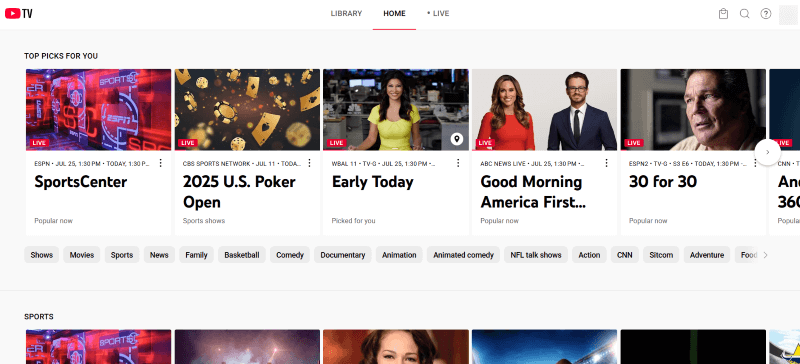
Step 2. Scroll to find the live video you don’t want to watch and click the three-dot icon below it. From the drop-down menu, select Don’t show me this to remove the video from your recommendations.
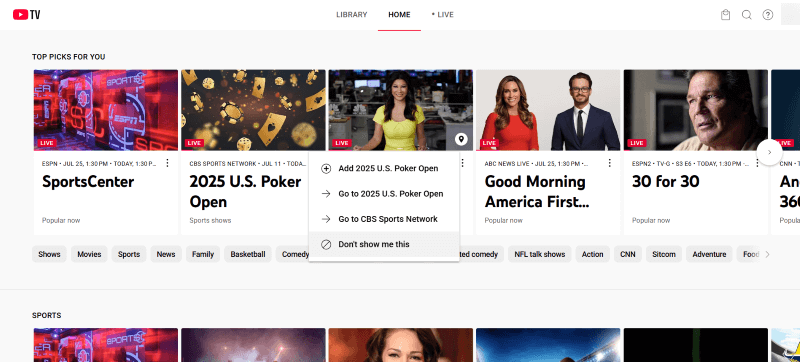
If you want to apply further restrictions for your kids, there’s a way to do that. You can set YouTube TV only to recommend channels that are PG-rated, and here are the steps:
Step 3. Access YouTube TV on your desktop and click your profile picture in the top-right corner. From the dropdown menu, select Settings.
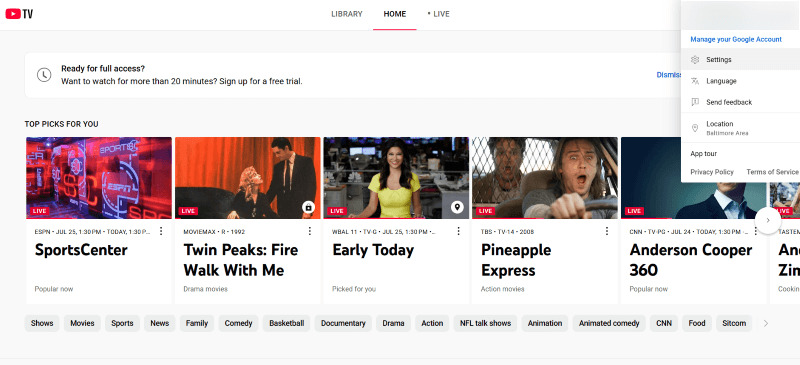
Step 4. From the list of options in the left panel, click on the Ratings Filter option.
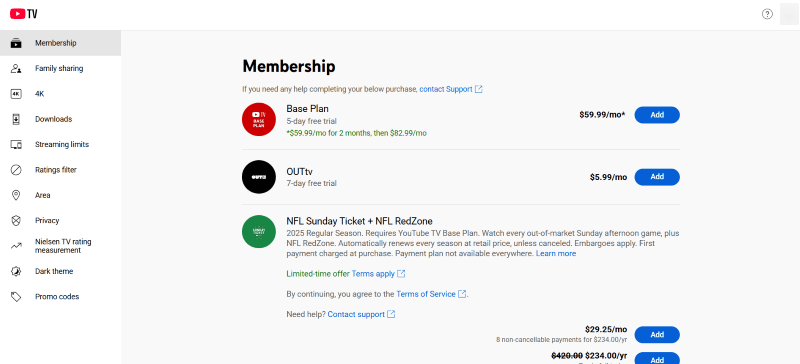
Step 5. Then, select Allow up to PG to remove any adult or age-inappropriate videos from the recommendations.
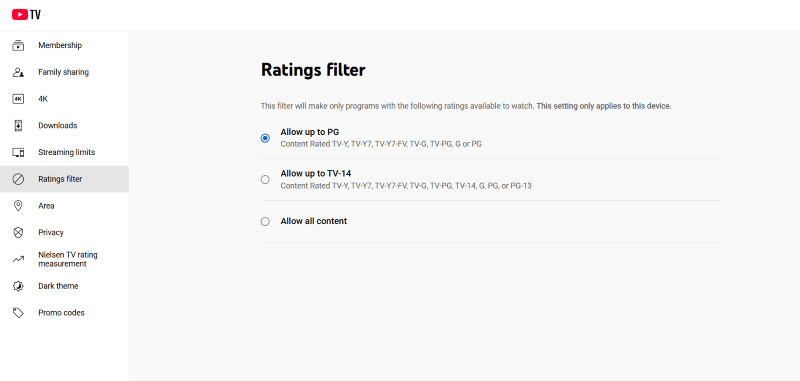
Part 5. How to Block Channels on YouTube Kids
YouTube Kids is a separate app designed for children that filters out any mature or age-inappropriate content. You can set up your kids’ YouTube Kids account for under–4–year–olds, 4-8-year-olds, and 8-12-year-olds. There are a few additional controls available, and numerous human moderators help filter out unwanted videos.
However, regardless of the moderation, some videos might still sneak in, disguised as being for children. So, it’s crucial to understand how to block channels on YouTube Kids, and here are the steps to follow:
Step 1. Open YouTube Kids and search for the channel that uploads videos that might be inappropriate for your kids.
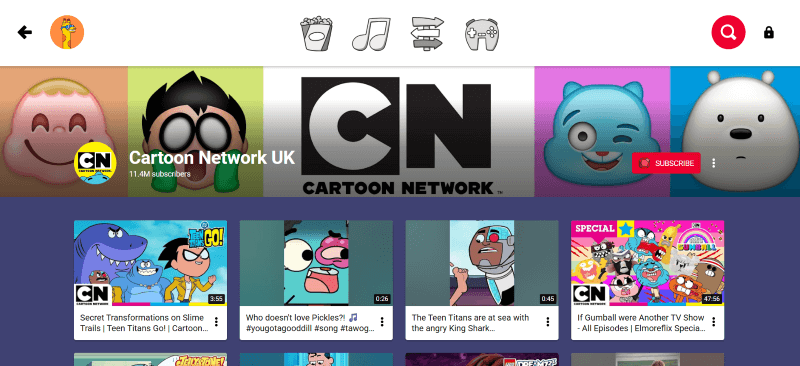
Step 2. Access the channel and click the three-dot icon at the extreme right. Then, click Block this channel. This way, your child won’t be able to access the channel at any time.
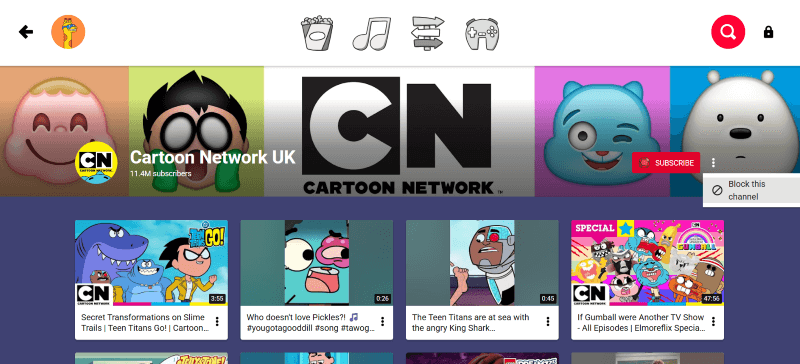
Part 6. Tips for Parental Control and Safer Viewing
Blocking channels or restricting your child’s feed might not be the ultimate solution. For every inappropriate channel you block, there might be ten more channels that are equally as bad and you don’t know about. It’s thereby crucial for parents to do a bit extra, such as monitoring their child’s online activity, maintaining open communication with them, and reviewing their account together.
Use a Parental Control App: KidsGuard Pro is a comprehensive and excellent third-party app that enables parents to control their kids’ YouTube activities. You receive alerts for every search your child makes on the platform and the videos they watch in real time. You can set up a list of keywords to flag inappropriate content on YouTube or other video-streaming platforms. Or, you can choose to limit screen time and completely block your child’s access to YouTube.
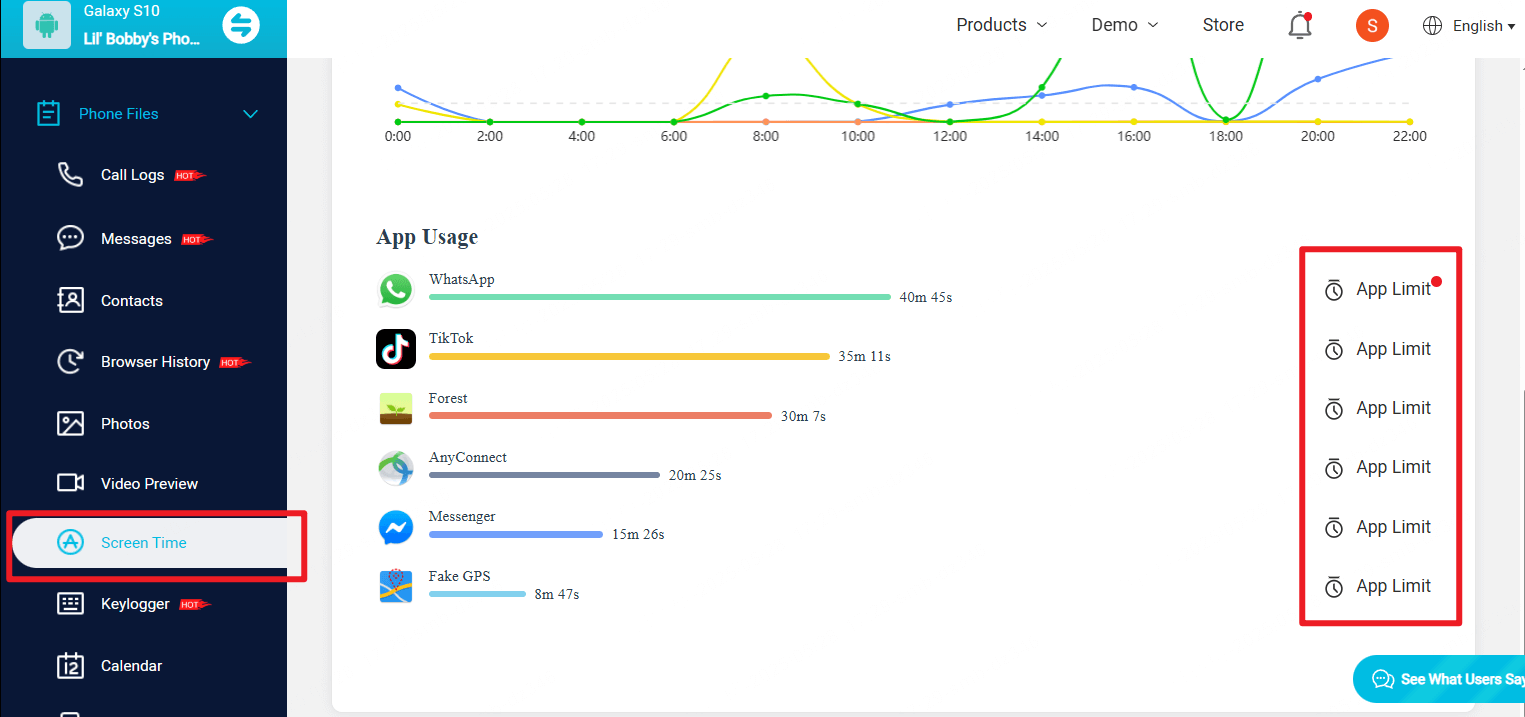
Key Features:
- YouTube Screen Time: Monitor the time spent by kids on YouTube and set daily limits.
- YouTube Search History: You can obtain a detailed insight into your kids’ search and watch history to ensure that they aren’t accessing anything inappropriate.
- Web Filtering: With KidsGuard Pro, you can block your child’s access to certain websites, including YouTube.
- App Blocking: KidsGuard Pro allows you to easily block the YouTube app on your child’s device, preventing them from accessing it.
- Stealth Mode: You can accomplish all of these and more without the kids being aware of it.
Engage in Open Communication: The kids must understand what’s good for them and what's not. So, sit with your child to explain the inappropriate content they might encounter on YouTube and why watching it may be bad for them. Also, be upfront with your child that they can come to you if they encounter anything that makes them uncomfortable.
Review the Account Together: Sneaking into your child’s account might not always be a good option. You should also sit with your child occasionally to review their YouTube feed and discuss what’s good or bad to see. It’s crucial to ask about their interests and reinforce the positive content they’re watching.
FAQs about Blocking on YouTube
Can I block multiple channels at once?
No, YouTube only allows parents to block single accounts at a time. However, you can use third-party apps, such as KidsGuard Pro, to block access to YouTube.
How to block unwanted content on YouTube?
YouTube doesn’t allow you to block unwanted content directly. But if you want to prevent your child from viewing any age-inappropriate content, you can do it by accessing your child’s account and blocking a channel.
How do I get rid of unwanted YouTube channels?
To remove unwanted YouTube channels, access the videos on the app and tap the three-dot icon on the right. Then, select 'Don’t recommend channel' so it doesn't appear on your feed.
How to get a YouTube channel banned?
To ban a YouTube channel, you can report it. To do this, access the channel, click More, followed by Report User, and report them for any issue, such as privacy, harassment, spam, hate speech, or others.
Conclusion
Although YouTube has removed the block option, there are still viable answers to how to block channels on YouTube, especially if you want to curate your kids’ watchlist. However, there are billions of videos on the platform, among which are millions you may not be aware of. So, simply blocking single channels won’t suffice.
It’s therefore recommended to use third-party parental control apps, such as KidsGuard Pro, to monitor your kids’ content-watching behavior and block the respective channels accordingly. Or, you can block the app if they manage to find different channels every time. Overall, KidsGuard Pro can be a great one-stop solution for enjoying a happy, healthy, and safe online experience.



