ClevGuard Support: Monitor Devices with Others' Permission.
Adult content is increasingly popular now, and a complete ban is difficult. Why? It isn't just limited to traditional websites but is available through social apps, cloud links, live streaming platforms, and more. Also, encrypted chat apps and new domain names can bypass traditional filters. So, as a parent, if you’re concerned about how to block adult content on your phone permanently, then you’re at the right place.

This guide outlines the best methods for creating a robust system to block access to adult websites permanently. Whether you have an Android or iOS device, follow these methods to keep your kids safe.
Table of Contents
Part 1. How to Block Adult Sites Permanently?
The increase in adult or explicit content has raised concerns among parents about how to keep their younger ones away from these sites. Fortunately, there are many ways to block adult websites, including third-party apps and built-in iOS and Android settings.
1Use a Porn Blocker - KidsGuard Pro
If you were wondering how to block adult websites permanently, the first yet the best strategy is to use a porn blocker. These software programs are built-in with algorithms, filters, and blacklists to prevent the target user from accessing the adult website. KidsGuard Pro stands out as a comprehensive parental control software.
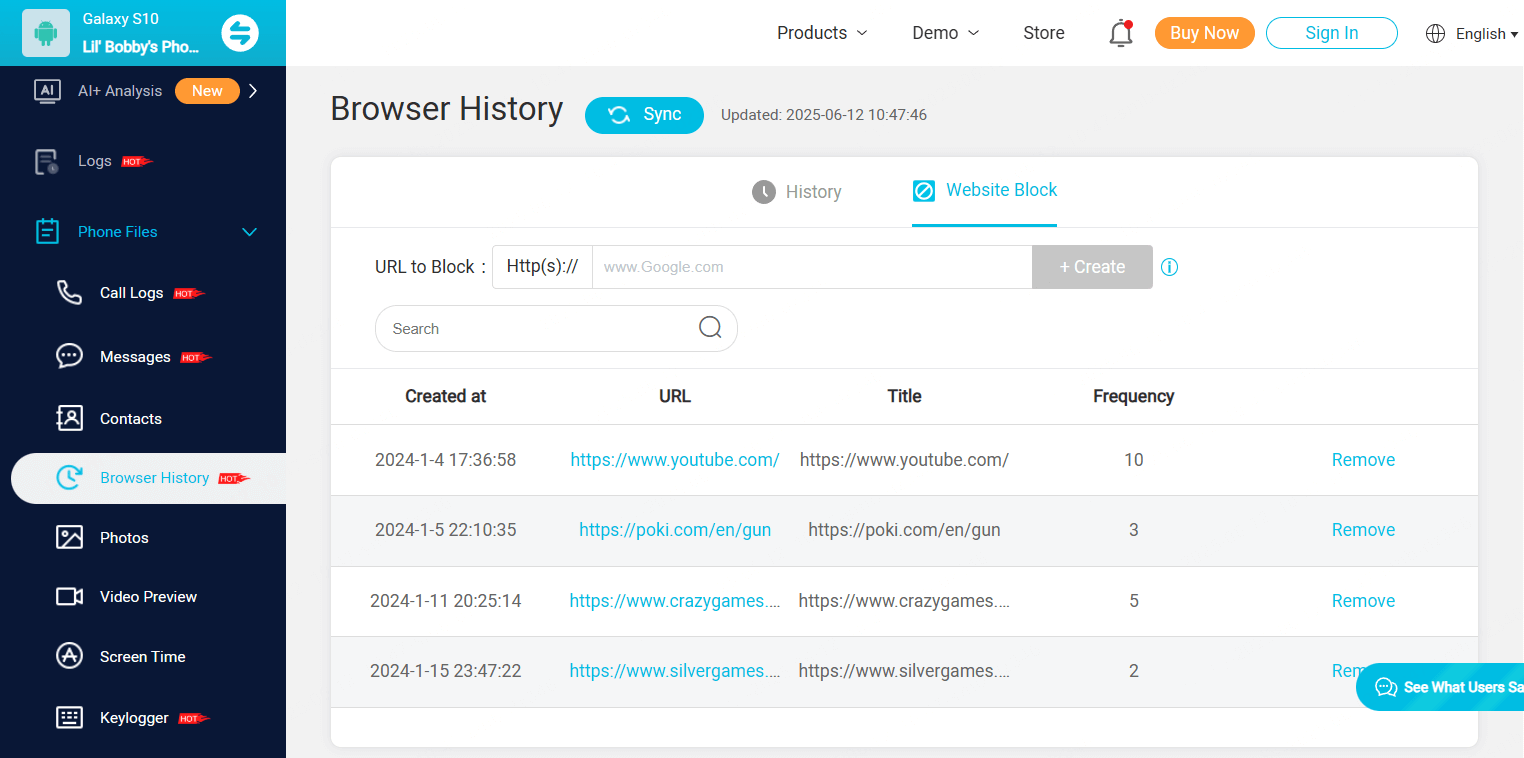
It lets you monitor your child’s smartphone and see what they’re using it for. You can check the websites they visit, the apps they download, their conversations, and more. If you detect any inappropriate searches or app downloads, block these immediately. In the future, you can set alerts for specific keywords or select from the available filters. This way, ensure your kids engage in safe browsing.
The best part of the tool is that it’s 100% undetectable. So your kid won’t know you're watching them, or they'll uninstall the app.
Key Features:
- Keep track of all of the website searches and app downloads that your kid does.
- Access to social media activities and emails.
- Maintains a detailed record of text messages and calls.
- Track the real-time location of kids and set a geofence.
2Use iPhone Built-in Features
Starting with iOS 12, released in 2018, the iPhone offers a built-in “Screen Time” feature. This allows users to provide insights into how much time they spend on the phone and set usage limits. It also includes the ability to block inappropriate websites. So, here’s how to block adult websites on your iPhone:
Step 1. Open your iPhone's “Settings” app and locate “Screen Time.”
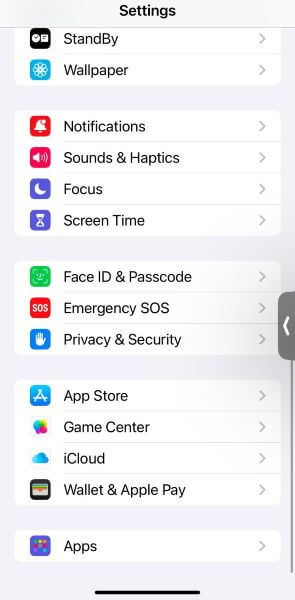
Step 2. Go to “Content & Privacy Restrictions” and toggle it “On.” If prompted, enter your Screen Time passcode.
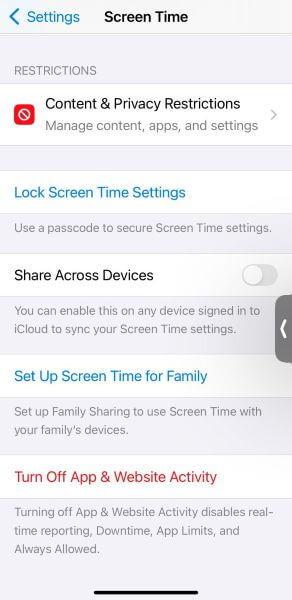
Step 3. Tap “App Store, Media, Web, & Games” followed by “Web Content.” Here, you can select from two options:
- Limit Adult Websites: Turning it on blocks adult websites immediately. It blocks most websites but might not filter specific adult chat sites. So, you can tap “Add Website” under “Never Allow” and add the adult websites.
- Allowed Websites: This blocks all websites except those you put in “Add Website” under “Always Allow.”
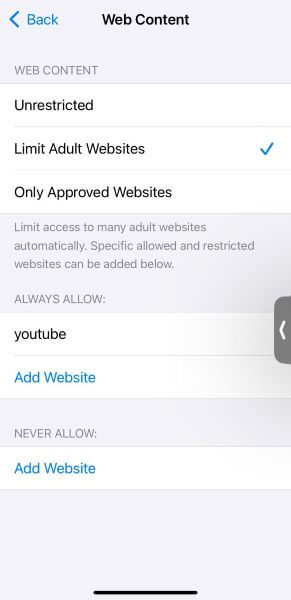
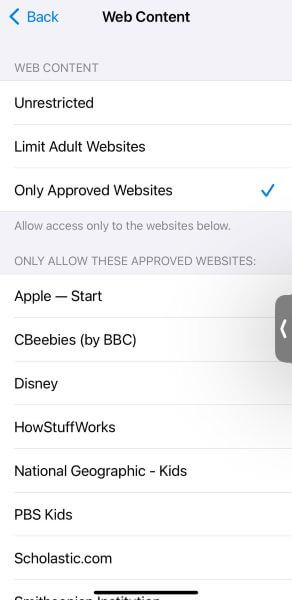
Websites and much of the music, films, and TV content are also adult-rated. You can use the options under “Content & Privacy Restrictions” settings to prevent your kids from accessing these as well. Here’s what you need to do:
Step 1. Create/Sign in your account and choose the suitable subscription plan to unlock all KidsGuard Pro features.
Step 2. Select the setting under each feature or "Allowed Store Content". You can restrict these types of content:
- Music, Podcasts, News, Fitness: Prevents playback of adult-rated music, podcasts, news, and fitness content.
- Music Profiles: Prevents you from sharing anything with your friends or seeing what they are listening to.
- Music Videos: Blocks any explicit music videos.
- Films: Prevents watching films with explicit ratings.
- TV Programmes, Books, Apps, and App Clips: Detects and prevents any content with specific ratings (for example, rated for 18 or older).
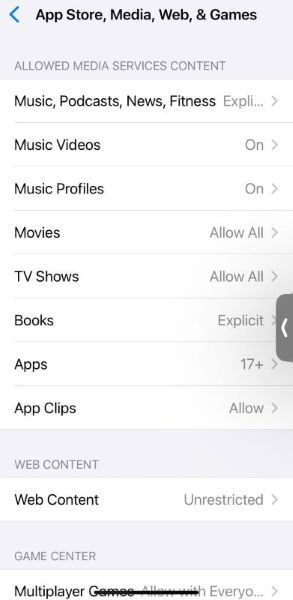
3Try Android's SafeSearch
Google’s SafeSearch is a setting that filters explicit content from search results so you can ensure that your younger ones are involved in safe browsing. There are two ways to turn on SafeSearch on Android: from Google.com and the Google Family Link app.
1. Google.com
Enabling SafeSearch on Google prevents adult sites from appearing in search results. Here’s how to block adult websites on Google Chrome using SafeSearch:
Step 1. On your Google Chrome browser, search for “Google.com.”
Step 2. Tap your profile icon in the top-right corner and navigate to “SafeSearch” from the pop-up menu.
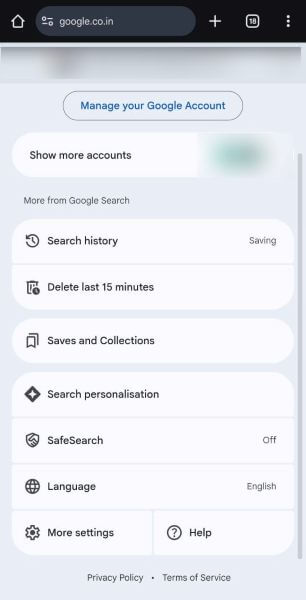
Step 3. Tap it and choose “Filter” from the list of options to block all explicit searches, including text, images, and links.
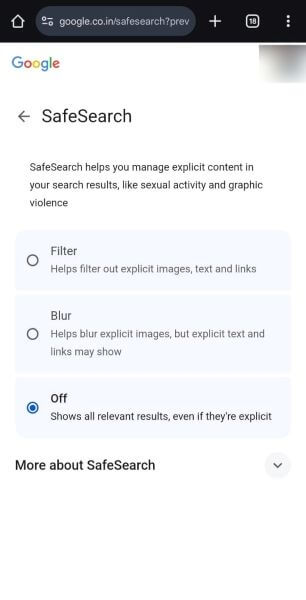
2. From the Google Family Link App
You can also use the Google Family Link app to restrict access to adult websites permanently. Other than that, it lets you set screen time, block apps, and more. Unlike just turning Google SearchSafe on, Family Link is a foolproof solution. Your child won’t be able to remove any restriction unless you permit, so follow the steps to activate the setting:
Step 1. Open the Google Play Store to download and install “Google Family Link” on parents’ and kids’ devices.
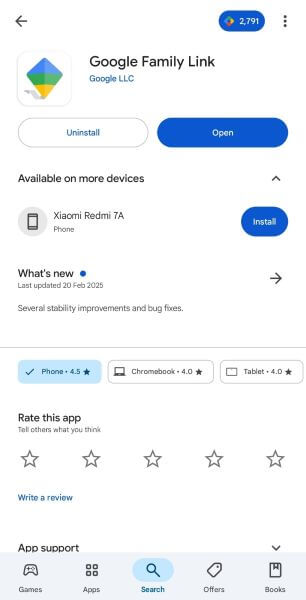
Step 2. Launch the app and log in to your Google account. Then, tap “Yes” to input your child’s account. Or, if there’s none, tap “No” and set up a new Google account.
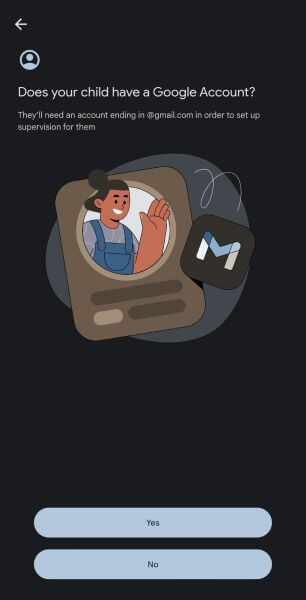
Step 3. Now, head over to your child’s device and access “Settings > Google > All Services > Parental Controls.”
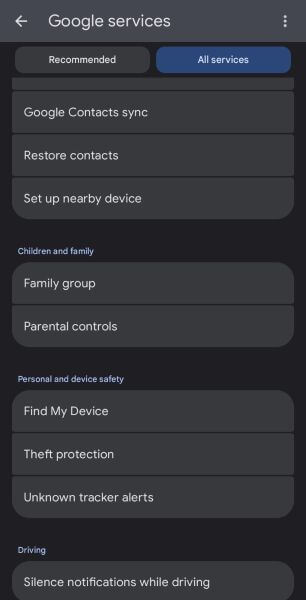
Step 4. Tap “Let’s do this,” input the child’s email ID, and follow the prompts to link the account to yours.
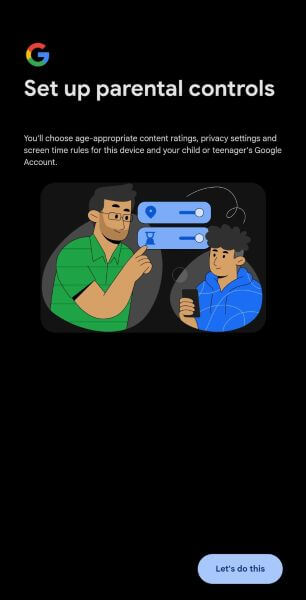
Step 5. The following window details the supervision policy, so read it aloud for your child. Then, enter the Google account password and “Agree” to confirm the account linkage.
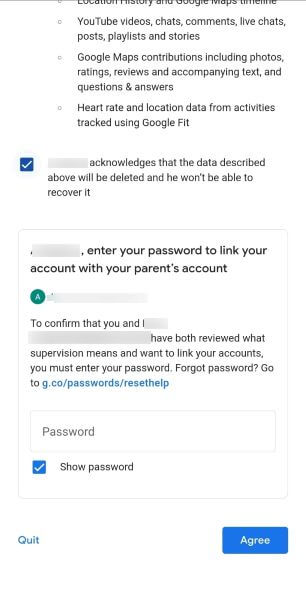
Step 6. On the home dashboard, tap “Content Restrictions > Google Search” and then “Filter” to block all adult websites. You can also use it to monitor your child’s screen time and online activities and remotely lock their phone.
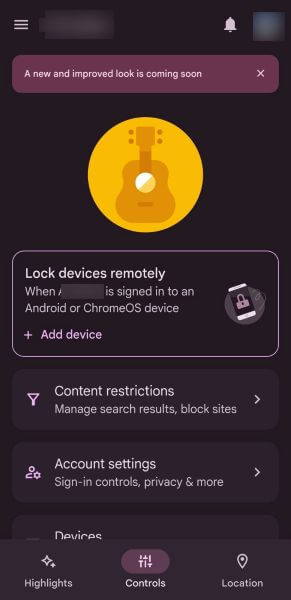
4Adjust Router Settings
Making tweaks to the router settings can also permanently block adult websites. Its content filter is a network-level filtering that prevents access to adult websites on all devices connected to the WiFi, including phones. This eliminates the need to enable Screen Time or SafeSearch on individual devices.
Step 1. Open your web browser and enter your router’s IP address, typically 192.168.1.1 or 192.168.0.1. Then, enter your User ID and password to log in to the router.
Step 2. Navigate through the following path: “Functions > Firewall > Website Filter.”
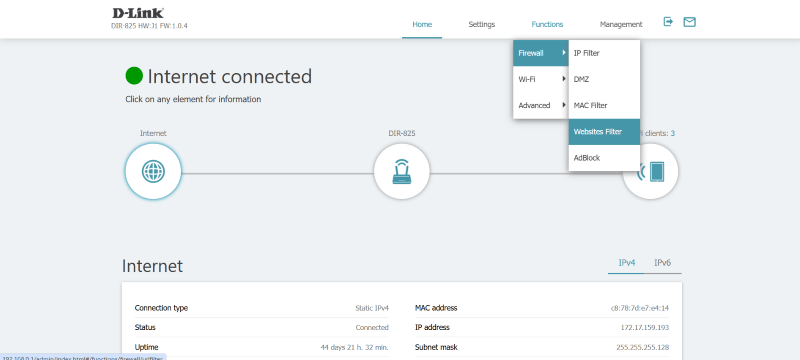
Step 3. On the new window, tap “+” beside “Addresses” and add individual websites you want to block. Your child will no longer be able to access them.
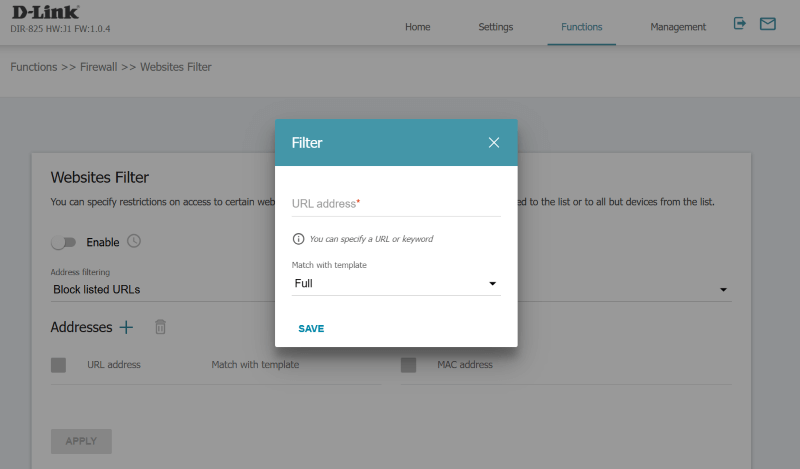
Step 4. Save the changes and restart your router.
The steps may vary depending on your router type. If you can’t find the setting, contact your network provider.
Part 2. Importance of Blocking Adult Websites
Accessing adult websites and pornography content is getting more normalized, and it proves to be detrimental to children. Early exposure to such content is connected to negative developmental outcomes, including skewed attitudes, aggression, and more. Here are the details on the importance of blocking adult websites for children:
Protecting Mental Health: Constant exposure to inappropriate content can affect children's emotional and cognitive development. They might develop unrealistic expectations because of what they see on screen.
One study has claimed that early exposure to such content may lead to mental health problems like anxiety and depression. The more they’re exposed to, the more problems they encounter later in life. They might interact differently with people around them and appear less socially integrated.
Promoting Healthy Habits Online: Blocking an adult website reduces the possibility of a child developing unhealthy addictive behaviors. Access informative and educational content that supports constructive behavior and creates a safe online environment.
Maintaining Focus: Adult content on the internet can be very distracting and affect a child’s focus on learning and other activities. Blocking them also helps maintain focus on productive and educational activities, creating a more productive online environment.
Preventing Addiction: Last but not least, blocking adult websites permanently minimizes the risk of addiction. Kids can no longer consume explicit content in a way that harms their mental growth.
FAQs about Blocking 18+ Content
How do I permanently block 18+ content in Chrome?
Google SafeSearch is a built-in feature that filters out inappropriate or explicit content from your search results. You can also use Google Family Link to block such content.
Which DNS blocks adult content?
Several free DNS services offer adult content filtering, such as OpenDNS FamilyShield, which blocks the content without requiring an account. Also, you can opt for CleanBrowsing Family Filter, which blocks adult content, VPNs, proxies, and enforces safe search.
How do I block adult websites on my phone’s DNS?
To block adult websites on your phone’s DNS, enter the router’s IP address in your browser and navigate to the WAN/Internet Settings section. Then, input the primary and secondary DNS addresses from your chosen service, save the changes, and reboot your router to apply the settings.
How to use OpenDNS to block adult content?
Input Primary and secondary DNS as 208.67.222.123 and 208.67.220.123, respectively, and save the changes for OpenDNS to block adult content.
Conclusion
Understanding how to block adult websites on my phone permanently not only protects minors from explicit content but also safeguards online security and privacy. With the increasing volume of phishing and malware attacks on such websites, built-in or router-level restrictions help establish protection against unwanted content.
The best way, however, is to use a third-party tool like KidsGuard Pro. It’s comprehensive parental control software that lets you see your child's websites and block them if necessary. So, install it today and achieve a safe and more responsible browsing experience.



