ClevGuard Support: Monitor Devices with Others' Permission.
Private browsing, available in Safari’s “Private” tabs or Chrome’s Incognito mode, is often misunderstood. Many users believe that using private browsing means their online activity is completely hidden—but this isn’t entirely true.
Private mode simply prevents the device from saving history, cookies, and autofill data locally. However, browsing traces may still exist elsewhere—such as in iCloud backups, DNS logs, or through monitoring software.
In this article, we provide reliable and ethical methods to view private browsing history on iPhones without detection. These methods are primarily intended for parents, guardians, or individuals with authorized access who are concerned about device use.
Table of Contents
Part 1: What Is Private Browsing on iPhone and How Does It Work?
Part 2: Can You View Private Browsing History on iPhone Without Detection?
Part 3: 4 Top Methods to See Private Browsing History on iPhone
- Method 1: Use a Parental Control App
- Method 2: Check iCloud Sync or Backups (Low Intrusiveness)
- Method 3: Use Screen Time Reports to Identify Browser Use
- Method 4: Check DNS Cache or Wi-Fi Router Logs (Advanced)
Part 4: Conclusion
What Is Private Browsing on iPhone and How Does It Work?
Private browsing on iPhone allows users to open Safari or another browser in a mode that:
- Doesn’t save browsing history
- Blocks most cookies and tracking tools
- Prevents storing search queries and form data
While this offers a layer of privacy, it's important to recognize the limitations. Private browsing doesn't hide activity from network-level tracking (e.g., routers or parental control software), nor does it completely erase all traces from backups or synced devices.
This is particularly relevant for parents trying to understand how to view private search history on iPhone or monitor their child’s digital behavior.
Can You View Private Browsing History on iPhone Without Detection?
Yes—under specific conditions and with the right tools.
Apple’s built-in tools such as Screen Time and iCloud Sync provide limited visibility. For more detailed insights, advanced methods like analyzing DNS caches or using third-party parental monitoring tools are often necessary.
It’s worth noting that any attempt to check this data should be legally and ethically justified—for instance, by parents monitoring a child’s phone or employers auditing company-owned devices.
4 Top Methods to See Private Browsing History on iPhone
1Method 1: Use a Parental Control App
For most users, especially parents, the most effective method is to use a dedicated parental control app.
KisGuard Pro is one such tool that offers real-time monitoring of your kids' web activity, even when private browsing is enabled. It operates in the background and provides access to:
Websites visited, including private Safari tabs
Search queries and browser bookmarks
Social media activity, including hidden conversations
GPS location, app usage, and more
The app is designed to work discreetly, so the monitored kids won’t know they’re being tracked. It supports over 40 data types, making it ideal for comprehensive supervision.
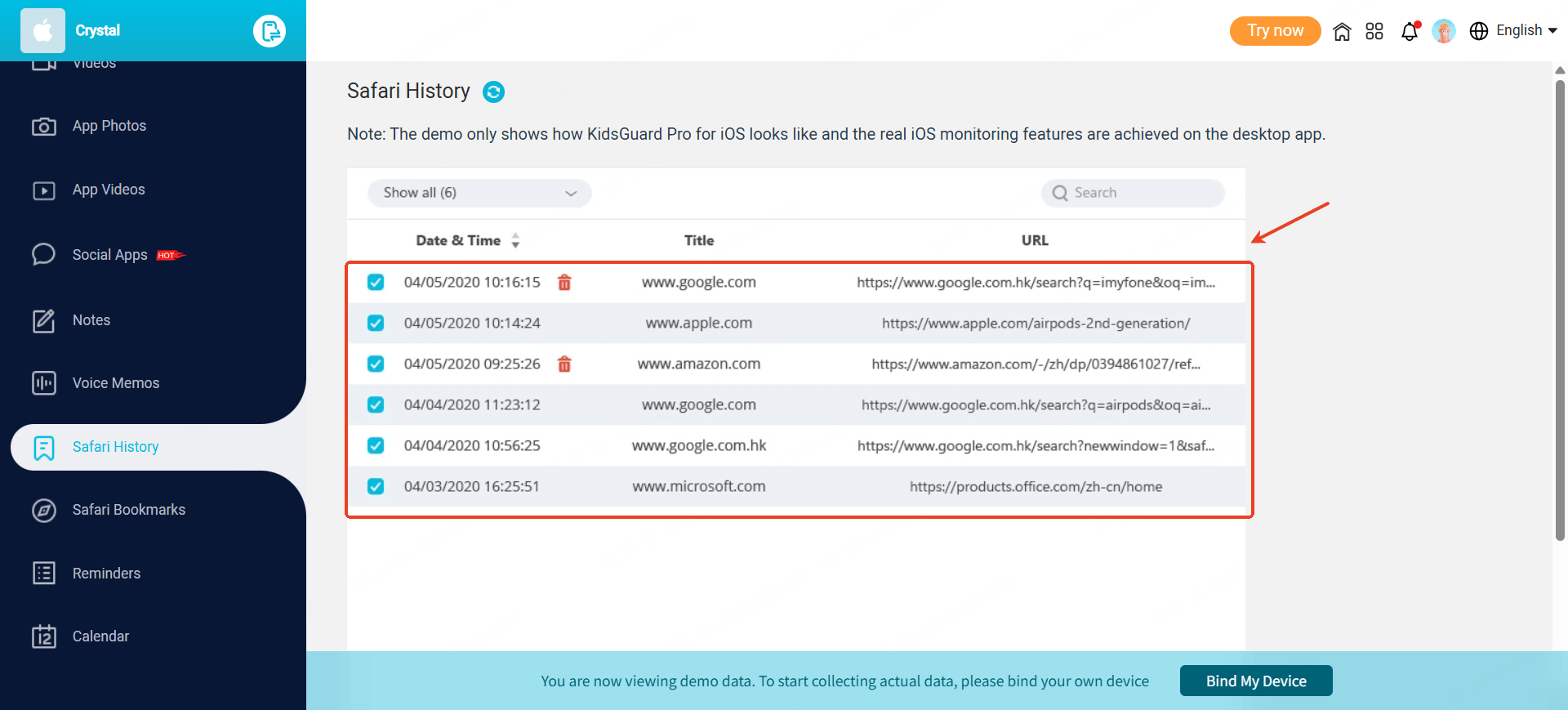
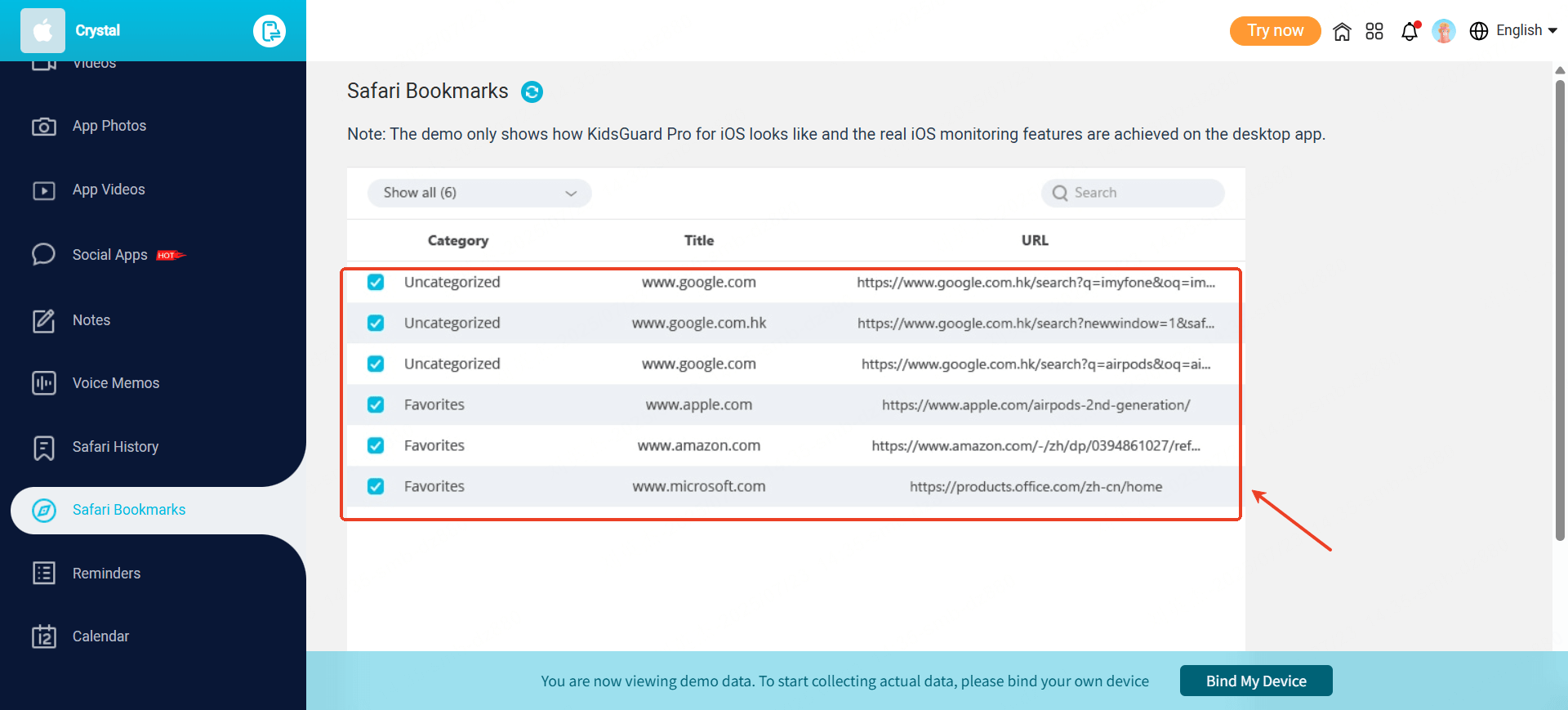
You can learn more about how to use a trusted parental control tool to view private browsing history, set screen time limits, and manage app access.

An Array of Amazing Features
- Track cell phone location in real time and view location history
- Check all incoming and outgoing calls & SMS
- Spy on social media apps like WhatsApp, Instagram, Snapchat, Facebook, Viber, WeChat and more
- Remotely access the files on the target phone, like contacts, photos, call logs, etc.
2Method 2: Check iCloud Sync or Backups (Low Intrusiveness)
If the iPhone is connected to iCloud and Safari sync is enabled, you may be able to access some residual browsing data:
Step 1.Log into iCloud.com
Step 2.Go to Safari or Bookmarks (if available)
Step 3.Review open tabs or synced links across devices
In rare cases, even private sessions may leave artifacts if tabs aren’t fully closed or sync glitches occur. Keep in mind this method is only partially effective—and depends heavily on the iCloud configuration.
3Method 3: Use Screen Time Reports to Identify Browser Use
Apple’s Screen Time settings provide insights into browser usage frequency, even if they don’t show exact websites:
Step 1.Go to Settings > Screen Time > See All Activity
Step 2.Scroll down to “Websites” or “Apps Used”
Step 3.Look for time spent in Safari or Chrome
This method doesn’t display actual URLs from private browsing, but it does reveal which apps were used and when—useful for spotting patterns or suspicious behavior.
If you suspect a teen is hiding browser-based communication, you might also find our post on how to find hidden messages on Messenger helpful.
4Method 4: Check DNS Cache or Wi-Fi Router Logs (Advanced)
This approach requires more technical know-how but offers deeper insight:
Option A: Analyze DNS Cache from iTunes Backup
Step 1.Create an unencrypted iTunes backup of the target iPhone
Step 2.Use a forensic tool like iBackup Viewer or Elcomsoft
Step 3.Search the backup for DNS cache entries (resolved domain names)
Option B: Check Your Wi-Fi Router Logs
Step 1.Log into your home router (usually 192.168.x.x)
Step 2.Navigate to Logs > DNS Logs or Web History
Step 3.Filter by the iPhone’s IP or MAC address
These logs often reveal domains accessed, regardless of browser mode. However, not all routers retain this data, and logs may reset frequently.
For similar investigative techniques, explore how to find hidden apps on iPhone or Android.
Conclusion
Private browsing on iPhone hides local data, but it doesn't make a user invisible. Whether through iCloud traces, DNS logs, or advanced monitoring apps, there are ways to view private browsing history—especially when safety and trust are on the line.
Using tools like SpyX or ClevGuard’s parental solutions ensures responsible supervision, with features designed to protect children’s wellbeing and manage screen time effectively.
Always use these methods legally, transparently, and with a clear intent to protect. In digital parenting, visibility is key—without compromising ethics.
You may also be interested in:

By Cody Walsh
An experienced technology blogger and editor who has spent more than a decade writing about software, gadgets, and computing etc all over the Internet.
Thank you for your feedback!


