ClevGuard Support: Monitor Devices with Others' Permission.
WhatsApp does not offer a built-in feature to record calls. However, you can still record a WhatsApp video call or voice call using your phone's built-in tools or reliable third-party software. In this guide, we’ll walk you through various methods to record WhatsApp calls on Android, iPhone, and even PC, ensuring you never miss important conversations again.
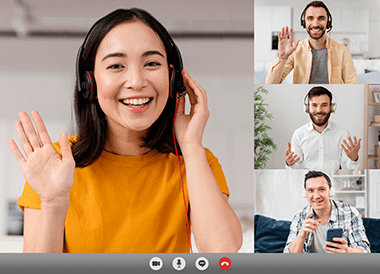
Table of Contents
Part 1: Can You Record a WhatsApp Video Call?
Part 2: How to Record WhatsApp Calls on Android Using the Built-in Screen Recorder
Part 3: How to Record WhatsApp Calls on iPhone with the Voice Memos App
Part 4: Best WhatsApp Call and Video Recorder for Android, iPhone, and PC
Part 5: FAQs About WhatsApp Call Recording
Part 6: Conclusion
Can You Record a WhatsApp Video Call?
Recording a WhatsApp call may raise privacy concerns. To protect user data, WhatsApp uses end-to-end encryption, ensuring that only participants in the conversation can access the call. As a result, WhatsApp does not provide a built-in call or video recorder feature.
However, most smartphones come with a built-in screen recording function, which can be used to record a WhatsApp video call. Additionally, several third-party apps are available to help users capture both audio and video during a WhatsApp call. Before proceeding, it's important to consider local laws and always inform the other party before recording.
Before you start recording, please keep the following important tips in mind:
- Always get the other party's consent before recording.
- Begin recording only after the WhatsApp call connects to avoid recording a silent black screen.
- Avoid selecting "record a single app" mode to prevent audio capture issues.
- Stop the recording before the call ends to ensure the audio is saved properly.
- Be prepared for mixed results — during testing, even following the same steps, sometimes recordings had audio and sometimes they did not.
- Use speaker mode instead of headphones. Using headphones may cause the recording to capture only your voice and not the other person's.
How to Record WhatsApp Calls on Android Using the Built-in Screen Recorder
Here’s how to record a WhatsApp call using your Android phone’s built-in screen recorder:
- Swipe down from the top of your screen to access the Quick Settings menu.
- Tap the Screen Recorder icon. If you don't see it, edit your Quick Settings to add it manually.
- Start the recording before making or answering the WhatsApp video call.
- Ensure the "Record Audio" option is enabled to capture sound. You can also tap the speaker icon to amplify the other party’s voice for a clearer recording.
- After the call, stop the recording — make sure to do this before the WhatsApp call officially ends to avoid losing any audio.
- The recorded file will be automatically saved in your phone’s Gallery.
By following these steps, you can effectively record a WhatsApp call without needing third-party apps, although results may vary depending on your device model and system version.
How to Record WhatsApp Calls on iPhone with the Voice Memos App
If you're wondering how to record WhatsApp call or how to record a video call on WhatsApp using an iPhone, here’s what you need to know.
First, go to Settings > Control Center > Customize Controls, and add the "Screen Recording" function. The screen recording process is quite similar to Android. However, it’s important to note that while iPhone’s built-in screen recorder can capture the WhatsApp screen, it cannot capture the audio of a WhatsApp video call, even if you enable microphone recording, adjust the volume, or use the speaker mode.
To properly record a WhatsApp call, especially audio, you can use the built-in Voice Memos app instead. During our tests, we found that if you activate the speaker during a WhatsApp call, Voice Memos can simultaneously record both your voice and the other person’s voice clearly.
Here’s how to use the Voice Memos app to record a WhatsApp call:
- During your WhatsApp call, open the Voice Memos app on your iPhone.
- Tap the record button to start recording your WhatsApp call audio.
- Make sure to turn on the speaker mode during the call to ensure that both sides of the conversation are captured clearly.
However, keep in mind that this method can only record the audio — it does not capture live video. Therefore, if you're asking how can I record WhatsApp video calls with both video and audio on an iPhone, using Voice Memos alone won't be enough. Screen recording can only capture the visuals without audio for WhatsApp video calls.
For users seeking to record a WhatsApp video call completely, including both the screen and sound, alternative third-party tools or external recording devices may be necessary.
Best WhatsApp Call and Video Recorder for Android, iPhone, and PC
If you're wondering how to record WhatsApp call without relying on built-in screen recorders or additional devices, KidsGuard for WhatsApp is an excellent solution. This intelligent WhatsApp tracking app allows you to easily record both WhatsApp voice calls and video calls. It automatically syncs all your WhatsApp activities, including call logs and recordings, directly to your computer for easy access and playback.
KidsGuard for WhatsApp supports Android phones, iPhones, and even Windows and Mac computers, making it a versatile WhatsApp call and video recorder for any device. It is also a parental control app that operates in stealth mode, ensuring that the child being monitored remains unaware. With a simple setup — installing the app on both the parent’s and child’s devices — parents can remotely monitor and record a WhatsApp video call or voice call in real-time, keeping track of who their children are communicating with.
Why Choose KidsGuard for WhatsApp
If you're looking for the best solution for how to record WhatsApp call and monitor your child's online activity, KidsGuard for WhatsApp stands out as a powerful and reliable WhatsApp call and video recorder. Here’s why it’s the perfect choice:
- Record WhatsApp Calls: Automatically records all WhatsApp voice calls, giving parents full access to every conversation without missing any details.
- Real-Time Voice Monitoring: Enables parents to listen to ongoing WhatsApp calls in real-time, providing immediate insights into the child’s interactions.
- Record a WhatsApp Video Call: Allows parents to remotely manage and limit their child's time spent on WhatsApp, promoting healthier and safer app usage.
- Remote Usage Control: Automatically records all WhatsApp voice calls, giving parents full access to every conversation without missing any details.
- Alerts for Suspicious Activities: Instantly sends alerts to parents when KidsGuard detects suspicious behavior on WhatsApp, such as sharing sensitive information or engaging in inappropriate chats.
- Comprehensive WhatsApp Tracking: Beyond being just a WhatsApp call and video recorder, it also tracks text messages, status updates, shared media, and overall app activity, giving parents a complete view of their child’s WhatsApp usage.
Record a WhatsApp Video Call Remotely via KidsGuard for WhatsApp
Once you link your WhatsApp account to KidsGuard for WhatsApp, the tool can automatically record WhatsApp call sessions and save the recordings to your computer. Here's how you can start using this powerful WhatsApp call and video recorder:
Step 1. Register for a KidsGuard for WhatsApp account and choose the tracking plan that suits your needs for recording WhatsApp calls.
Step 2. In your Member Center under "My Products," locate the call recorder app and click the "Start Monitoring" tab.
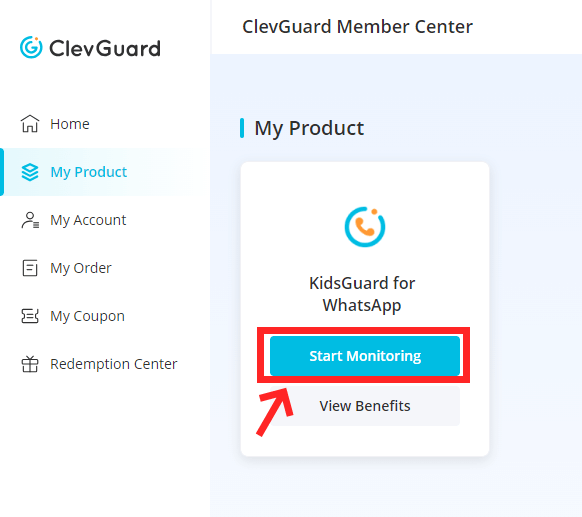
Step 3. Install the app on the device where you want to record a WhatsApp video call — whether it's an Android phone or an iPhone. Then, follow the instructions to log in with your registered email and password. Tap the "Verify Setup" button to bind your WhatsApp account with KidsGuard for WhatsApp.

Step 4. Once set up, the app will automatically start recording your WhatsApp calls. You can view and listen to all the recorded WhatsApp calls from the "Dashboard" tab. Simply click the "Call Recording" section to browse through call histories and access the recorded files.

If you've been asking yourself how can I record WhatsApp video calls without the target knowing or missing any details, KidsGuard for WhatsApp offers a seamless and secure solution.
FAQs About WhatsApp Call Recording
Can WhatsApp Calls Be Tracked and Recorded?
WhatsApp uses end-to-end encryption (E2EE), which ensures that only you and the person you're communicating with can access the call content. This means that WhatsApp calls cannot be easily intercepted or monitored by third parties. However,it is possible by using third-party tracking tools to record WhatsApp call.
Is It Possible to Record a WhatsApp Video Call?
While WhatsApp doesn’t offer a built-in option to record a WhatsApp video call, there are still ways to do it. You can use the built-in screen recorder on Android or iPhone, or opt for a dedicated WhatsApp call and video recorder like KidsGuard for WhatsApp. These tools can help you safely and discreetly capture both video and audio of your conversations.
Why Can’t I Hear Audio in My Recorded WhatsApp Video Call?
If you're experiencing issues with missing audio in your WhatsApp recordings, first go to your phone's settings, then to “Apps,” and locate your screen recording app. Ensure that microphone permissions are enabled. Also, check if the speaker was turned on during the call and avoid using headphones, as they may prevent the other party’s voice from being captured. Notably, if you’re using iPhone, screen recordings typically do not capture audio from WhatsApp video calls, regardless of microphone settings. In such cases, consider using voice memo apps for audio or try a more advanced WhatsApp call and video recorder.
Conclusion
Now you know how to record WhatsApp call or video call on both Android and iPhone using built-in features or third-party tools. However, before proceeding, always check whether call recording is legal in your country or region, as the laws may vary significantly.
For those who want a more reliable and comprehensive solution—especially parents concerned about their child’s online safety—KidsGuard for WhatsApp is highly recommended. This powerful WhatsApp call and video recorder works seamlessly on Android, iPhone, and even PC, enabling you to automatically capture all WhatsApp audio and video calls, monitor real-time activities, and ensure your loved ones are communicating safely.
Start your free trial today and take control of WhatsApp monitoring with ease and peace of mind.



