ClevGuard Support: Monitor Devices with Others' Permission.
Millions of videos are uploaded to YouTube daily, and some of them contain mature content, violence, or vulgar language. This makes it important to protect the young audience from getting exposed to such content. That’s where the YouTube AI Age Verification system comes in. This feature uses AI that interprets a variety of signals to check if the viewers are old enough to watch certain videos. If not, YouTube will automatically apply protections like viewing limits, digital well-being, etc.

In this article, you’ll discover what is YouTube AI restriction, how to verify your age on YouTube, and how you can monitor your child’s YouTube activity as a parent.
Table of Contents
Part 1. What is YouTube AI Age Verification?
YouTube AI Age Verification is an AI-powered system built to identify if a user is below or above the age of 18. The AI interprets signals like the type of video a user searches for, the video category they watch, and how old their account is. Once it identifies a teen user, it automatically applies the age-appropriate protections, such as disabling personalized ads, turning on digital well-being, and adding limits to repetitive views of certain content types.
Features like YouTube AI Age Verification have become important to ensure the protection of young users online. Asking people to enter their birthday to check their age often doesn’t work well because young people can easily lie about their age. Even parents want their children to use YouTube safely without seeing inappropriate ads or spending too much time on it. This AI feature comes in useful in such situations.
Viewers under 18 years of age won’t be able to access age-restricted content on YouTube.
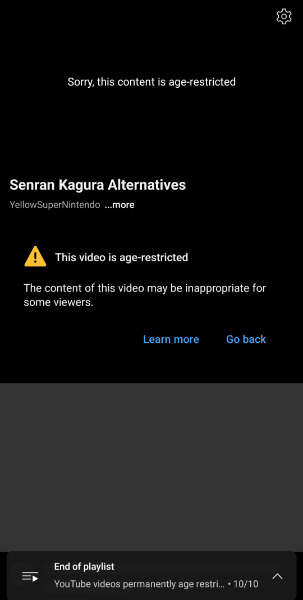
Part 2. How to Verify Your Age on YouTube?
To verify your age on YouTube, implement the following steps:
Step 1. Go to your Google Account settings and select Personal info.
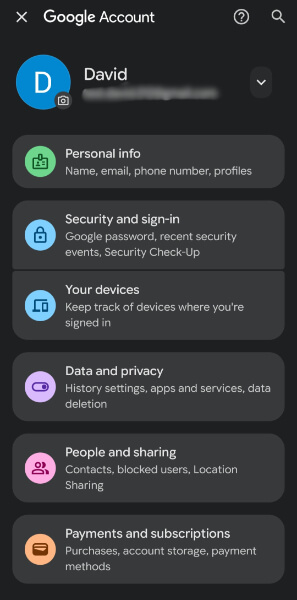
Step 2. Click on the Birthday option under the Basic info section.
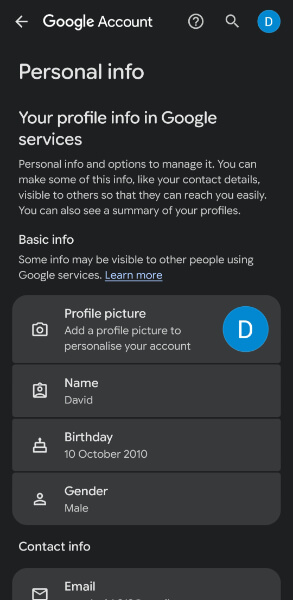
Step 3. Add or update your date of birth in the Update birthday window and click Save.
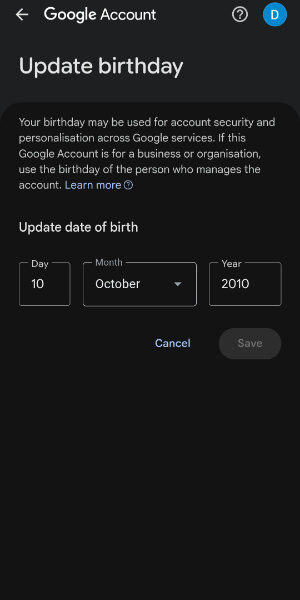
Step 4. Once you add your birthdate, click on Verify in the Verify your age pop-up window.
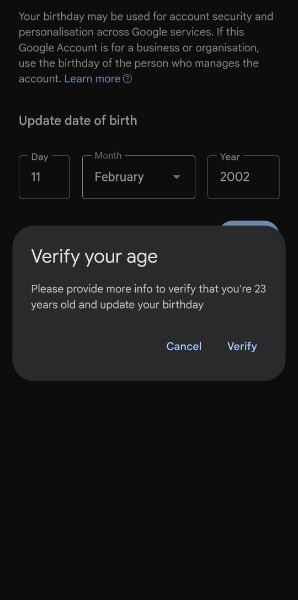
Step 5. Choose to use your ID, credit card, or take a selfie to verify your age.
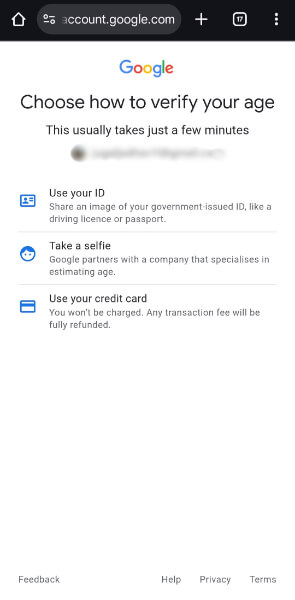
Step 6. On choosing the Use your ID option, click on Next in the Agree to age verification window. Click on Next again in the Verification tips window to get an option of uploading your ID: passport or driving license.
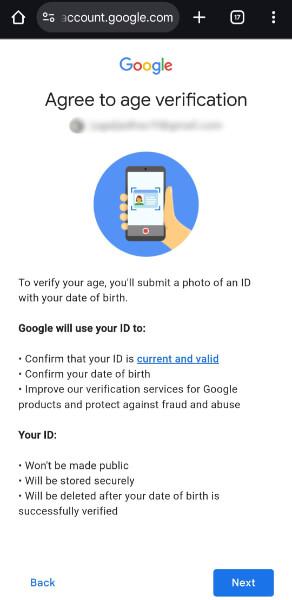
Step 7. After uploading your ID, Google will ask you to confirm your date of birth. If correct, tap the This is correct option.
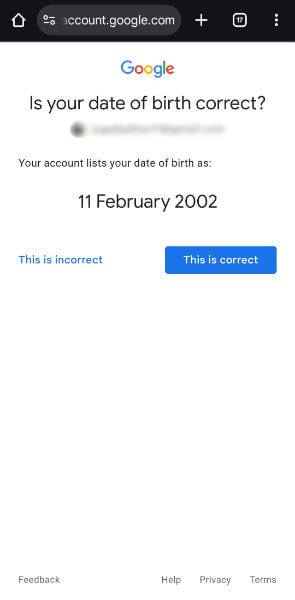
Step 8. As soon as you confirm your date of birth, your age will be verified.
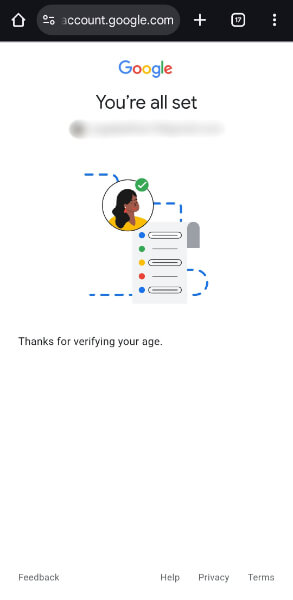
Part 3. How to Bypass YouTube Age Estimation?
You cannot bypass the YouTube AI restriction because of its strict policies. Several methods are available on the web claiming to bypass YouTube AI restriction, but the feature is designed to be strict and difficult to bypass. However, you can create a new Google Account with an age above 18 or use third-party downloader tools to access the age-restricted videos.
Create a New Google Account
Here are the steps to create a new Google account with an age of 18 years or above:
Step 1. Go to the Google Sign-in page, tap Create account, and select the For my personal use option.
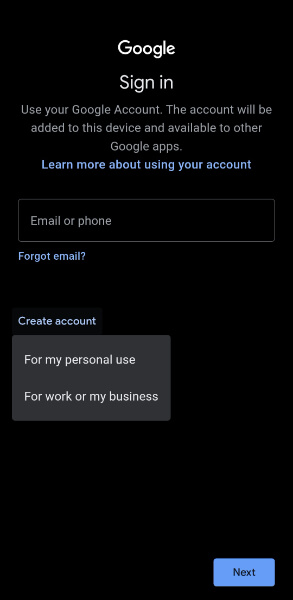
Step 2. Enter your name and click Next.
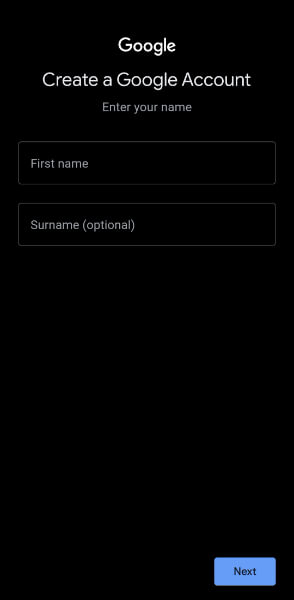
Step 3. This is the important part: adding your birthday. Ensure the date of birth you enter allows Google to identify you as someone above the age of 18. Click Next after entering your birthdate and gender.
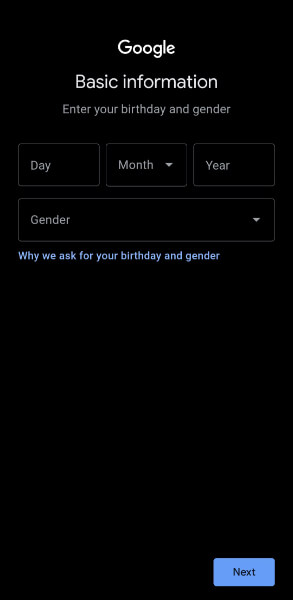
Step 4. Create your new Gmail address and tap Next. Then, create a strong password in the following window, and again, tap Next.
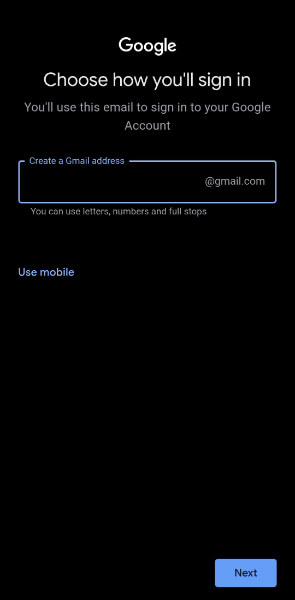
Step 5. Next, review your account info and in the Privacy and Terms window, scroll down and click I agree. Your new Google account, aged 18+, will be created.
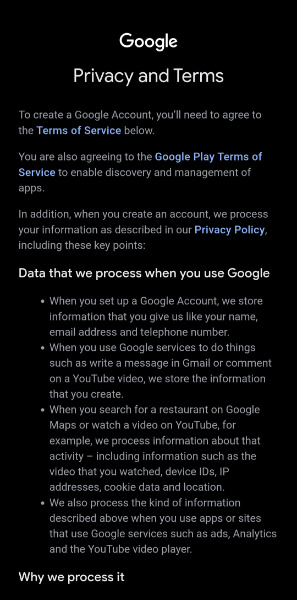
Step 6. Now, go to YouTube, sign in or switch to your new Google account, and search for the age-restricted video you wish to watch.
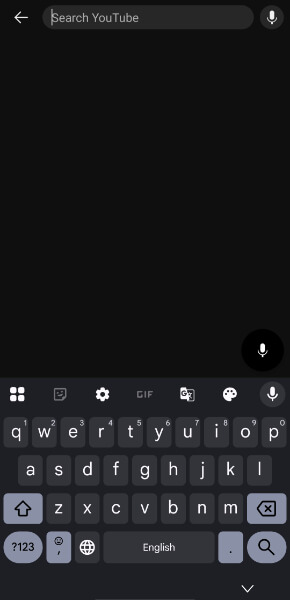
Step 7. When you play the video, you’ll see a pop-up saying that the content may be inappropriate. Just click on Continue and enjoy your video!
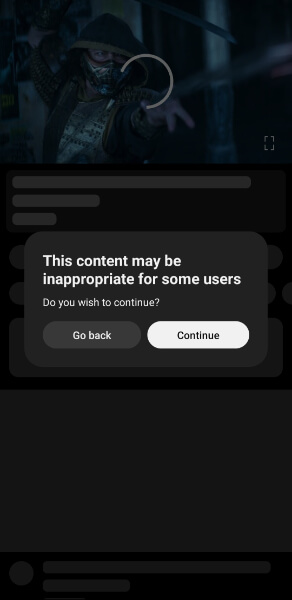
Use 3rd Party Tools
If you don’t want to create a new Google account or can’t create a new Google account, there is an alternative method through which you can access age-restricted videos: using third-party tools. Take a look at the following steps to understand how to do so:
Step 1. To download the video with third-party tools, you will first need the URL of the age-restricted video. To do that, simply copy the link from the address bar at the top.
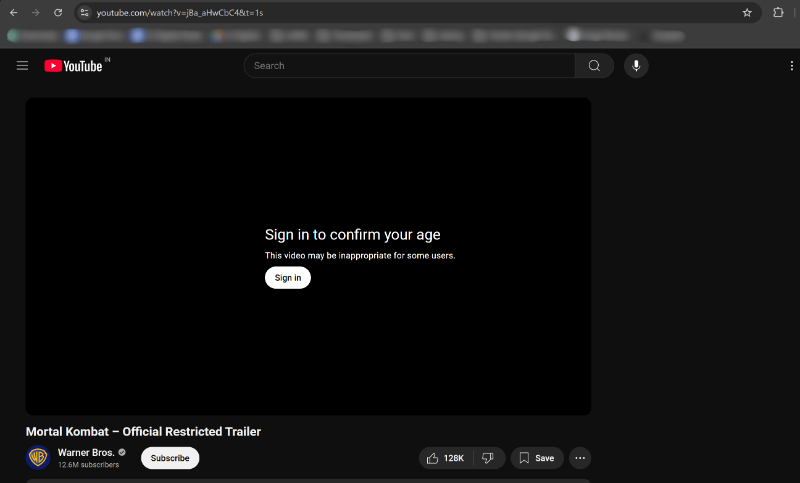
Step 2. Next, go to third-party downloader sites like SSVid.net.
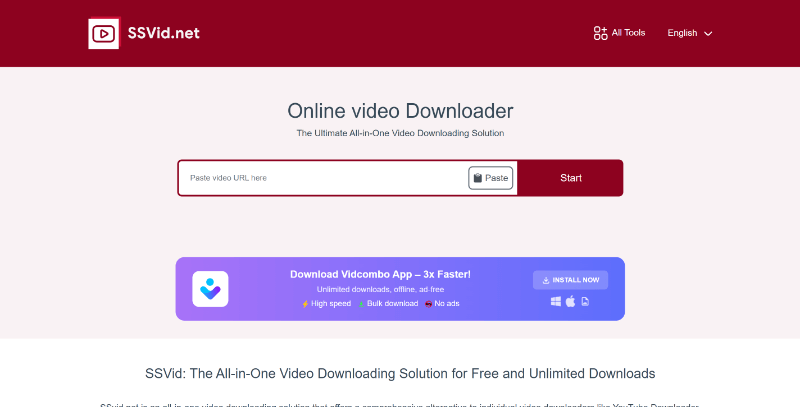
Step 3. Paste the video URL into the box, and the tool will automatically provide the options to download the video or the audio. If you don’t see these options, simply tap on the Start button.
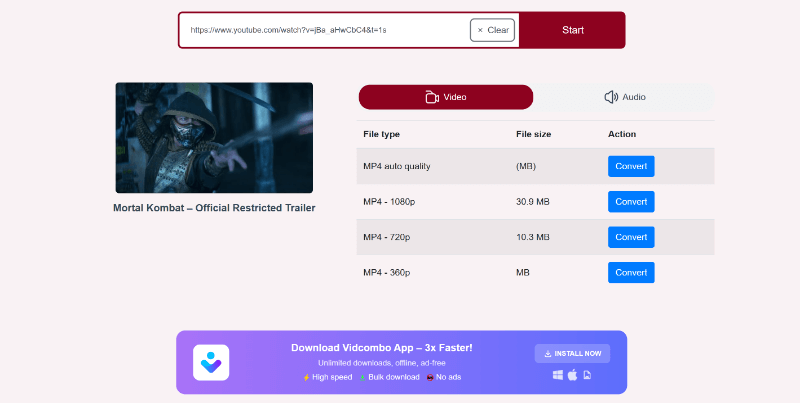
Step 4. Once you get the download options, select your desired format and quality and tap on the Convert option. Then, click on Download in the pop-up window to save the age-restricted video to your device.
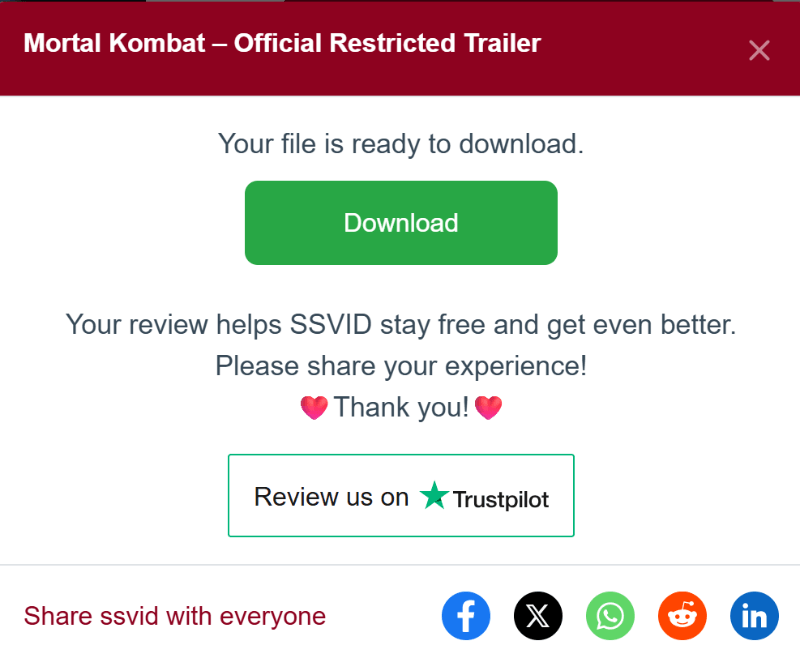
Part 4. For Parents: How to Have Better Parental Control on YouTube?
Parents who want better control over their child’s YouTube activity should consider using parental control apps like KidsGuard Pro. KidsGuard Pro is a comprehensive monitoring app that allows you to view the YouTube videos your child watches and their search history, as well as set time limits for the app’s usage. You can also monitor all their phone files like contacts, call logs, and gallery; track their location in real time, and access messages and calls on social media apps like WhatsApp, Snapchat, Instagram, etc. KidsGuard Pro also offers remote-control features like capturing screenshots, recording phone calls, and more on your child’s device.
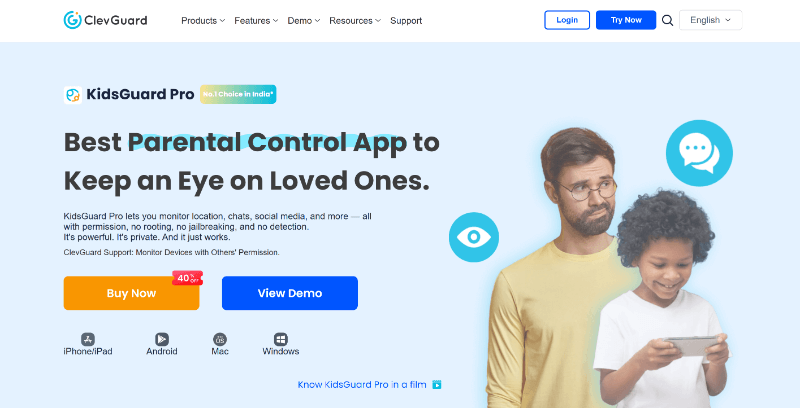
Key Features
- Monitor Phone Files: You can access your kid’s call logs along with the person’s name, date, time, and duration of the call, view their entire gallery with photos and videos, check their browser history, and more.
- Track Location: You can get a complete view of your child’s travel journey from point A to B, along with the distance and speed of the vehicle. You can even set up a geofence that will notify you when your child passes through your marked zones on the map.
- Monitor Social Media Apps: KidsGuard Pro offers to monitor your child’s social media activity on platforms like WhatsApp, Instagram, Snapchat, Discord, TikTok, etc. You can keep track of who they chat with on these platforms, what they talk about, who they call, and what media files are shared.
- Remote Control Functions: You can record phone calls on your child’s device, capture screenshots in real time, take secret photos, record the sound around their device to listen to their surroundings, set up real-time alerts for sensitive words, and more.
FAQs
How to get around age verification?
You cannot get around age verification, given that YouTube has created strict policies for age-restricted videos. Methods such as using a VPN, turning off Restriction Mode, manipulating the URL, or using a third-party app will also not work.
How do I turn off verification on YouTube?
To turn off verification on YouTube, go to Settings > General. Toggle off the Restricted Mode button if it’s on. If you still face any issues, you need to update your birthdate in your Google Account settings and verify it using a government ID, taking a selfie, or via your credit card.
How to verify on YouTube without an ID?
You can verify your age on YouTube without an ID by taking a selfie or using your credit card. On taking a selfie, Google will only check if you’re old enough and then delete your selfie. If you enter your credit card details, Google will check if your card is valid and if you’re old enough to access the age-restricted content.
Do I need to verify my age on YouTube?
Yes, you need to verify your age on YouTube, especially when its AI detects that you’re under 18 or trying to access age-restricted content. You can do this by using a government-issued ID, taking a selfie, or using a credit card.
Conclusion
The YouTube AI age verification system is a great feature for keeping kids safe online. Parents can feel relaxed knowing that this feature takes care of their child’s YouTube content consumption. However, it might sometimes detect adults as teenagers, resulting in improper age verification. To gain better parental control over your child’s YouTube and other online activities, consider using KidsGuard Pro. Try it out today and keep your kid safe on YouTube!



