ClevGuard Support: Monitor Devices with Others' Permission.
Many people look for WhatsApp profile photo downloads because they want to keep special memories, create a contact list with faces, or simply admire a friend's latest photo. However, WhatsApp no longer offers a direct download button. But don't worry, this article will show you how to download WhatsApp profile photos easily and safely, whether you use a phone or a computer.
Table of Contents
Part 1: How to Download Someone's WhatsApp Profile Photos?
When it comes to how to download a WhatsApp profile photo, you have a few options. Each method is simple, and you can pick the one that suits you best.
Method 1: Screenshot from Preview
First, let's talk about the screenshot method. Even though WhatsApp blocks screenshots in some places, you can still take one from the preview screen. Here's how:
- Open WhatsApp and find the chat with the person whose DP you want.
- Tap their small profile picture circle in the chat list. This opens a preview.
- While on the preview screen, take a screenshot. (Usually, press Power + Volume Down together.)
- Go to your gallery, crop the screenshot to focus on the profile picture, and save it.
Pros & Cons of this method:
-
Quick and doesn't need extra apps.
Pros
-
The Picture quality might not be perfect.
Cons
Still, it's a handy way for WhatsApp profile photo download when you need it fast.
Method 2: Use WhatsApp Profile Picture Downloader Tools
If you want a clearer image, you can use online tools for WhatsApp photo profile download. These websites let you enter the person's phone number and download their profile photo in high quality. Here's what you do:
- Open your browser and search for a WhatsApp Profile Picture Downloader.
- Enter the person's phone number (with country code).
- Click "Download Now" and wait for the tool to fetch the DP.
- Click "Save DP" to download the image to your device.
Pros & Cons of this method:
-
Save high-quality WhatsApp profile photos.
Pros
-
It doesn't work when the person's privacy settings don't allow you to see their DP.
Cons
Method 3: Download from WhatsApp Web
If you're on a computer, WhatsApp profile photo download is even easier with WhatsApp Web:
- Open WhatsApp Web and log in by scanning the QR code with your phone.
- Go to the chat with the person whose DP you want.
- Click their name at the top to open their contact info.
- Click the profile picture to enlarge it.
- Right-click the photo and select "Save image as…" to download it.
This method is great for downloading WhatsApp profile photos in good quality, and you don't need any extra tools.
Part 2: How to View and Save Private WhatsApp DP Secretly?
Sometimes, you may come across a WhatsApp profile picture (DP) that is set to private, making it impossible to view or save through the app's default settings. Whether you want to keep a record for safety reasons, parental monitoring, or with the user's permission, specialized tools can help you bypass these restrictions in a responsible way. One of the most reliable and user-friendly solutions available today is WspSeen.
WspSeen is a powerful monitoring application designed primarily for parents who want to keep an eye on their children's WhatsApp online status. However, it also serves as a handy tool for anyone who needs to view and download WhatsApp profile photos-even those hidden due to strict privacy settings-provided you have the necessary consent.
This app offers a comprehensive set of features that go far:
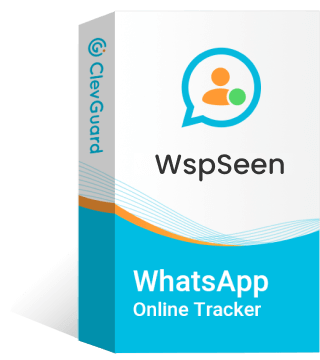
What WspSeen Can Do:
- View and Save WhatsApp Profile Photos: WspSeen allows you to access and save profile pictures regardless of the privacy restrictions set by the user. This means you can keep a copy of any DP that would otherwise be inaccessible.
- Monitor Online and Last Seen: The app lets you view WhatsApp online status and last seen timestamps of someone, knowing the detailed times when they come online or offline on WhatsApp.
- Real-Time Updates: Updates in real-time from the target device, ensuring you stay informed about any new online activity on WhatsApp.
- Online Notifications: Receive instant notifications when someone is online on WhatsApp.
- User-Friendly Interface: WspSeen is designed with simplicity in mind. Its intuitive dashboard makes monitoring straightforward, even for users who aren't tech-savvy.
How Does WspSeen Work?
To get started with WspSeen, you will need to create a ClevGuard account first and choose a subscription plan based on your needs. Here's how it works:
Step 1. Sign in to the WspSeen website with your account. Hover over your profile picture with the mouse and choose WspSeen to open the monitoring dashboard.
Step 2. At the WspSeen website, hover the mouse over your profile picture, and choose WspSeen.
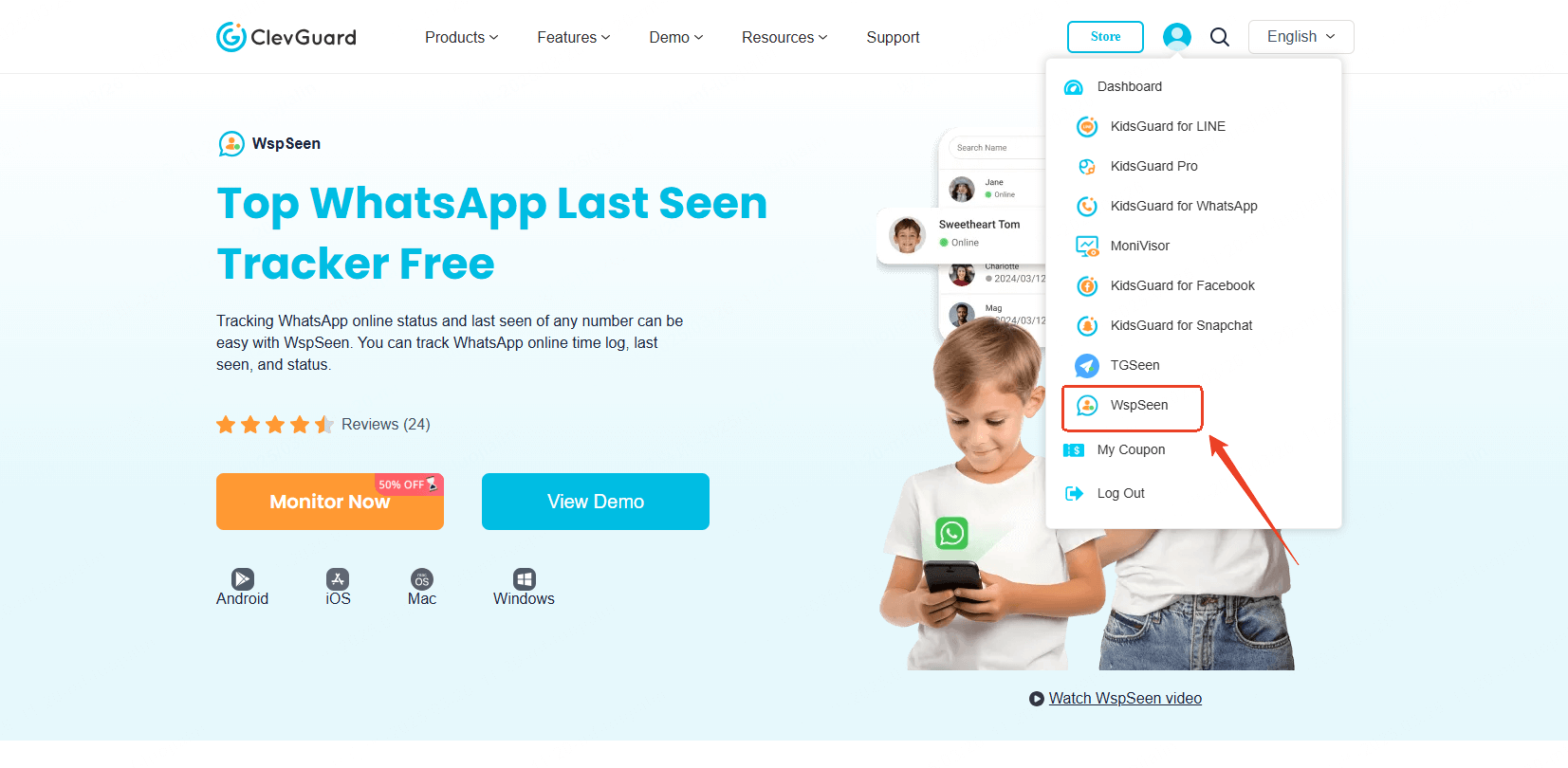
Step 2. Click "Add Contact" at the top right to add someone you wish to save their DP. You can choose to scan the QR code with your WhatsApp or just input someone's WhatsApp number to add contacts.
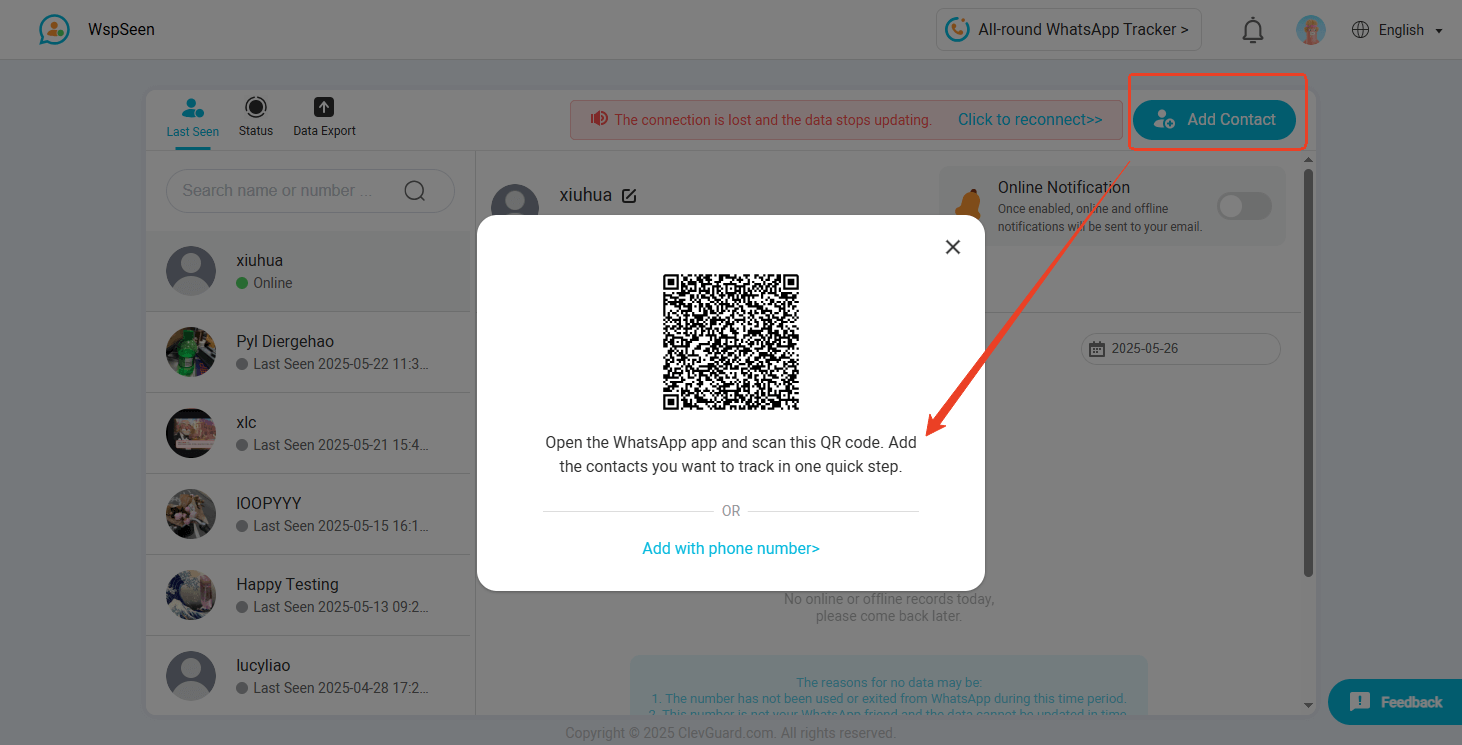
Click "Start Monitoring" so you can add the contact to the dashboard.
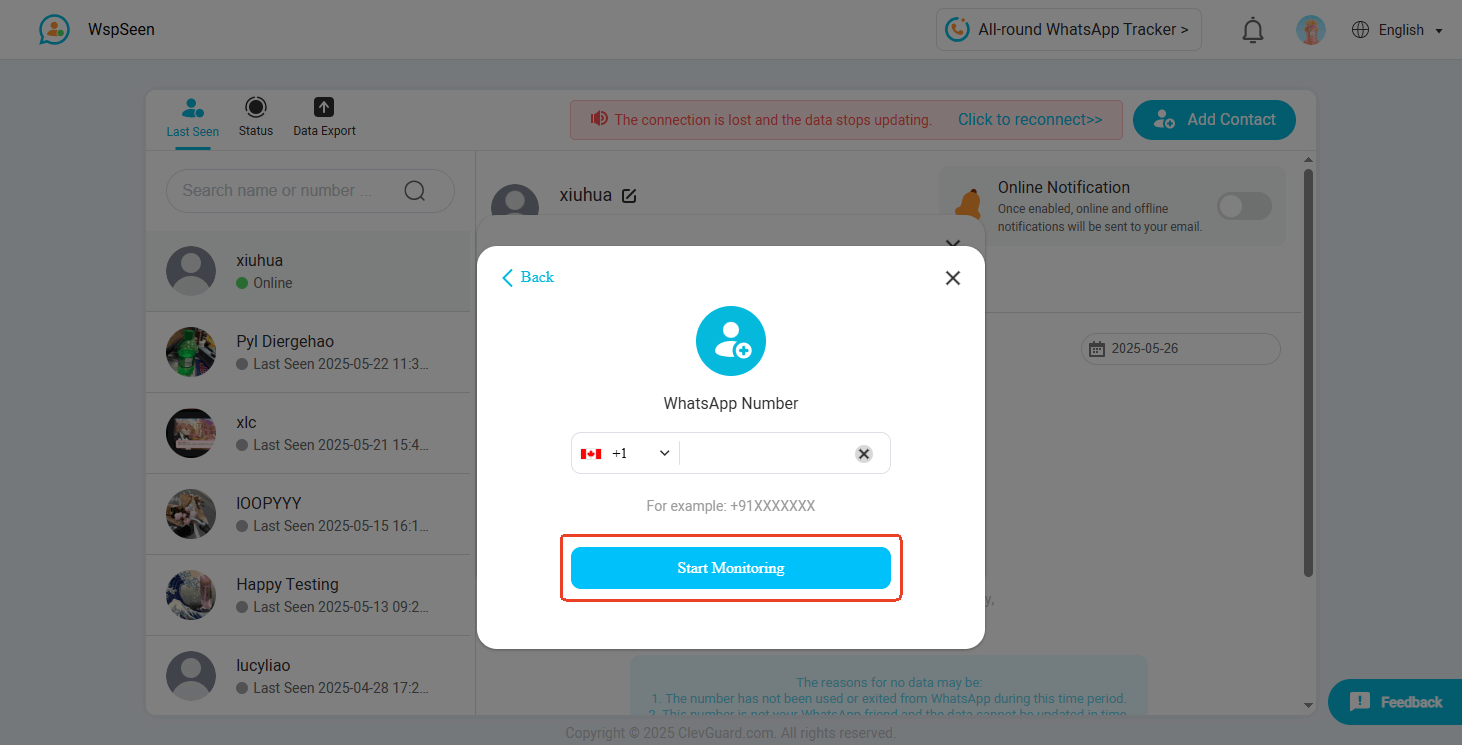
Step 3. Choose a contact and open their profile photos, click the download button under the photo so you can save it to your device directly.
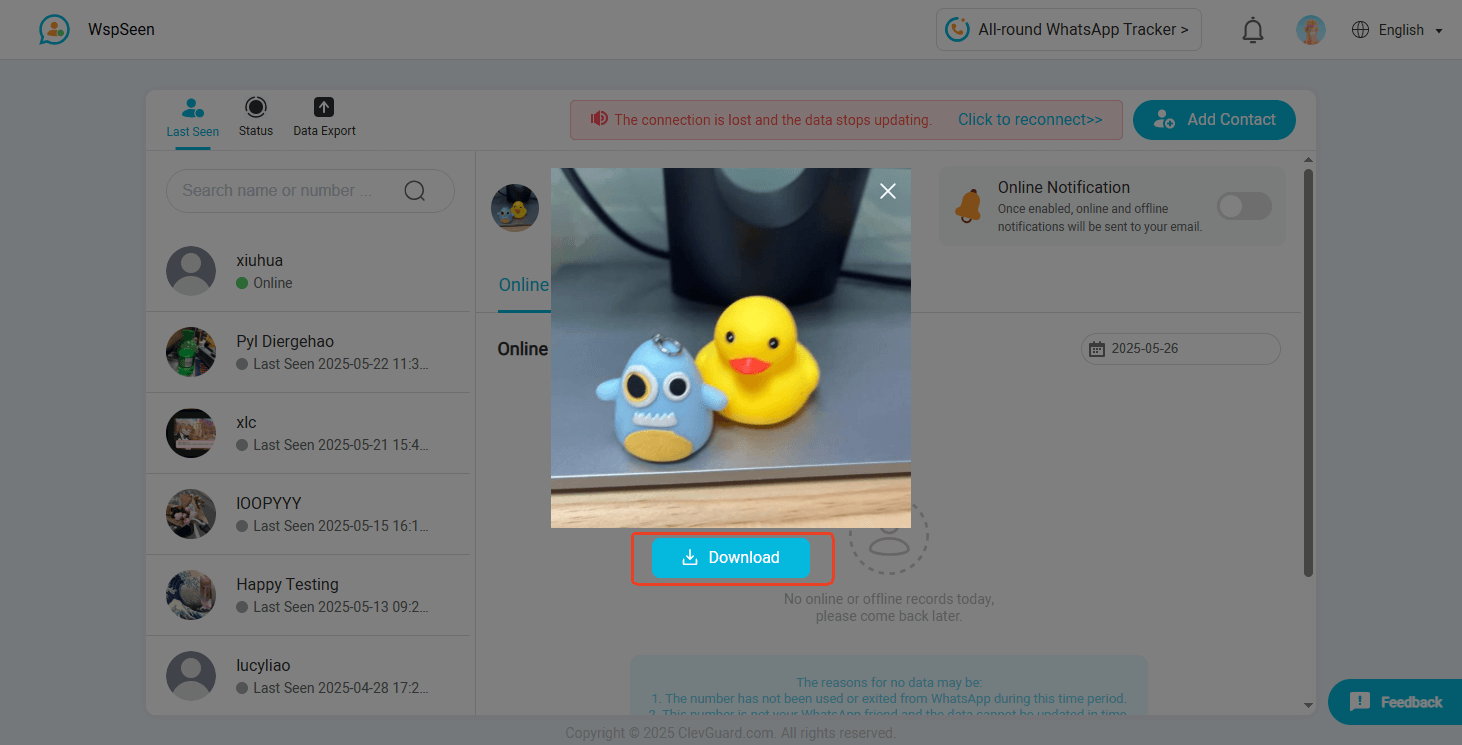
Part 3: Why Can't I Save Someone's Profile Picture on WhatsApp?
WhatsApp has progressively tightened restrictions on saving or capturing others' profile pictures to enhance user privacy and prevent misuse. The primary reason you can no longer directly save someone's profile photo is to give users greater control over who can download and share their images. This is part of WhatsApp's broader commitment to protecting personal information and digital identity within the app.
1 Privacy Controls and Restrictions
WhatsApp allows users to set profile picture visibility to options such as "Everyone," "My Contacts," or "Nobody." If a user restricts their profile photo to "My Contacts" or "Nobody," you will be unable to view or download their picture at all. This setting is a fundamental privacy feature designed to limit access to personal images only to trusted contacts, thereby preventing unauthorized downloads or screenshots.
2 Removal of the "Save" Option and Screenshot Blocking
Nearly five years ago, WhatsApp removed the option to directly download profile pictures to prevent easy copying and potential misuse. However, users could still take screenshots to save these images. Recognizing this loophole, WhatsApp has recently introduced a new privacy feature that blocks screenshots of profile pictures altogether.
- On Android devices, attempts to take a screenshot of a profile picture are outright blocked, with a pop-up message stating, "Can't take screenshots of this page".
- On iOS devices, while the screenshot action may appear to succeed, the resulting image is replaced with a message saying, "Screen capture blocked – To protect everyone's privacy on WhatsApp, this screen capture has been blocked," along with a crossed-out camera icon.
This feature is currently rolling out widely across both Android and iOS platforms, reinforcing WhatsApp's stance on safeguarding user images from unauthorized capture.
3 Why These Measures Matter
Profile pictures often reveal sensitive personal information such as facial features or background details. By restricting downloads and screenshots, WhatsApp aims to:
- Mitigate the spread of personal information that users may not want widely shared.
- Curb unauthorized distribution of profile images that could be used maliciously or without consent.
- Protect users from unwanted attention or harassment, especially public figures or individuals valuing privacy.
Part 4: How to Prevent Someone from Saving My WhatsApp Profile Photo?
To prevent someone from saving your WhatsApp profile photo, you can control who is allowed to view your profile picture through WhatsApp's privacy settings. Here's how to do it step-by-step:
How to Prevent Others from Saving Your WhatsApp Profile Photo?
- Open WhatsApp on your phone.
- Tap the three-dot menu (top-right corner on Android) or the Settings gear icon (bottom right on iPhone).
- Go to Settings > Account > Privacy.
- Tap on Profile Photo.
- You will see several options for who can view your profile photo:
- Everyone: All WhatsApp users can see your photo.
- My Contacts: Only people saved in your phone contacts can see your photo.
- My Contacts Except…: You can select specific contacts to exclude from seeing your photo.
- Nobody: No one can see your profile photo.
- Select My Contacts or Nobody to restrict access. Choosing "My Contacts" means only trusted people you saved can view your photo, while "Nobody" hides it from everyone.
- If you want to exclude specific people while keeping others able to see your photo, use My Contacts Except… and select those contacts.
This privacy setting prevents unwanted users from viewing and downloading your profile photo, as those who cannot see it will only see a default icon instead.
Additional Tips
- Blocking or deleting a contact also prevents them from seeing your profile photo.
- These settings can be adjusted anytime to suit your privacy needs.
By managing your profile photo visibility, you reduce the risk of your photo being misused or downloaded by unknown or unwanted users, enhancing your privacy and security on WhatsApp.
Part 5: FAQs about WhatsApp Profile Photo Downloading
Q1: Does WhatsApp notify when you screenshot someone's WhatsApp profile photo?
No, WhatsApp does not send a notification if someone takes a screenshot of your profile photo. However, privacy settings can block screenshots in some cases.
Q2: Can someone see how many times I viewed their WhatsApp story?
No, WhatsApp does not show how many times you viewed a story. The person can only see that you viewed it, not how many times.
Conclusion
Now you know all the best ways for WhatsApp profile photo download. Whether you're using a phone, computer, or special tool, you can save DPs for personal use. The most useful and effortless way is to use WspSeen, which allows you to save a high-quality WhatsApp profile picture and monitor someone's online status on WhatsApp.



