ClevGuard Support: Monitor Devices with Others' Permission.
WhatsApp read receipts are a built-in notification feature that lets users know when their messages have been viewed or read by the recipient. You might be wondering: can you turn off read receipts on WhatsApp? The answer is yes—and doing so can help protect your privacy by preventing the sender from seeing those blue checkmarks that indicate a message has been read.
In this guide, we’ll show you how to turn off read receipts on WhatsApp for both Android and iOS devices. You’ll also learn what happens when you disable this feature, and how it affects your messaging and status updates. Whether you're looking for more control over your privacy or just want to browse messages unnoticed, this article covers everything you need to know.
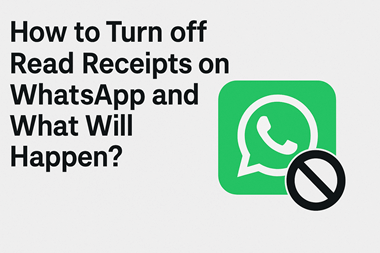
Table of Contents
Part 1: How to Turn off Read Receipts on WhatsApp?
- How to Turn off WhatsApp Read Receipts on iOS Device
- How to Turn off WhatsApp Read Receipts on Android Device
Part 2: What Will Happen If I Turn off Read Receipts on WhatsApp?
Part 3: How to Know If Someone Turned Off Read Receipts on WhatsApp?
Part 4: FAQs About WhatsApp Read Receipts
Part 5: Conclusion
Part 1. How to Turn off Read Receipts on WhatsApp?
If you value your privacy and prefer not to notify others when you’ve read their messages, you can easily manage this feature in WhatsApp’s settings. Disabling read receipts will prevent the blue checkmarks from appearing when you open a chat, offering more control over your messaging behavior. So, how do I turn off the blue tick on WhatsApp? Just follow the steps below for your device type.
1. How to Turn off WhatsApp Read Receipts on iOS Device
If you’re using an iPhone, turning off read receipts is straightforward:
- Open the WhatsApp app on your iPhone.
- Tap the gear icon in the bottom-right corner to access Settings.
- Select Privacy from the list.
- Scroll down to find Read Receipts.
- Tap the toggle switch to turn it off (the green indicator will disappear)
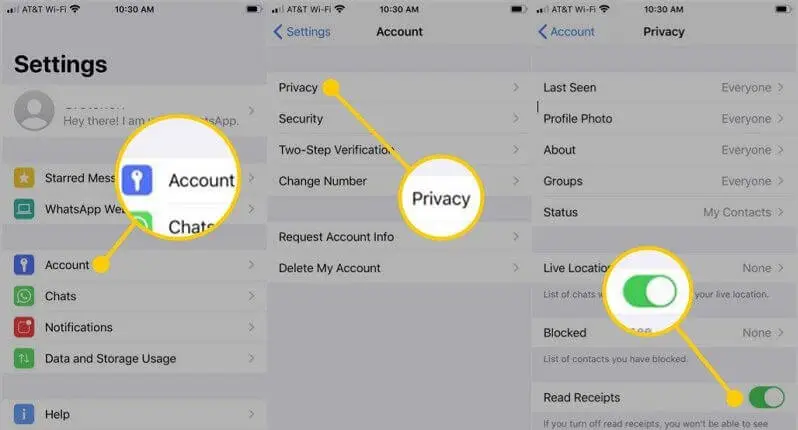
Once turned off, others will no longer see if you’ve read their messages—and you won’t see read receipts from them either.
2. How to Turn off WhatsApp Read Receipts on Android Device
For Android users, turning off read receipts Android is just as simple:
- Open the WhatsApp app.
- Tap the three-dot menu icon in the upper-right corner and select Settings.
- Choose Privacy from the list.
- Scroll down to locate the Read Receipts option.
- Toggle the switch to disable it.
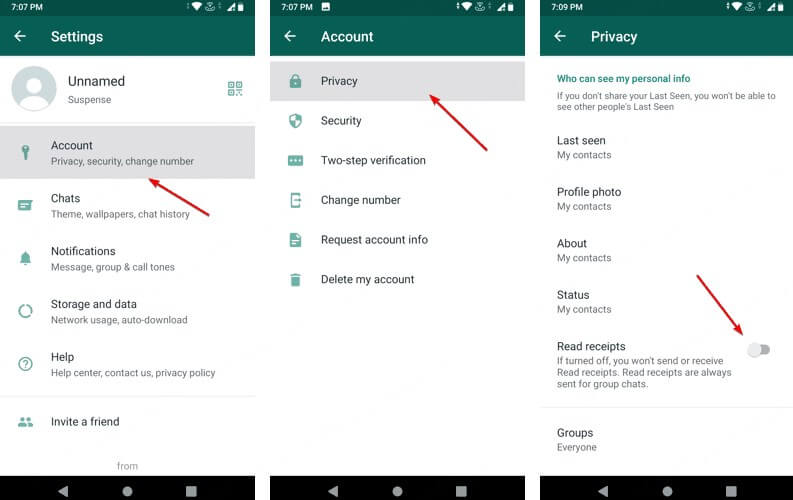
By turning off read receipts, you remove the blue ticks from appearing on messages you’ve read, which is perfect for maintaining discretion during chats.
Part 2. What Will Happen If I Turn off Read Receipts on WhatsApp?
Disabling read receipts on WhatsApp can significantly change how you and your contacts interact with messages and status updates. Here’s what you need to know about the impact on message visibility and story views.
Impact on Message Status
When you turn off read receipts, the sender will no longer see the blue tick that indicates you’ve read their message. This applies to all types of messages—including texts, emojis, and voice messages.
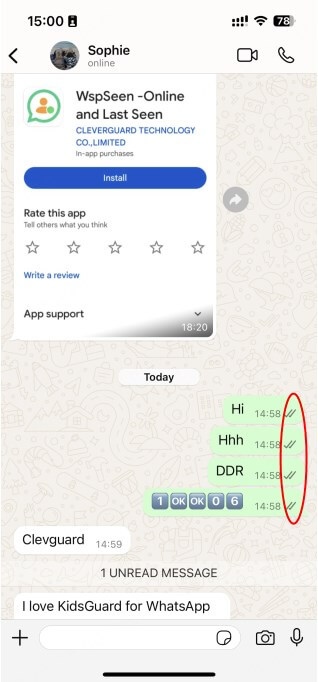
However, the same rule applies to you as well—you won’t be able to see whether your messages have been read by others. If your contact has viewed your message or listened to your voice note, you won’t receive any notification or visual confirmation of it.
It’s also important to understand that the read receipt setting only takes effect from the moment you change it. If you receive a message and then turn off read receipts afterward, the message will not retroactively hide its read status. Likewise, if you re-enable read receipts later, it won’t change the read status of past messages. A message that already showed a blue tick will remain marked as read.
Impact on Status Updates (“Stories”)
Turning off read receipts also affects WhatsApp Status updates (similar to Stories on other social media apps). If you disable read receipts:
- You won’t be able to see who has viewed your WhatsApp status.
- When you view someone else’s status, your name won’t appear in their “viewers” list.
This allows for a more private browsing experience when checking others’ updates. However, if you turn off read receipts, view someone’s status, and then turn the read receipts back on, your name may still appear in their viewer list. In such cases, WhatsApp may show the time you re-enabled read receipts as the time you viewed the status—not the actual viewing time.
This subtle delay can preserve some level of ambiguity, which might be helpful if you value your privacy but occasionally want to turn the feature back on.
KidsGuard for WhatsApp - The Best WhatsApp Contacts Online Tracker to Confirm Read Status Without Being Seen
- Check WhatsApp Chats: You can see every message sent or received, including deleted ones, without sending any read receipts. The other person won't see blue ticks, even if you've read their messages.
- Record WhatsApp Calls: You may remotely listen in on all voice and video call chats with the use of the WhatsApp call recorder.
- Limit WhatsApp Use Time: It allow users to limit WhatsApp user time to provide an environmental online for the target guy.
- WhatsApp Status: You may read every WhatsApp status, including quotes, images, thumbnail videos, and more, in an anonymous manner. You can check any status, including deleted or expired
- Read messages on WhatsApp without.
- Easy to use, just simple steps are needed.
- Work both Android and iOS.
Part 3. How to Know If Someone Turned Off Read Receipts on WhatsApp?
If you're wondering whether someone has turned off read receipts on WhatsApp, there's no direct way to check. However, you can look for a few key signs that strongly suggest the feature has been disabled.
1. They've replied, but your message only shows grey ticks
One major clue is if someone replies to your message, but your original message never changes from grey to blue ticks. If your own read receipts are still enabled, and you're only seeing grey ticks on your sent message even after receiving a reply, there’s a high chance—over 95%—that they have turned off read receipts.
2. You see “typing...” but only grey ticks remain
Another strong indicator is when you notice the “typing…” status while chatting, but your previous messages still only show grey ticks. This often means they are actively using the chat, but have chosen not to send read receipts.
3. Blue ticks in group chats, grey ticks in private chats
Read receipts behave differently in group chats. In a group, blue ticks appear once the message has been read by all participants. So, if a message you sent to a group chat (which includes the person in question) shows blue ticks, but your one-on-one messages to that same person only show grey ticks, it's very likely they’ve disabled read receipts for individual chats.
Part 4. FAQs About WhatsApp Read Receipts
Q1. Can you turn off read receipts on WhatsApp for Certain person?
Unfortunately, no. WhatsApp does not allow users to turn off read receipts for individual chats. If you’re wondering how to turn off read receipts on WhatsApp, keep in mind that when you disable this feature, it applies to all contacts—not just one. Once you turn off read receipts WhatsApp-wide, you won’t be able to see others' read receipts either.
Q2. Why would someone turn off read receipts?
There are many reasons people choose to disable WhatsApp read receipts. Most commonly, it’s about maintaining privacy. Some users may want time to think before replying, while others may prefer to ignore messages without making the sender aware that they’ve been read.
Q3. Can I read a WhatsApp without the sender knowing?
Yes, you can. If you disable read receipts, messages you read won't show the sender the blue ticks. Alternatively, you can preview messages through notifications or read them in airplane mode, then close the app before reconnecting to the internet. These are useful tricks if you want to stay discreet.
Q4. What about Online and Last Seen Status?
Turning off read receipts doesn’t affect your Online or Last Seen visibility. These are controlled separately in the privacy settings. So even if you turn off read receipts WhatsApp-wide, others may still see when you were last online—unless you adjust those settings too.
Q5. If I turn on read receipts after reading a message, will the sender see it?
The answer is no. Read receipts are not retroactive. If you read a message while the setting was off, enabling it afterward won’t change anything—the blue ticks won’t appear for that message.
Conclusion
In this article, we’ve explained how to turn off read receipts on WhatsApp for both Android and iOS devices, and what exactly happens when you disable this feature. Overall, choosing to turn off read receipts WhatsApp-wide is a smart move if you want to maintain your privacy. It allows you to read messages and view status updates freely—without alerting the sender or appearing on their viewed list.However, remember that turning off this feature also means you won’t be able to see when others have read your messages either.
If you're looking for a more advanced and discreet way to manage WhatsApp activity—like reading messages without triggering blue ticks or tracking someone's status updates anonymously—we highly recommend trying KidsGuard for WhatsApp.



