ClevGuard Support: Monitor Devices with Others' Permission.
Accidentally deleted or lost important messages on WhatsApp? You’re not alone. Many users wonder how to see deleted messages on WhatsApp—especially when those messages contain crucial information or meaningful conversations. Whether it’s a personal chat or a business exchange, recovering lost content can be essential. In this guide, we’ll walk you through how to view deleted messages on WhatsApp using six proven methods. Let’s help you get your messages back with ease.
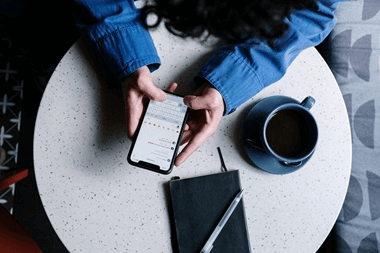
Table of Contents
Part 1: How to See Deleted Messages on WhatsApp?
- Way 1: With KidsGuard for WhatsApp
- Way 2: Through WhatsApp Notification History
- Way 3: By Restoring WhatsApp Chats Backup
- Way 4: By Recovering WhatsApp Messages from Google Drive
- Way 5: Via iCloud Backup
- Way 6: Via iTunes Backup
Part 2: FAQs about Seeing Deleted WhatsApp Messages
Part 3: Conclusion
How to See Deleted Messages on WhatsApp?
Way 1: With KidsGuard for WhatsApp
One of the most effective ways how to see deleted messages on WhatsApp is by using a professional monitoring tool like KidsGuard for WhatsApp. This app is designed to help you track and view all WhatsApp communications, including messages that have been deleted.
While KidsGuard for WhatsApp doesn’t restore deleted WhatsApp data back to the device directly, it allows you to monitor even deleted chats and media files online without occupying phone storage. It's extremely convenient—and even lets you take real-time screenshots while WhatsApp is in use so you can keep track of everything happening on the target device.
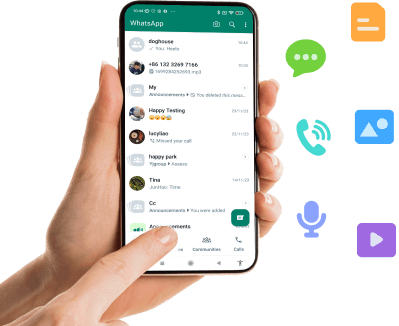
KidsGuard for WhatsApp – See Deleted WhatsApp Messages:
- View WhatsApp status updates in real-time, including deleted or hidden ones.
- Access all chat history: text messages, images, videos, and voice notes.
- Record WhatsApp calls with call logs and audio recordings.
- View and download all shared multimedia files such as photos and videos.
- Capture every keystroke with the built-in keylogger feature.
- Fully compatible with both Android and iOS devices.
How to Use KidsGuard for WhatsApp to See Deleted WhatsApp Messages
Want to read deleted messages on WhatsApp easily and securely? Follow these simple steps to start using KidsGuard for WhatsApp:
Step 1. Click "Monitor Now" and register an account with a valid email address.
Step 2. After registration, choose a subscription plan that fits your needs. Then, use the target phone (the one you want to monitor) to visit www.installapk.net and download the APK file of KidsGuard for WhatsApp. Follow the on-screen instructions to install the app correctly.

Step 3. Once set up properly, you can begin monitoring the WhatsApp activities from your online dashboard. Here, you’ll find various WhatsApp features to explore. You can:
- View WhatsApp call logs and even record calls
- Access multimedia files like photos and videos.
- See deleted WhatsApp chats and status updates in real time.
KidsGuard for WhatsApp only tracks data after installation. It cannot retrieve messages deleted before the app was installed.

Way 2: Through WhatsApp Notification History
One simple way to view deleted WhatsApp messages is by checking your phone's notification history. When you receive a WhatsApp message, your device typically logs the notification—even if the sender deletes the message afterward.
If your notification settings allow previews of incoming messages, it's possible to see deleted WhatsApp messages from the log, even though they no longer appear in the chat.
However,Android devices generally keep notification history for only 24 hours.For how to read deleted messages on WhatsApp beyond this time limit, using a tool like KidsGuard for WhatsApp is highly recommended.
Here’s how to view deleted messages on WhatsApp using notification history on Android:
Step 1. Go to your device Settings and search for Notification History.

Step 2. Tap on WhatsApp, and you’ll be able to check recently received messages—even deleted ones.
Way 3: By Restoring WhatsApp Chats Backup
If you're wondering how to see deleted messages on WhatsApp after a certain point, restoring an older backup is a common solution. WhatsApp automatically backs up your chat history daily, weekly, or monthly to your cloud storage. You can also manually trigger a backup anytime.
If the backup was made before the messages were deleted, and hasn't been overwritten, you may recover deleted WhatsApp messages without backup of the specific deleted version—but only within the timeframe of the existing backup.
Follow these steps to check your backup:
Step 1. Open the WhatsApp app, go to Settings find "Chat" option in drop-down list.
Step 2. Tap Chat Backup to view the last backup date and decide whether it includes the deleted messages.
- Recoverable: Backup includes the deleted messages.
- Not recoverable: Messages were deleted before the backup, or a newer backup has overwritten them.
On Android, your backup is stored in Google Drive. On iPhone, it’s stored in iCloud.
Way 4: By Recovering WhatsApp Messages from Google Drive
Another method for how to read a deleted WhatsApp message is through Google Drive. If you've previously enabled Google Drive backups for WhatsApp, you can restore those messages—even if they were deleted afterward.
Follow these steps to check your Google Drive backup:
Step 1. Log in to your Google account and go to Google Drive.
Step 2. Click the gear icon to open Settings.
Step 3. Navigate to Manage Apps and find WhatsApp in the list.This confirms whether a backup file exists. If so, you can proceed to restore:
How to restore WhatsApp messages from Google Drive?
Step 1. On your phone, find the Google option in this setting of phone.Then click Manage Backup.
Step 2. Under Backup details, confirm Google Drive syncing is on.
Step 3. Uninstall and reinstall WhatsApp. During setup, tap Restore when prompted.
Step 4. Sign in to your WhatsApp account and check if deleted messages are restored.
Way 5: Via iCloud Backup
For iPhone users, how to view deleted WhatsApp messages depends on iCloud backups. If you enabled iCloud backup before the messages were deleted, you can restore the chat history easily.
Before starting, make sure:
- Your iPhone and iCloud have enough storage.
- You use the same Apple ID and phone number that was used for the backup.
Steps to restore WhatsApp deleted messages from iCloud:
Step 1. Open WhatsApp, go to Settings > Chats > Chat Backup.
Step 2. Ensure iCloud Backup is enabled in your iPhone Settings under your Apple ID.
Step 3. Check whether WhatsApp appears under the apps using iCloud.
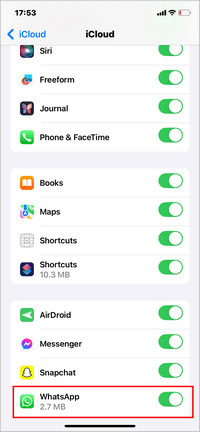
Step 4. If all is set, delete and reinstall WhatsApp, then choose Restore when prompted.
How to back up WhatsApp chats to iCloud:
Step 1. Go to WhatsApp Settings > Chats > Chat Backup.
Step 2. Tap Back Up Now for manual backup. Optionally enable Include Videos.
Step 3. Enable auto backup by setting the frequency to daily, weekly, or monthly.
Step 4. Make sure you're signed in with your Apple ID and have enough iCloud space.
Way 6: Via iTunes Backup
Still asking how to view deleted messages on WhatsApp from your iPhone? iTunes backups can help—if you’ve previously synced your device.
Steps to recover deleted WhatsApp messages via iTunes:
Step 1. Connect your iPhone to your computer and open iTunes.
Step 2. Click the device icon and go to the Summary tab.
Step 3. Under Backups, click Restore Backup.
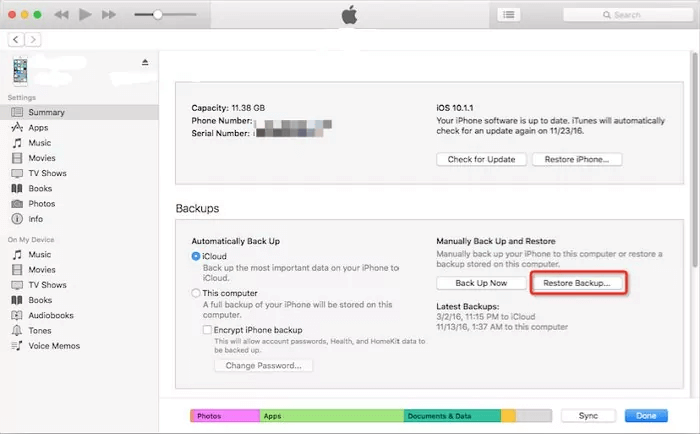
Step 4. Choose the backup that includes your WhatsApp messages and click Restore.
Wait for the process to complete, then open WhatsApp to see if the messages reappear.
If you haven’t backed up your data via iTunes or iCloud, it’s not possible to restore deleted WhatsApp messages—even with third-party tools.
FAQs about Seeing Deleted WhatsApp Messages
Can you see a deleted WhatsApp message from someone?
Yes, you can see a deleted WhatsApp message from someone using specific methods. For example, if your device has notification history enabled, it might log the content of a message before it was deleted. Additionally, tools like KidsGuard for WhatsApp can help see deleted WhatsApp messages even after they are removed from the chat.
How to look for deleted and disappearing messages on WhatsApp?
According to WhatsApp, if you created a backup before the messages were deleted, you can restore them easily. Simply uninstall and reinstall WhatsApp, then choose the option to restore your backup. This allows you to read deleted messages on WhatsApp from the time of the last backup. For disappearing messages, WhatsApp also offers settings to manage their visibility duration, but backups remain the key method for recovery.
Do deleted WhatsApp messages disappear forever?
Not necessarily. Even if you delete all your WhatsApp messages, they may still be recoverable. If you’ve backed up your chats to Google Drive, iCloud, or your computer, you can restore them during a WhatsApp reinstall. If no backup exists, you can still recover deleted WhatsApp messages using third-party recovery apps or by following the methods explained in this guide, such as using notification history or professional monitoring tools.
Conclusion
Now you know how to see deleted messages on WhatsApp through various effective methods — from checking notification history to restoring cloud backups and using specialized tools. While some of these methods are limited by backup availability or time restrictions, using a professional solution like KidsGuard for WhatsApp offers a more reliable and convenient way to view deleted WhatsApp messages at any time.
With KidsGuard for WhatsApp, you can monitor WhatsApp chats, access deleted messages, track calls, and even capture real-time activity on the target device — all without rooting or jailbreaking.Don’t miss out! Try KidsGuard for WhatsApp now and take full control over your WhatsApp data recovery needs.




