ClevGuard Support: Monitor Devices with Others' Permission.

This guide offers a clear, practical walkthrough of how to lock your Facebook profile across devices—and why doing so is a smart move to protect your digital presence.
Table of Contents
Part 1: What Is a Locked Facebook Profile?
Part 2: Why Should You Lock Your Facebook Profile?
Part 3: How to Lock Your Facebook Profile on iPhone and Android
Part 4: How to Lock Your Facebook Profile via Desktop (Web Version)
Part 5: What Happens After You Lock Your Profile?
Part 6: Bonus: How to Check If Your Facebook Profile Is Locked
Part 7: How to Unlock Your Facebook Profile (If You Change Your Mind)
What Is a Locked Facebook Profile?
Locking your Facebook profile is a privacy feature that restricts public access to your content. When activated, it ensures that only friends can view your full-resolution photos, posts, stories, and other personal information.
Strangers won't be able to zoom into your profile picture, scroll through your timeline, or download your content. They'll see a limited version of your account, which includes basic profile details butnone of your personal media.
This feature may not be available in all regions, and some business or professional profiles may not be eligible for the lock function.
Why Should You Lock Your Facebook Profile?
A locked Facebook profile gives users greater control over their online presence. Here's why this matters:
- Limit access to personal photos and posts: Only approved friends can see your content.
- Protect against online harassment or identity theft: Restricting visibility reduces the chances of impersonation or data misuse.
- Prevent strangers from misusing images: Locked profiles disable full-resolution photo viewing and downloading.
- Helps maintain boundaries between personal and professional contacts.
- Safeguards your family's privacy: Especially useful for parents sharing updates about children.
- Allows you to remain active on Facebook without sacrificing personal security.
If you're unsure who can see your content, take this step for peace of mind.
How to Lock Your Facebook Profile on iPhone and Android
1Step-by-Step Instructions for Mobile
Step 1. Open the Facebook app and log in to your account.
Step 2. Tap your profile photo to open your profile page.
Step 3. Tap the three-dot menu next to the "Edit Profile" button.
Step 4. Select "Lock Profile" from the options.
Step 5. Confirm your choice.
2What Will Others See?
After enabling this setting, anyone not on your friend list will see a limited version of your profile. Your posts, stories, and photos will be hidden, and only select information such as your name, profile picture, and mutual friends will be visible.
How to Lock Your Facebook Profile via Desktop (Web Version)
Step 1. Go to Facebook.com and log in.
Step 2. Navigate to your profile by clicking on your name or profile picture.
Step 3. Click on the three-dot icon next to the "Edit Profile" button.
Step 4. Choose "Lock Profile."
Step 5. Confirm when prompted.
This action takes effect immediately and restricts visibility to all non-friends.
What Happens After You Lock Your Profile?
When your profile is public, anyone can browse your photos, posts, and stories—even people you don't know. Once locked:
- Your timeline and posts are visible only to friends.
- Profile picture and cover photo are viewable but not in full size.
- New content remains private by default.
- Stories are hidden from non-friends.
- Timeline review and tag review features are turned on by default.
Your public exposure is significantly reduced, helping ensure that only trusted individuals can interact with your content.
Bonus: How to Check If Your Facebook Profile Is Locked
Wondering if your profile is locked? Try one of the following:
- View your profile from a secondary account or ask a trusted friend.
- If your posts, timeline, and stories are not fully visible, the lock is active.
- You may also see a "Profile is Locked" notice on your public page.
This helps ensure the settings are functioning as intended.
How to Unlock Your Facebook Profile (If You Change Your Mind)
If you decide to make your Facebook profile public again, unlocking it is just as simple as locking it. This flexibility allows you to adjust your privacy settings as your comfort level or circumstances change.
To unlock your profile:
- Open the Facebook app or log in on a desktop browser.
- Go to your profile page.
- Tap the three-dot menu next to "Edit Profile."
- Select "Unlock Profile."
- Confirm your choice when prompted.
Once unlocked, your previous privacy restrictions will be lifted. Your timeline, posts, and profile photos will be visible according to your original settings. Just like with locking, take a moment to review older posts and personal content to ensure nothing sensitive is exposed unintentionally.
Tips for Managing Facebook Privacy Long-Term
- Regularly review your privacy settings
- Limit who can see your friend list and tagged posts.
- Use audience selectors for each post you publish.
- Avoid disclosing personal details like home address or phone numbers.
Consider using a parental control app to manage your child's digital footprint.
ClevGuard's app helps parents monitor social media activity, filter content, and set time limits—all without invading trust. If your child is active on Facebook or Instagram, this tool provides a balance between safety and independence.
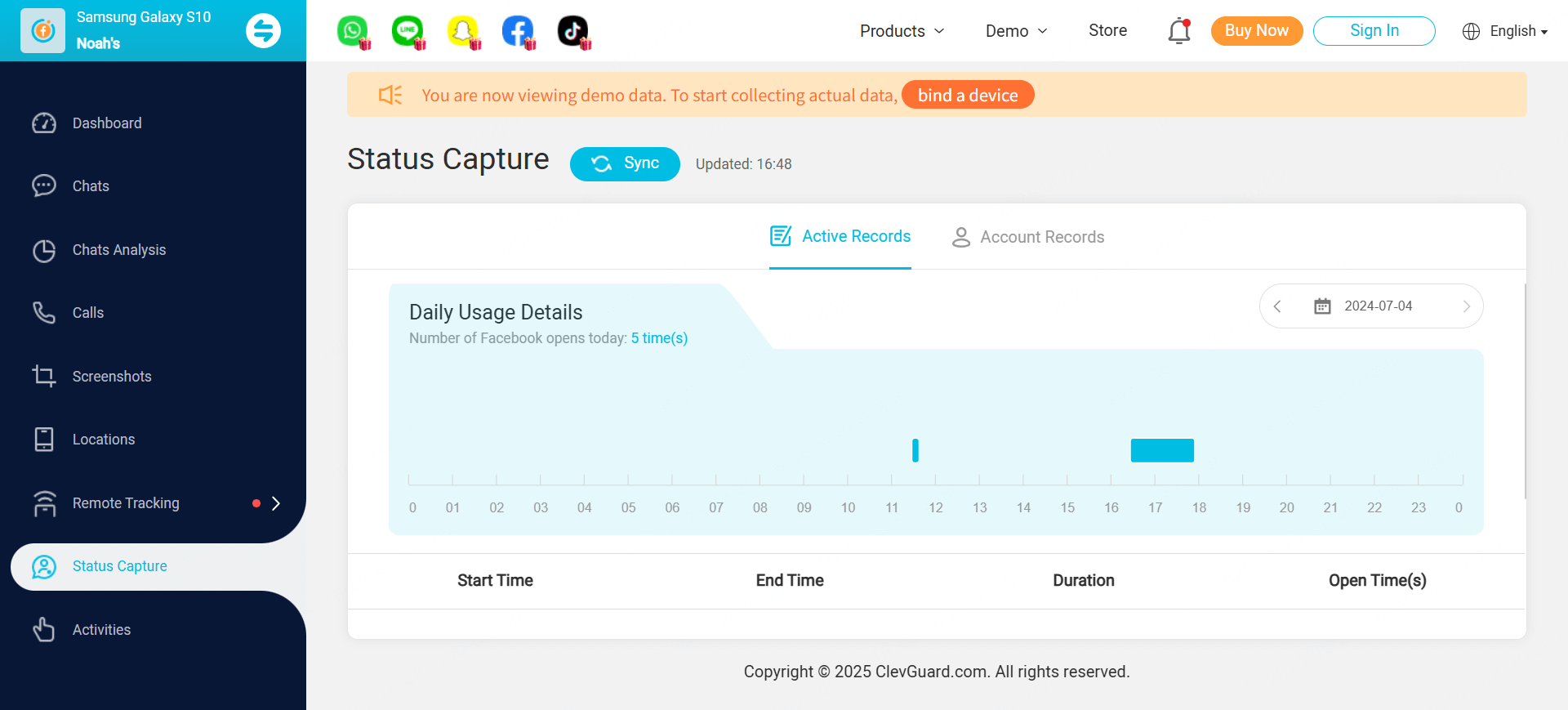
Conclusion
Locking your Facebook profile is a simple yet highly effective way to protect your personal content and reduce your visibility to strangers. Whether you're concerned about digital privacy, online harassment, or protecting your family’s digital footprint, the lock feature offers an essential layer of control. It doesn’t restrict how you use the platform—it only limits who sees what. Revisit your privacy settings regularly, especially after profile changes or life events, to ensure they align with your current needs. In today’s online world, proactive privacy management is more important than ever.
FAQs
1Is "Lock Profile" available to all users?
No. The feature may be unavailable in certain countries or for business pages.
2Can I still use Facebook normally after locking my profile?
Yes. Your core Facebook experience remains unchanged—only visibility is affected.
3Will my locked profile hide past public posts?
A: Yes. Most older posts automatically switch to "Friends Only" visibility.



