ClevGuard Support: Monitor Devices with Others' Permission.
WhatsApp is one of the world’s most popular messaging apps, connecting billions of users through instant messages, voice calls, photos, and videos. If you ever want to capture a funny moment, save important information, or share a conversation with friends or family, taking a screenshot of your WhatsApp chat is a common and handy option.
But can you screenshot WhatsApp messages? And how exactly do you do it? The good news is, screenshotting messages on WhatsApp is simple and completely allowed.
In this guide, we’ll show you exactly how to screenshot WhatsApp messages on both Android and iPhone devices—so keep reading to learn the step-by-step process.
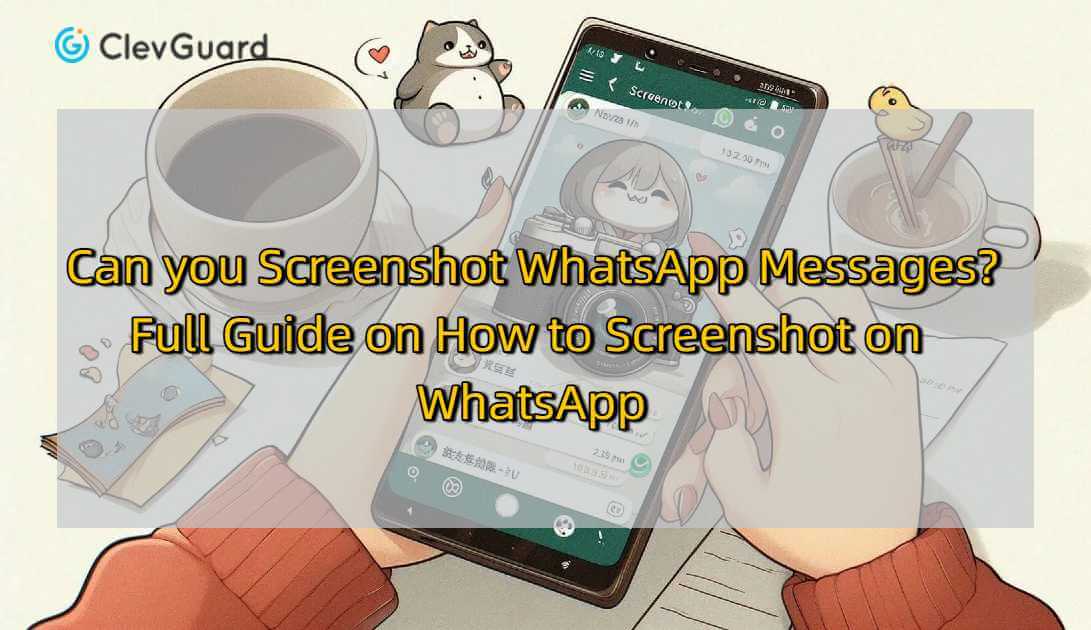
Table of Contents
Part 1: How to Screenshot WhatsApp Message?
- How to Take a WhatsApp Screenshot on Android
- How to Take a WhatsApp Screenshot on iPhone
- How to Take a WhatsApp Screenshot on a Computer
Part 2: Bonus: How to Screenshot on WhatsApp Secretly
Part 3: Can Someone See If You Screenshot a WhatsApp Message?
Part 4: FAQs About Taking Screenshotof Messages on WhatsApp
- How Do I Know if Someone Screenshot My WhatsApp?
- Does WhatsApp Allow Screenshots?
- Does WhatsApp Send Screenshot Notifications?
Part 5: Conclusion
How to Screenshot WhatsApp Message?
Yes, WhatsApp allows users to screenshot messages, but it’s important to note that there is no built-in feature in WhatsApp specifically designed for capturing chats. However, you can easily take screenshots using the native screenshot functions of your device.
In this section, we’ll guide you through the best methods to screenshot WhatsApp conversations on Android, iPhone, and computer. Additionally, if you need to capture restricted content or hidden messages on WhatsApp, you can also use third-party tools, which we’ll introduce in the next section.
How to Take a WhatsApp Screenshot on Android
To take a WhatsApp screenshot on an Android device, you’ll need to use a hardware button combination. Here’s how to do it:
Step 1: Open WhatsApp on your Android phone.
Step 2: Navigate to the chat conversation you want to capture.
Step 3: Press the Volume Down button and the Power button at the same time. You should see a quick animation or hear a shutter sound—this means the screenshot was successfully taken.
Step 4: Go to your Gallery or Photos app to view the screenshot you just captured.
If the button combination doesn't work on your device, you may need to check your phone manufacturer's support page for model-specific instructions.
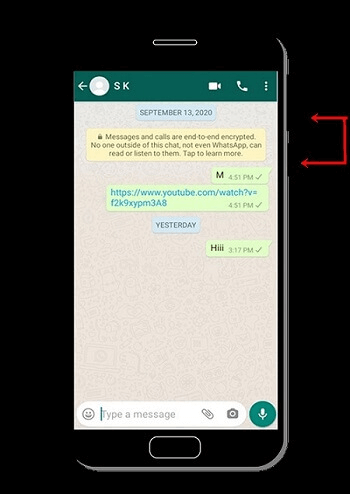
How to Take a WhatsApp Screenshot on iPhone
Like on Android, WhatsApp for iPhone doesn’t offer a direct screenshot feature, so you’ll need to use your iPhone’s built-in screenshot functionality:
Step 1: Open WhatsApp and go to the chat you want to screenshot.
Step 2: On iPhones with a Home button: Press the Power button and the Home button at the same time.
On newer iPhones without a Home button: Press the Side button and the Volume Up button together.
You’ll hear a shutter sound and see a preview of the screenshot in the bottom corner of your screen.
Step 3: Open the Photos app to find and edit your screenshot as needed.
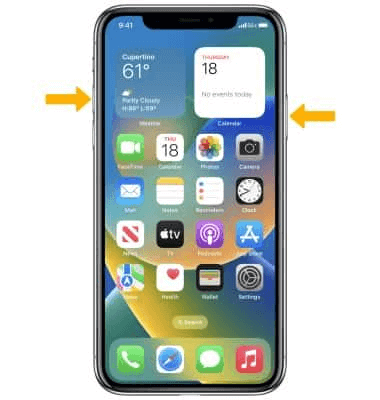
How to Take a WhatsApp Screenshot on a Computer
You can also access WhatsApp through WhatsApp Web, which is a browser-based version of the app. While the functionality is more limited than on mobile, it's still easy to take screenshots of chats.
Step1: Open a web browser and go to WhatsApp Web.
Step 2: On your phone, open WhatsApp, tap the three dots in the top right corner, and select "Linked devices". Use your phone to scan the QR code shown on your computer screen.Once linked, you’ll see your WhatsApp conversations in the browser.
Step 3: On a Windows PC: Open the chat, then press Alt + PrtScr to take a screenshot of the current window.Than open the Paint app, paste the screenshot, crop if needed, and save it to your device.
On a Mac: Open the chat and press Shift + Command + 3 to capture the screen.
A thumbnail will appear in the corner—click it to edit, or find the saved screenshot on your desktop.
Bonus: How to Screenshot on WhatsApp Secretly
If you want to screenshot someone’s WhatsApp profile or capture View Once images without being noticed, a smart WhatsApp tracker app is your best solution. One of the most reliable tools for this task is KidsGuard for WhatsApp.
KidsGuard for WhatsApp is a professional WhatsApp monitoring tool that can track over 10 types of data—including chats, voice and video call logs, statuses, photos, videos, and documents. This app automatically syncs all the target’s WhatsApp data to your computer, without any data loss. This means even if the content is deleted or set to “View Once,” you’ll still be able to access and screenshot it.
With KidsGuard for WhatsApp, you can secretly screenshot someone’s WhatsApp profile or messages once you’ve successfully linked their account to the tool—without any restrictions or notifications.
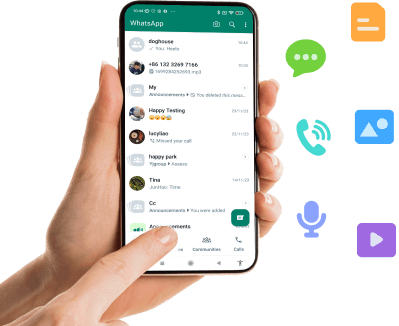
KidsGuard for WhatsApp -- Best WhatsApp Parental Control Tool
-
It enables you to view your children's WhatsApp chats and messages.
-
It allows you to view his/her WhatsApp call history.
-
It not only allows you to track calls, but it also allows you to record WhatsApp video and voice calls.
-
It gives you access to view their WhatsApp multimedia files.
-
It allows you to see their WhatsApp status.
Use a WhatsApp Tracker to Take Screenshot in WhatsApp
KidsGuard for WhatsApp is easy to use and effective. Just follow these steps to screenshot someone’s WhatsApp content without being detected:
Step 1: Sign Up for a KidsGuard for WhatsApp Account
Click the “Start Monitoring” button to purchase your KidsGuard for WhatsApp plan. After purchasing, create your account. You can also watch the free demo to preview how the tool works.
Step 2: Activate Monitoring via the ClevGuard Website
Go to the ClevGuard official website > Member Center > My Products.Find KidsGuard for WhatsApp and click the Start Monitoring button to continue.

Step 3: Install KidsGuard for WhatsApp on the Target Device
Take the target phone and open its web browser.Visit www.installapk.net and swipe down to download the KidsGuard for WhatsApp APK.Follow the on-screen instructions to complete setup, then log in using your email and password.

Step 4: Start Capturing WhatsApp Screenshots
Once the target WhatsApp account is successfully linked, you can begin capturing WhatsApp screenshots, including View Once media and profile photos.All screenshots will appear in your dashboard in real time and will never expire.
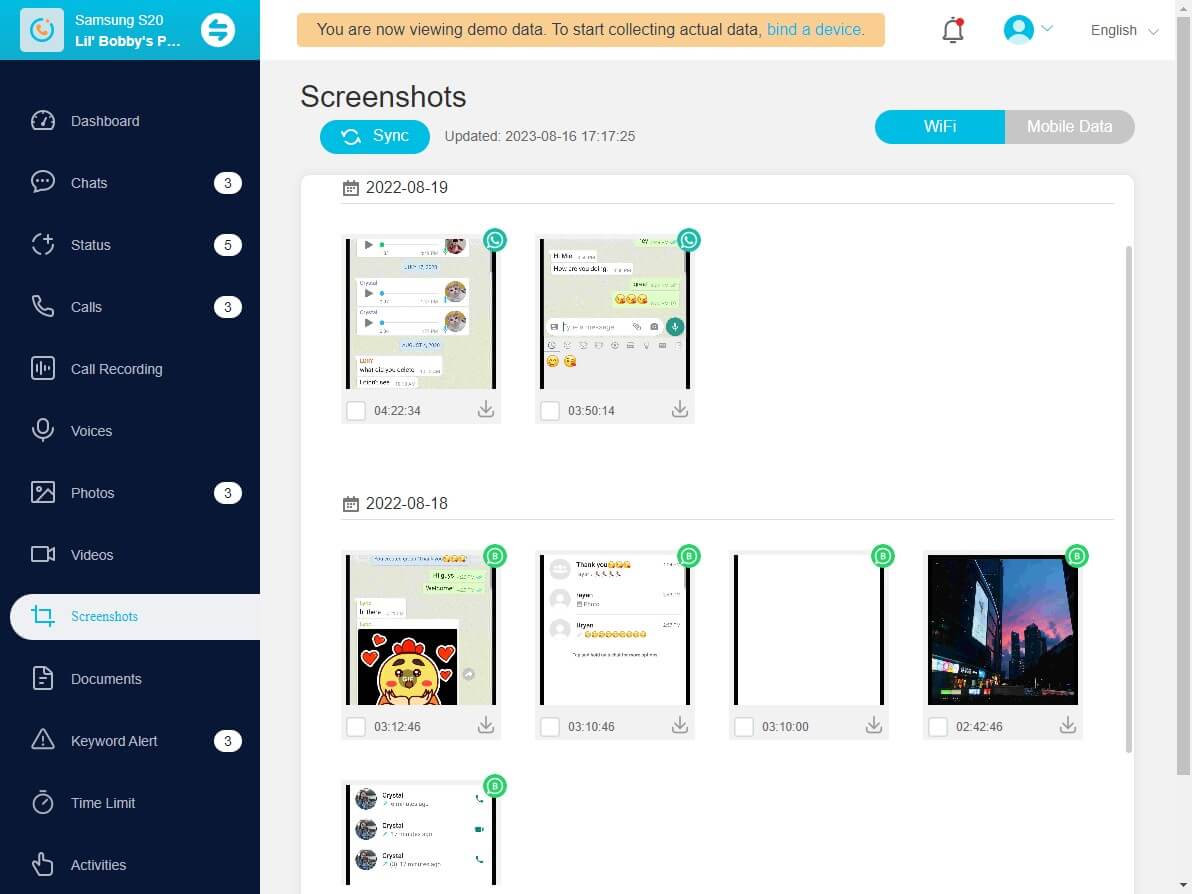
Can Someone See If You Screenshot a WhatsApp Message?
No, WhatsApp does not notify users when someone takes a screenshot of a message. If you take a screenshot of a chat conversation, profile photo, or even someone’s WhatsApp status, the other person will not be alerted in any way.
This means you can capture and save important or meaningful WhatsApp content freely, without worrying about being detected.
FAQs About Taking Screenshotof Messages on WhatsApp
How Do I Know if Someone Screenshot My WhatsApp?
Currently, WhatsApp does not offer any feature that notifies you if someone takes a screenshot of your chat, status, or profile. So, there’s no official way to detect whether your messages or content have been captured via screenshots.
Does WhatsApp Allow Screenshots?
Yes, WhatsApp allows you to take screenshots of most content, including messages, chats, and statuses.
However, to protect user privacy, WhatsApp restricts screenshots of profile photos. This means that on certain mobile devices, you won’t be able to screenshot someone’s profile picture, and others also can't screenshot yours.
Does WhatsApp Send Screenshot Notifications?
No, WhatsApp does not send screenshot notifications. Whether you screenshot a conversation, a disappearing message, or a "View Once" photo or video, WhatsApp won’t inform the other person. If privacy is a concern, you may want to limit what you share and adjust your privacy settings accordingly.
Conclusion
In this article, we've covered the best ways to screenshot WhatsApp messages, from simple methods using Android, iPhone, or a computer, to more advanced techniques using third-party tools.
For those who want more control and advanced monitoring features, using a WhatsApp tracker app like KidsGuard for WhatsApp is highly recommended. It allows you to screenshot WhatsApp conversations, media files, and even someone’s profile secretly—without sending any notifications to the other user.
Choose the method that suits your situation, and don’t hesitate to try KidsGuard for WhatsApp for a smarter, more powerful way to monitor and capture WhatsApp activity.
Download KidsGuard for WhatsApp now and start tracking with ease!



