ClevGuard Support: Monitor Devices with Others' Permission.
Messaging is how most people communicate, with billions of messages exchanged every day. This can range from casual chats to critical business updates, and more. Whether you have your child’s safety in mind or want to retrieve deleted messages, understanding how to view text messages sent and received on another phone (iPhone) is useful.
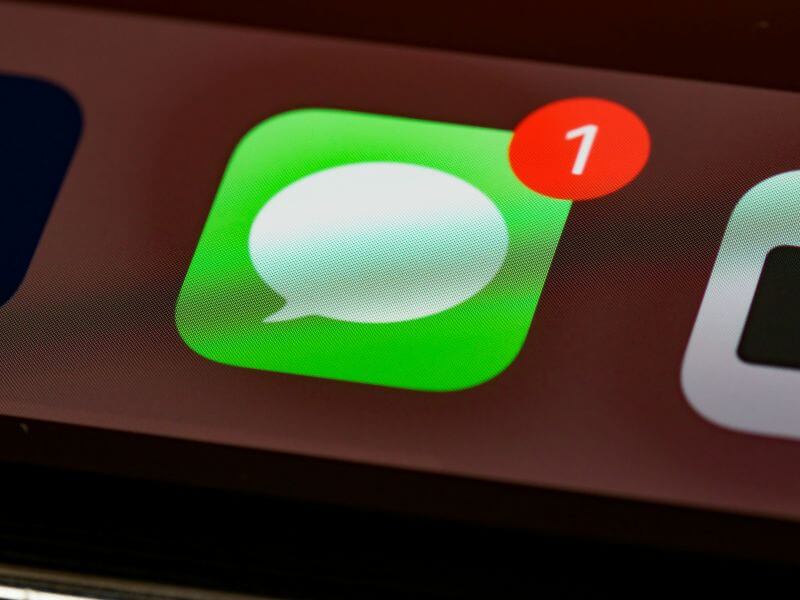
This guide introduces the best yet simple methods for accessing text messages sent on another phone from an iPhone. iMessage forwarding, iCloud sync, Apple’s Family Sharing, and using a third-party monitoring app are all viable alternatives. These provide peace of mind regarding your child’s safety and ensure that your sensitive information in messages is secure.
Table of Contents
Part 1: Free Methods to View Text Messages from Another iPhone
- iMessage Forwarding (Text Message Forwarding)
- iCloud Sync
- Apple’s Family Sharing (For Children’s Devices)
- View Messages via Mac or iPad
Part 2: Best Way - Try a Parental Control App like KidsGuard Pro
Part 3: Can You Forward iPhone Text Messages to Another Phone Automatically?
Part 1. Free Methods to View Text Messages from Another iPhone
For individuals who prefer to view text messages sent and received from another iPhone for free, several options are available. Follow these methods and stay updated about your child’s messaging activities.
1iMessage Forwarding (Text Message Forwarding)
Text messaging forwarding is an excellent feature that automatically forwards sent and received messages to all synced devices, including Mac, iPad, or Apple Watch, as well as iPhone. Here’s how to forward text messages via iMessage forwarding:
Step 1. Access the Settings on your iPhone and navigate to Messages.
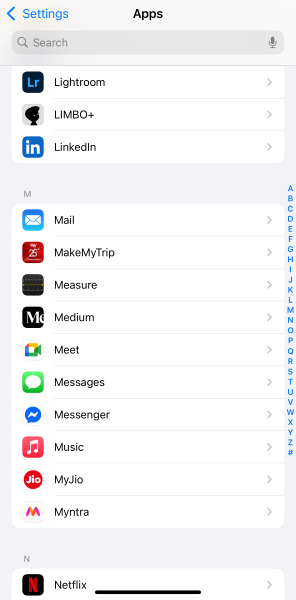
Step 2. Toggle the iMessage option on and click the Text Message Forwarding feature.
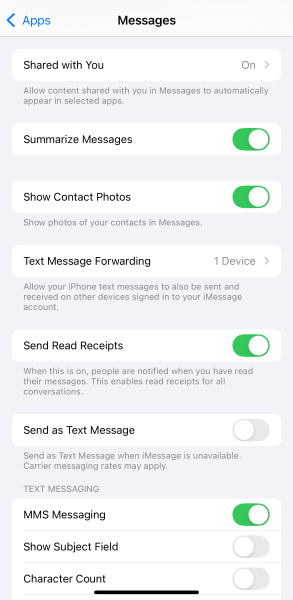
Step 3. Here, you will see the list of devices linked to your Apple ID. Toggle the option beside each to forward the text message to the respective device (for example, Mac). You may see a prompt requesting a code.
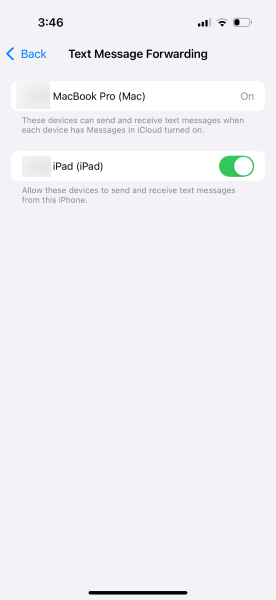
Step 4. Access your selected device to view the sent code and input it into your iPhone. Your iMessage forwarding feature is now activated, and your iPhone automatically forwards text messages to another phone or Mac.
For the method to work, both devices must be linked to the Apple ID. To do so, sign in to the same Apple ID on each device. But ensure the connected devices are trusted, or your text messages might end up in the wrong hands.
2iCloud Sync
Another free yet effective way to view text messages sent and received online is through iCloud sync. iCloud provides a safe space to back up your essential conversations and transfer them to a new phone. It also lets you view messages exchanged by another iPhone synced with iCloud. Here’s how to sync iCloud and view the messages:
Step 1. Access the Settings on your iPhone, click your name, and select iCloud.
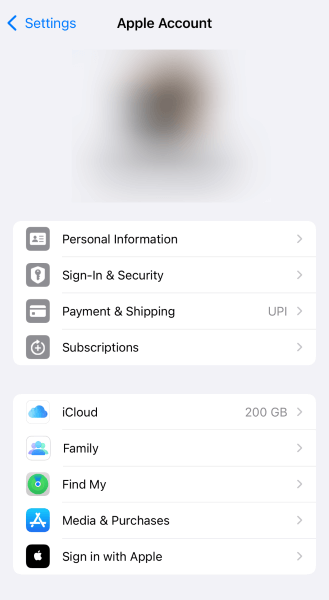
Step 2. Navigate through the available apps and click on Messages.
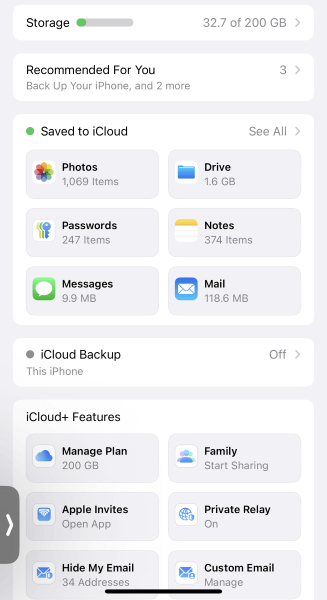
Step 3. In the new window, toggle the Use on this iPhone option on. This will sync your messages to iCloud, allowing you to view messages from all devices linked to the same Apple ID.
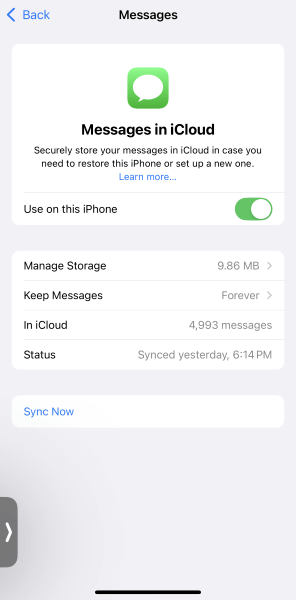
3Use Apple’s Family Sharing (For Children’s Devices)
Family Sharing is a built-in Apple parental control feature that allows you to set up a group and provide five members (including your child) with free access to your subscriptions. You’ll be the family organizer, set up the device for your child, and help them make safe choices regarding what to buy, browse, and watch.
Within the Communication Limits feature, you can set which contacts your child can talk to and text. Although you can set such limits, every member in the group has a private space. So, you won’t be able to hear their conversations or read their text messages.
Its App & Website Activity feature lets you set limits on which apps or features your child can use, and for how long. If the time limit expires, they must send a request for additional time to them. Other than that, the kids must send a request to you if they want to make a purchase. You can use your device to approve or decline the request.
4Viewing Messages via Mac or iPad
You can also view your phone’s messages on a Mac or an iPad; all the devices must be signed into the same Apple account and iCloud for messages to be set up. Follow the steps to set up iCloud for messages on your Mac by following the steps in order:
Step 1. Open the Messages app on your Mac and then access its Settings.
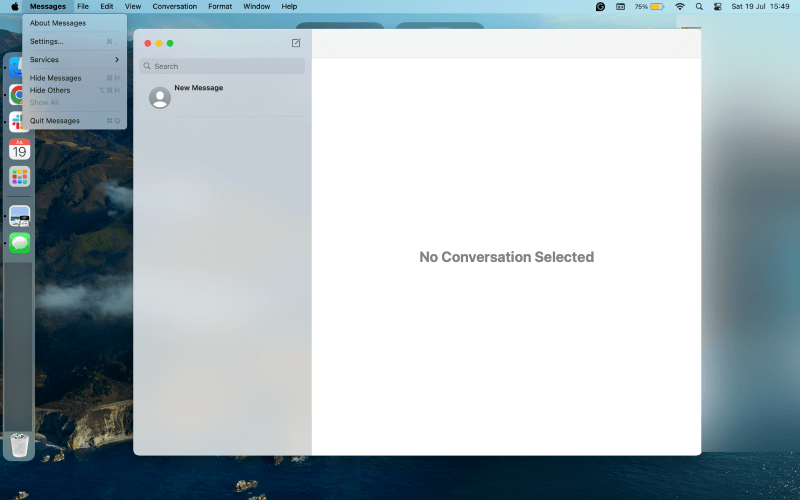
Step 2. Click iMessages and select Enable Messages in iCloud.
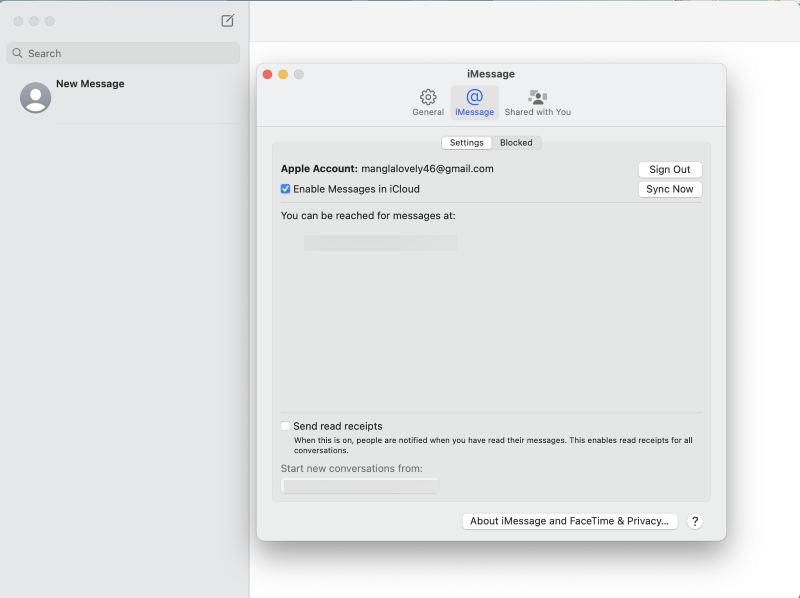
Step 3. Now, select the email addresses and phone number of the phone whose messages you want to access. Any messages stored in iCloud are viewable on the Mac, and you’ll get alerts on any new ones you receive.
Part 2. Best Way - Try a Parental Control App like KidsGuard Pro
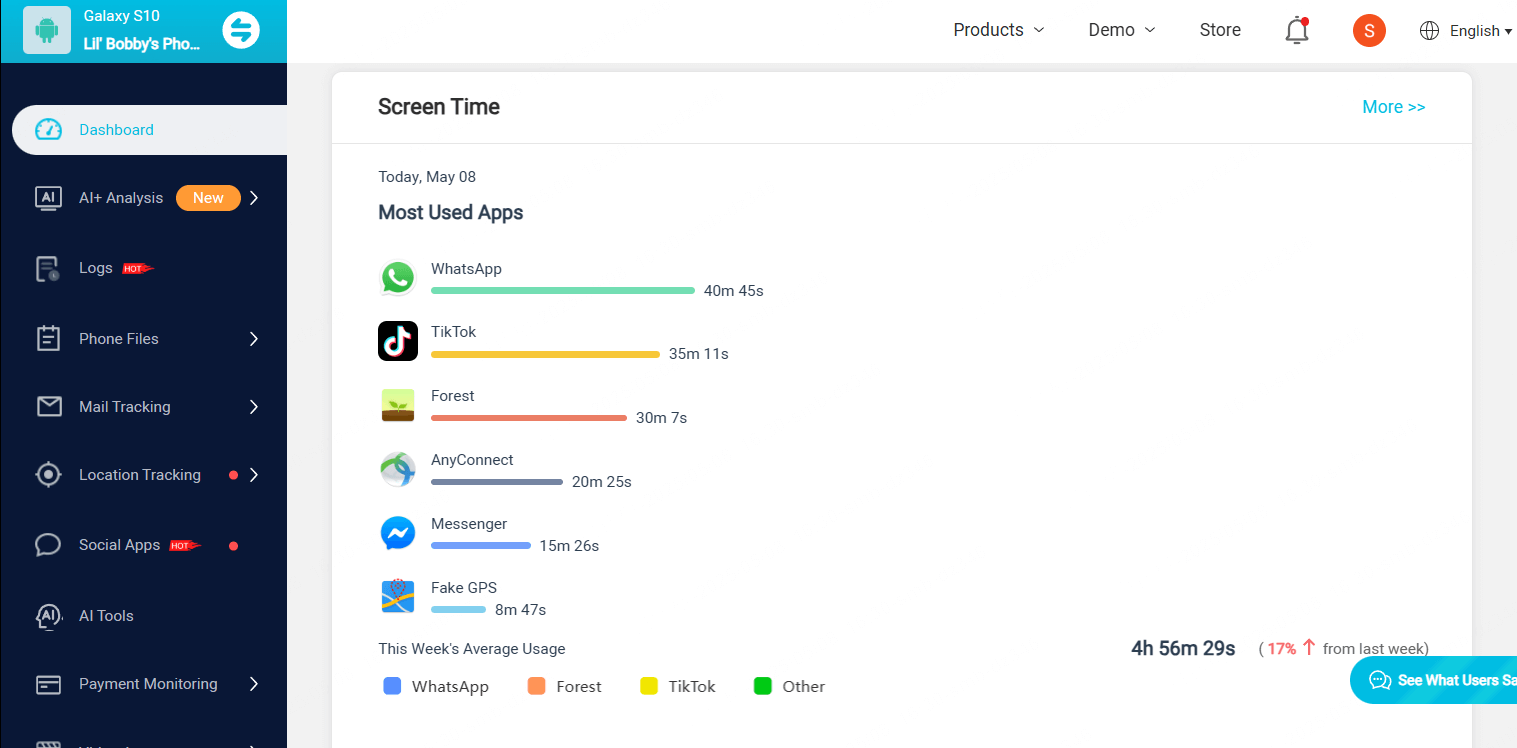
If you're wondering how to read text messages from another phone, KidsGuard Pro can be a smart and comprehensive solution. It’s a professional phone monitoring app that can monitor your kids sent and received messages, including the content, recipient, timestamp, images, and attachments. The tool is easy to use and install, and once you bind the devices, the messages are automatically updated on its dashboard. The best part is that it operates in stealth mode, so your child won’t know they’re being monitored.
Key Features:
- Instant Updates: KidsGuard Pro automatically updates the sent and received on their kids’ phones.
- Chat History: Find every message on your kids’ phone, even if they’re deleted.
- Keylogger: The tool records everything your kids type on their keyboard.
- Remote Monitoring: Remotely monitor your child’s phone and record their activities live. You can set a limit on their screen time and block any apps, if needed.
Part 3. Can You Forward iPhone Text Messages to Another Phone Automatically?
Yes, you can automatically forward iPhone text messages to another phone. For that, you need both devices (the target and yours) to connect with the same Apple ID, and activate the built-in Text Message Forwarding option on the target device. For detailed steps, refer to the "iMessage forwarding (text message forwarding)" section mentioned above.
FAQs
Can I view deleted messages from another iPhone?
Yes, you can view deleted messages from another iPhone, provided the device is synced to iCloud and its message data backs up automatically. Or, you can use third-party tools like KidsGuard Pro to view every message on the iPhone, even the deleted ones.
Can I get messages sent from another phone to appear on mine?
Yes, you can receive messages sent from another phone on mine, provided both devices are linked to the same Apple ID and its text message forwarding option is enabled.
Do I need the other person’s Apple ID?
Yes, both of your devices must be signed in to the same Apple ID to view sent and received messages. So, get the other person’s Apple ID and log in to your device.
Does iCloud backup text messages?
Yes, iCloud backs up your text messages and iMessages if you have Messages in iCloud turned off. If it’s turned on, your messages are synced to iCloud and not included in the backups.
Conclusion
If you want to view text messages sent and received from another phone (iPhone), both devices must be signed in with the same Apple ID and iCloud for Messages turned on. With the latter activated, you can also view iPhone messages on your Mac. Reading someone’s messages, especially your kids’, can help you determine what they’re up to.
Additionally, as a parent, you must closely monitor your children's activities to help them develop safe digital habits and protect them against scammers or predators. KidsGuard Pro is the best parental control app, offering features such as remote control, keylogger, chat history, and more. This provides you with peace of mind, knowing your child is safe.



