ClevGuard Support: Monitor Devices with Others' Permission.
The idea of surfing anything without anyone knowing is popular, especially among kids. Incognito mode browsing keeps your searches private. Remember, though, this mode doesn’t mean anonymity. Anyone who knows how to see Incognito history can figure out what you’re doing online.

If you don’t know how to check the Incognito history, follow the easy methods mentioned in the guide. You’ll also learn how to delete the browser history on your Windows, Mac, and smartphone.
Table of Contents
Part 1: How to Check Incognito History on PC
Part 2: How to See Incognito History on Phone
Part 1: The Popular Ways but Don't Really Work
Part 1: How to Delete Incognito History
FAQs: about Incognito History
Part 1. How to Check Incognito History on PC
There are a few reasons your child might use Incognito mode, such as maintaining privacy while browsing or conducting sensitive searches. So, as a parent, understanding how to see Incognito history on PC is imperative. Here’s how to do that:
1 Via DNS Cache
If you’re using a Windows device, your Incognito history will be viewable in the DNS cache, even after the browsing session ends. Domain Name System (DNS) stores the website domains, irrespective of the browsing system, so here’s how to see Incognito history:
Step 1. Click the “Windows” icon and search for “Command Prompt” from the menu.
Step 2. Right-click the Command Prompt option and click “Run as Administrator” from the menu. Then, tap “Yes” to provide the necessary permission.
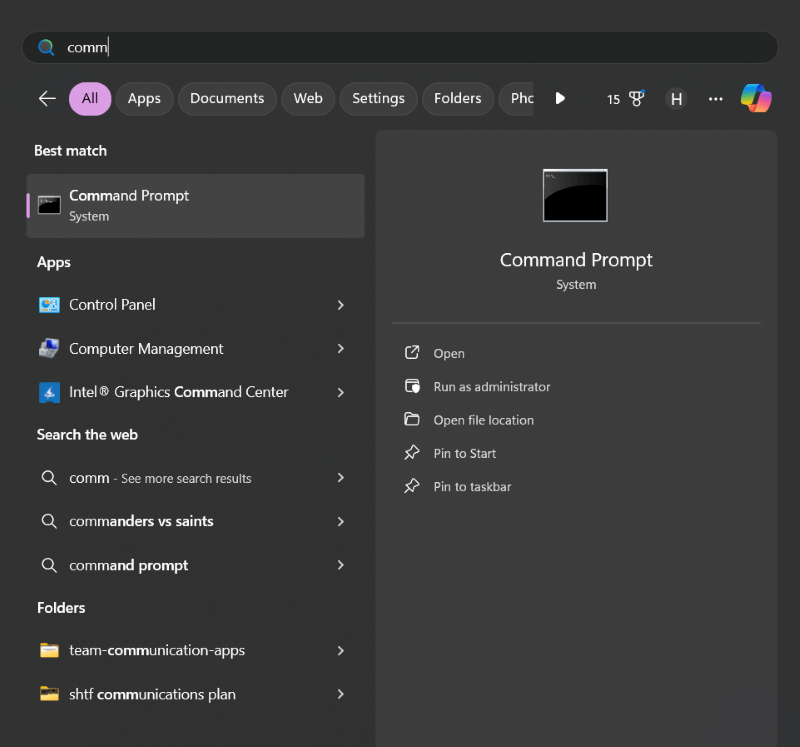
Step 3. Then, type “ipconfig/displaydns” in the Command Prompt window and press “Enter.” It lists the websites visited on your browsers, including those in Incognito mode.
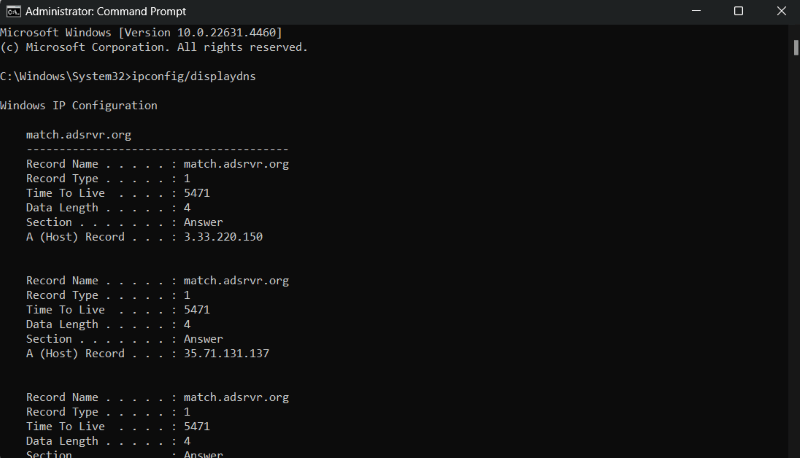
2 Using Chrome Extensions
Chrome extensions eliminate the need to browse hundreds of websites to find one that might be inappropriate. Many add-ons start documenting your detailed browsing history once installed, and one such example is “Off the Record History.”
This extension maintains your Incognito browsing for a week, provided you grant it permission. Here’s how to see history from Incognito browsing using the extension:
Step 1. Search for “Off the Record History” extension on the Chrome webstore, and add it to the browser.
Step 2. Now, head over to the “Extensions” icon on the top-right corner and tap three dots next to the “Off the Record History” extension. Then, click “Manage Extension” from the pop-up menu.
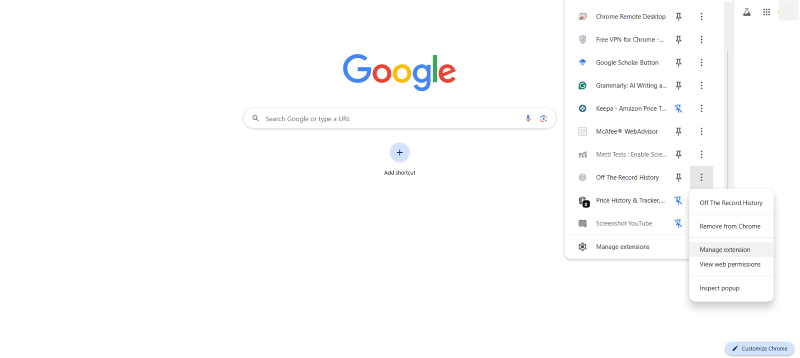
Step 3. Browse through the options and toggle “Allow in Incognito” to enable it.
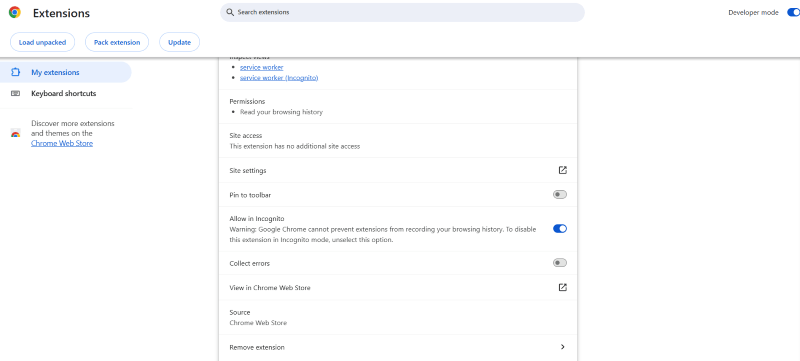
Step 4. Now, it records the domains as soon as you start browsing the Incognito history. Tap the extension to view the Incognito history.
Part 2. How to See Incognito History on Phone
If you’re wondering how to see Incognito history on a phone, there are quite a few ways. It includes using a third-party app and Google activity. Let’s understand how.
1 Use parental control app - KidsGuard Pro
This is the best way out for parents who need access to their kids' smartphone’s private browsing history.
KidsGuard Pro offers comprehensive monitoring features that allow parents to check their kids’ online activities, including what they are browsing. The app is designed to track internet history with ease. It provides tracking abilities across Google Chrome, Safari, Firefox, and more, including private browsing.
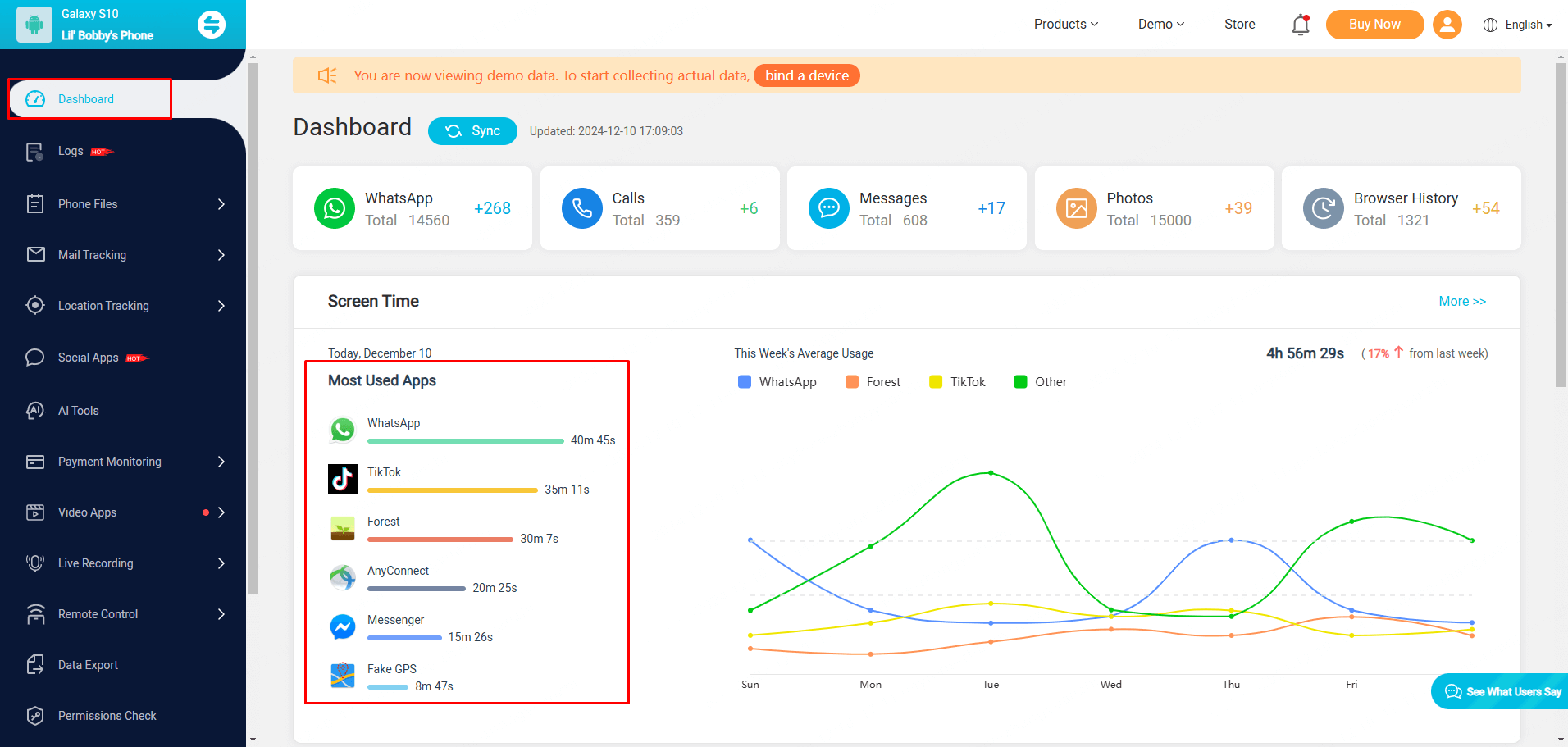
The best part is that the app maintains 100% secrecy. It means your child won’t realize that you’re keeping tabs on their browsing history. Also, the app is easy to set up, and once you're done, you get real-time updates on the activity dashboard.
- Track every website (including deleted ones) that the user browsed on the web, along with its URLs.
- Lists the Incognito or private browsing history to determine what the target user was browsing behind the back.
- Each browser history is attached with a date and timestamps, as well as access frequency, etc.
- The app works in stealth mode, so the user won’t realize they’re being tracked.
2 Check Google Activity
If your child is engaged in Incognito browsing, check if they are logged into their Google account. If yes, then here’s how to see Incognito history through Google activity:
Step 1. Access the Google search engine and tap your profile picture in the top-right corner. Then, select “Manage your Google account” on the menu that appears.
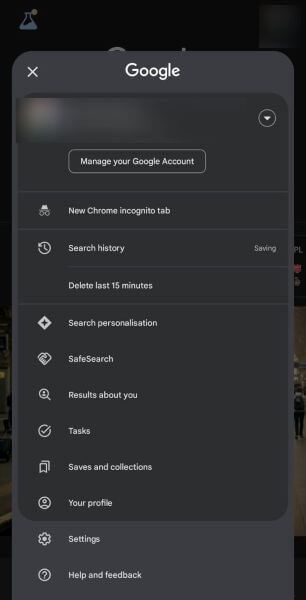
Step 2. Head over to “Data and Privacy,” followed by the “My Activity” tab.
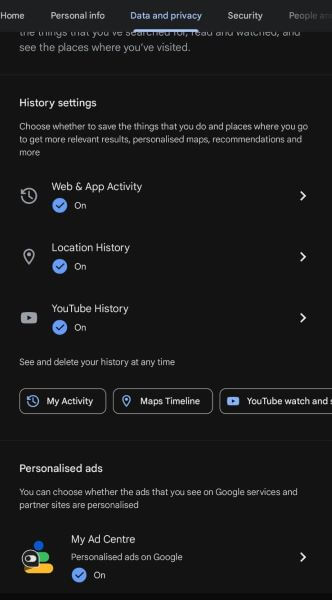
Step 3. In the new window, you’ll see each website recorded by Google, even in Incognito mode.
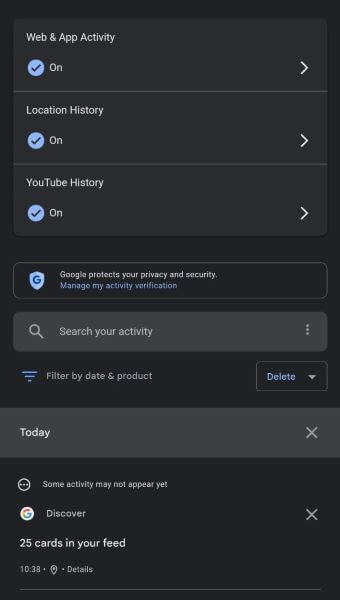
Part 3. The Popular Ways but Don't Really Work
When doing searches like “how can I see Incognito history,” you might come across YouTube tutorials or blogs that provide misleading claims like “100% guarantee working.” Most of them don’t work, so here are a few popular ones:
1 Via chrome://chrome-urls/
It is a method that often appears when you search for ways to view Incognito browsing history. However, when you enter “chrome://chrome-urls/” and access the “chrome://history” tab, it only displays the history of non-Incognito mode.
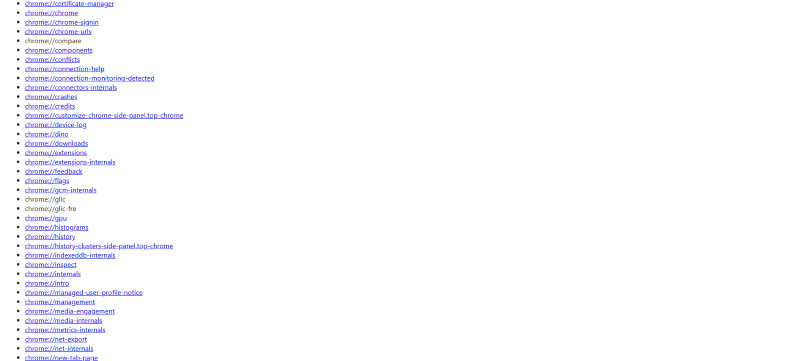
2 Using Router Traffic
Routers can also reveal a lot about what you’re browsing. A router owner can access the visited websites, including ones in Incognito mode, but most routers might log basic network traffic. They might not store browsing history, let alone in Incognito mode.
Part 4. How to Delete Incognito History
It’s a stated fact that IP addresses in Incognito history are saved to the DNS cache. This section guides you on how to clear Incognito history on Windows, Mac, and iPhone.
1 For Windows
On Windows, you need to access the Command Prompt and follow the steps to delete the Incognito history:
Step 1. Search for “Command Prompt” in the Windows menu. Then, right-click on it and select “Run as Administrator.”
Step 2. Enter the command “ipconfig/flushdns” in the CMD window and press the “Enter” key. It will clear the Incognito history on the DNS cache.
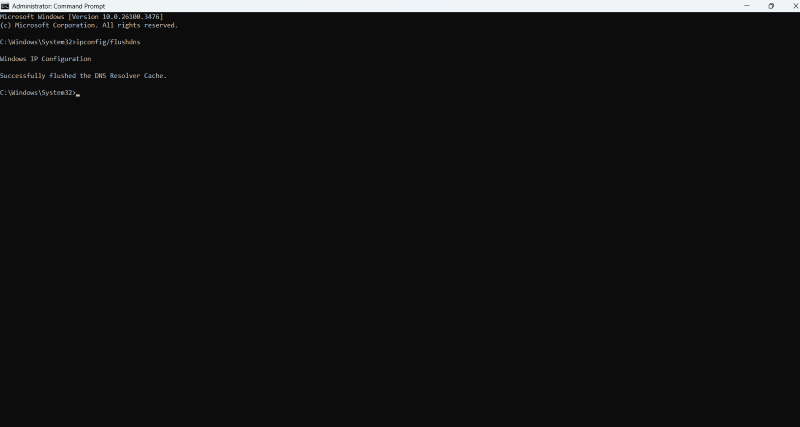
2 For Mac
If your system is running on macOS, then here’s how you can delete the Incognito history:
Step 1. On Finder, access “Applications” followed by “Utilities.”
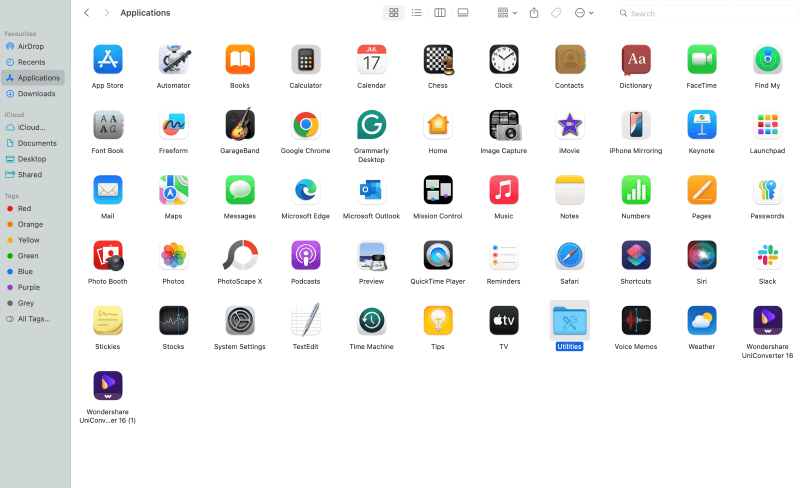
Step 2. Double-click on “Terminal.”
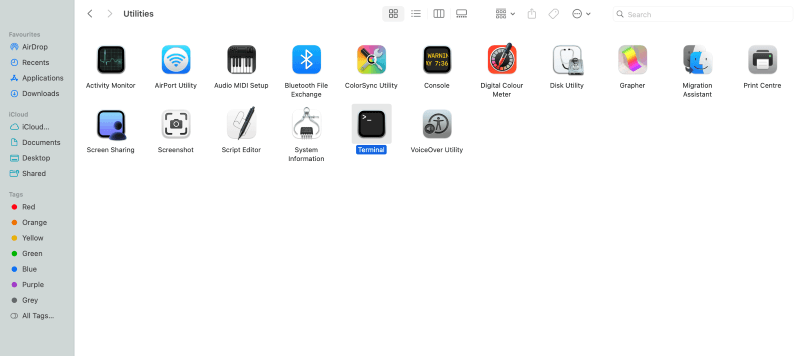
Step 3. On the Terminal window, type “sudo killall -HUP mDNSResponder” and press the “Enter” key. Input the password if prompted.
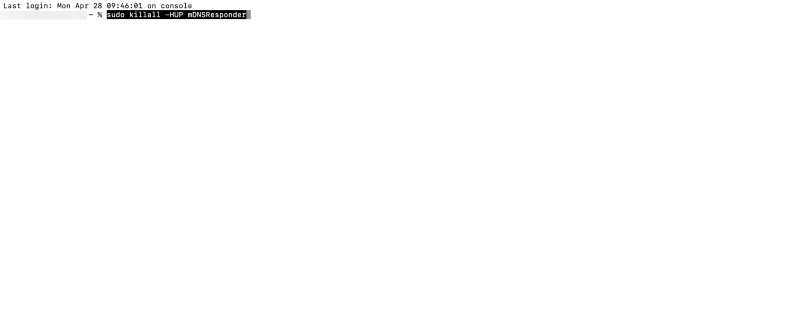
3 For Phone
Clearing the Incognito history on your Android device is pretty straightforward, so follow the steps:
Step 1. Enter “chrome://net-internals/#dns” on your Chrome browser and press “Enter.”
Step 2. Enter the website in the search bar and click on “Lookup.” Hit on “Clear host cache” to erase the DNS cache.
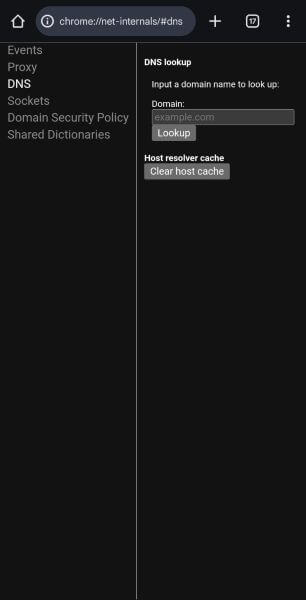
FAQs about Incognito History
Do cheaters use Incognito mode?
Yes, cheaters often use Incognito mode to hide their online activity from others who use the same device. However, Incognito mode can’t make a person anonymous.
How to view Incognito history on Android?
You can use parental control apps like KidsGuard Pro to view Incognito history on Android. Other than that, Google search activity is a viable way, but it isn’t very effective.
Can I see my history in Incognito?
No, there’s no direct way to see your history on Incognito. However, you can use the command prompt to access the websites visited on Chrome or other browsers.
Conclusion
If you think your Incognito browsing history is untraceable, then you’re mistaken. If you feel your kid is browsing inappropriate content and the searches don’t reflect in the browser history, follow the How to see Incognito History guide. However, most of these demand technical skills.
So, it is better to use phone monitoring software like KidsGuard Pro. With a few clicks, you get details of your kids’ online activities and Incognito browsing history. The software operates in stealth mode and offers handy features like call tracking, message tracking, location tracking, and social media activity monitoring.



