ClevGuard Support: Monitor Devices with Others' Permission.
The recent tweet with three bananas by Google’s CEO has got everyone wondering what it has to do with Google. Well, it isn’t a secret anymore as Google surfaces its Nano Banana technology. It is Google’s latest and most advanced image generation and editing model, with an official name of Gemini 2.5 Flash Image. Nano Banana AI is packed with some powerful features and was rated as one of the best and most comprehensive image editors even before it was officially announced.
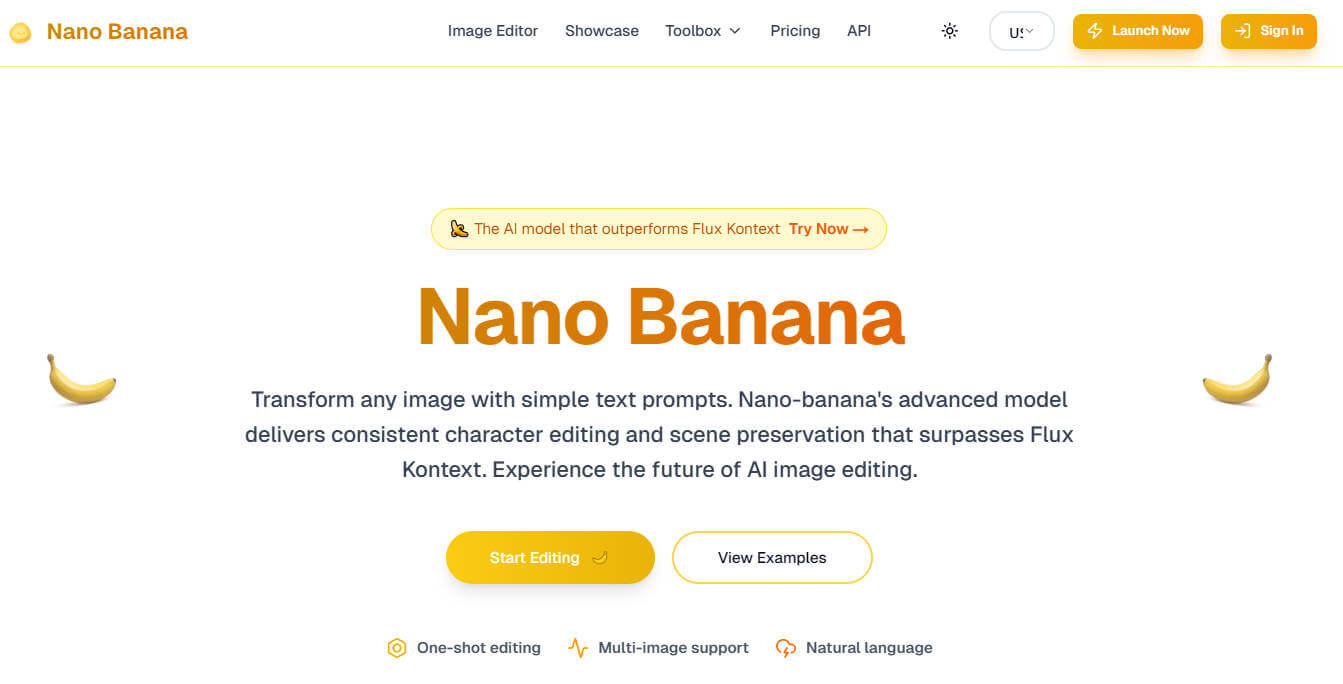
If you’re curious to know why and what it has to offer, then you are at the right place. This article explores the features in detail and guides you through the steps to use them and create stunning images.
Table of Contents
Part 1. What Is Nano Banana?
Nano Banana AI is an advanced image editing model integrated into Gemini that transforms your existing photos and generates new images with natural language prompts. Although the code name is Nano Banana, the tool is introduced as Gemini 2.5 Flash Image.
The algorithms and machine learning techniques allow users to perform real-time edits and complex modifications within seconds. Previously, it would take a user hours and advanced editing skills to work on Photoshop and similar apps. Besides, the AI editing apps weren’t up to the mark.
With Gemini 2.5 Flash Image, users can generate and edit images for free. However, for transparency, the output images will carry a watermark to indicate that they are AI-generated.
Part 2. Amazing Features of Nano Banana and How to Make It
Users without any editing skills can use prompts on Nano Banana to create Photoshop-quality images within seconds, thanks to the available features that are discussed in detail below.
1Image Blending
Before Nano Banana, Photoshop was one of the most reliable ways to blend images, which required skills and a powerful computer to run it. However, even a basic computer setup can run Nano Banana AI, and all you need is basic prompting skills. Just upload the images and write a prompt describing the type of edits you want in the image. It hardly takes a few seconds to generate a stunning portrait.
Steps to Blend Images Using Nano Banana AI
Step 1. Access Gemini 2.5 Flash Image (Nano Banana) on your browser and click the + icon followed by Upload File to add the two images you want to blend.
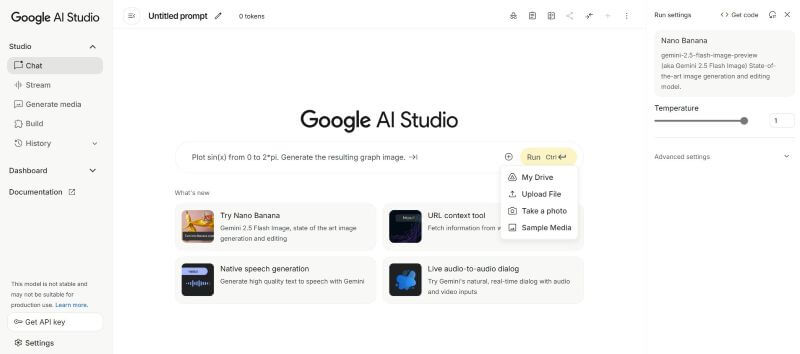
Step 2. Head over to the blank text box and write out a prompt describing the type of image you want to generate. For example, you can write something like this: “Create an image where the woman in the photo is cuddling with the dog in a field.”
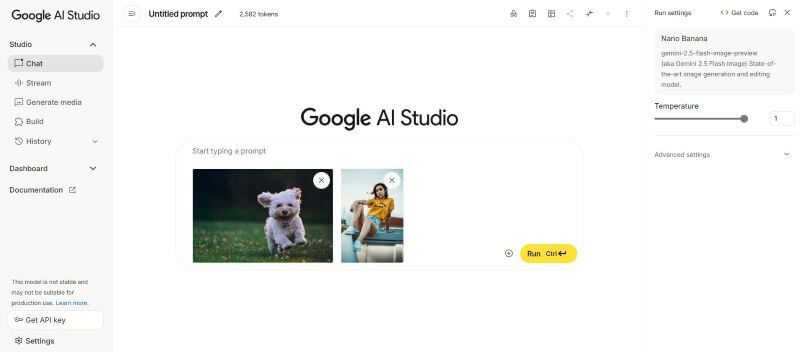
Step 3. Click Run and wait for a few seconds for the AI to blend the images.
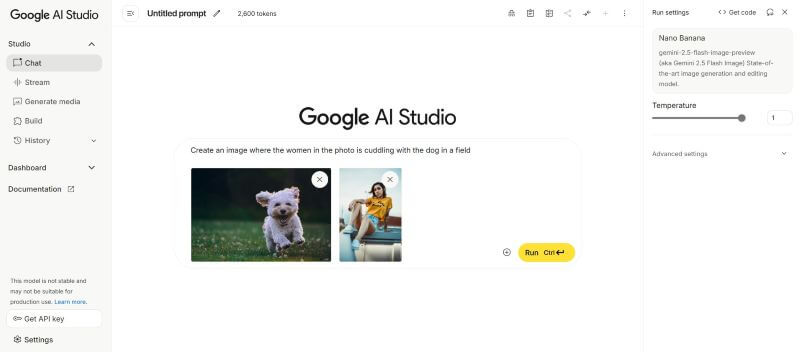
Step 4. Once done, click the Download icon to save the image.
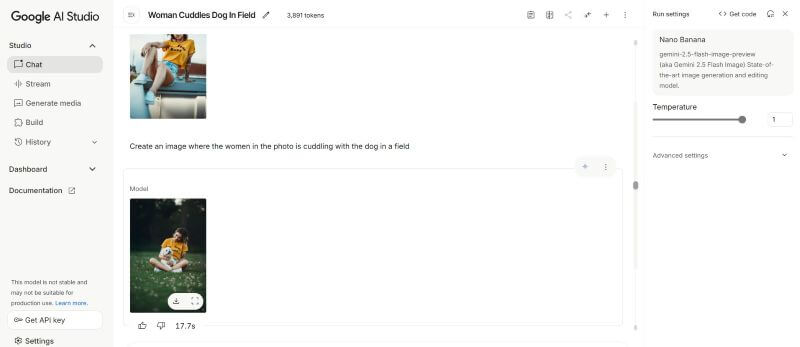
Based on the provided images and prompt, the final output was natural and realistic. It excels at merging elements while matching lens, shadows, and color.

2Style Mixing
You can also apply certain styles, textures, and patterns from one image to another. This allows brands, product designers, and fashion designers to experiment with different campaigns without incurring hundreds of dollars in graphic design fees.
Steps to Style Mix Using Nano Banana AI
Step 1. On the Chat dashboard of Gemini 2.5 Flash Image, tap the + icon followed by Upload File to add the images you want to style mix.
Step 2. Then, in the text box, write a prompt like, “Reimagine these boots. The shape and size completely inspired by the flowers image.”
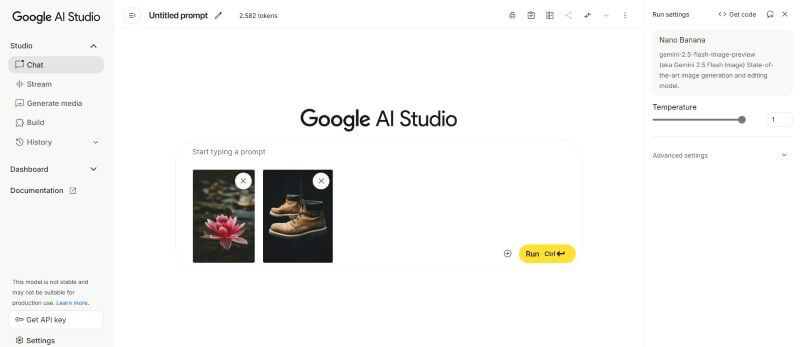
Step 3. Click Run for the AI to style mix your images. It typically takes up to a minute, depending on the type of image and its complexity.
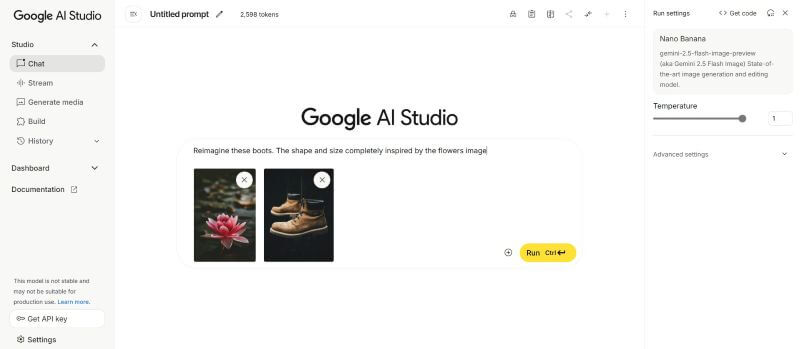
Step 4. As the image generation is complete, click the Download icon to save the image in your local storage.
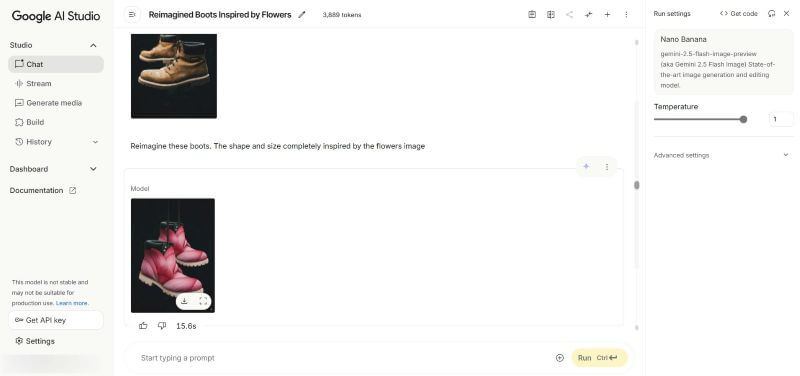
Nano Banana AI puts the flower from image 2 onto the show in image 1. It maps the shoe design and preserves the details.

3Change Costume or Location
With a simple explanatory prompt, you can change the way you look in different scenarios. You can also see how you would look in another decade. The best part about the Nano Banana AI figure is that it maintains the natural look, and the portrait does not appear AI-generated.
Steps to Change Costume or Location Using Nano Banana AI
Step 1. Tap the + icon followed by Upload File to add the image whose costume or location you want to change.
Step 2. Write a prompt like this: “Reimagine this person as a painter in an art gallery,” and click on Run.
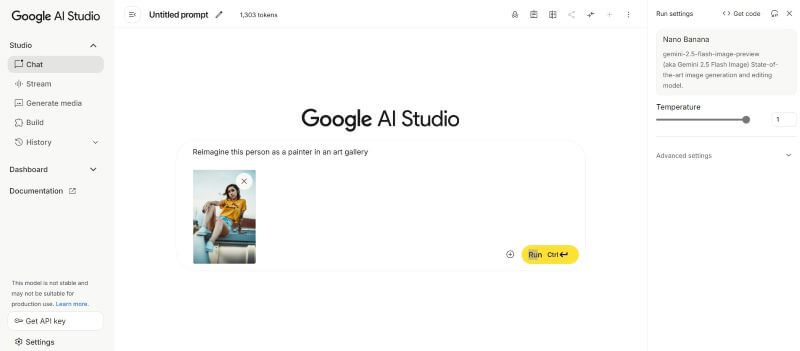
Step 2. As the image generation is complete, click the Download icon to save the image in your local storage.
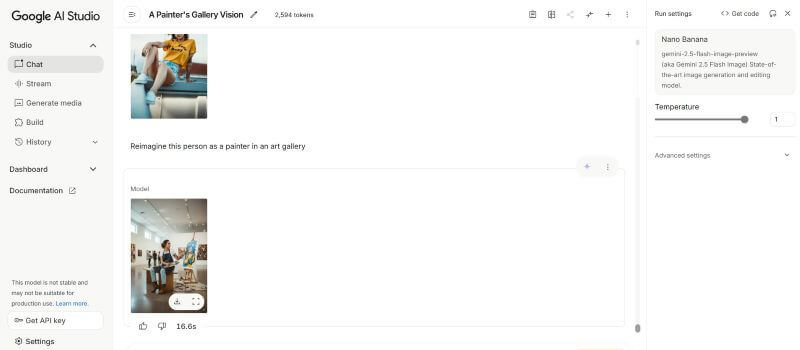
Nano Banana AI seamlessly moves a portrait to a new location without disrupting her looks and details.

4Multi-turn Editing
Powered by Gemini, the Nano Banana AI lets you perform multi-step editing while maintaining image consistency. Make iterative edits, re-edit the already edited part, ask for a color swap, and remove or add an object. You can alter specific parts of an image without changing the rest of the image.
Steps to Multi-turn Editing Using Nano Banana AI
Step 1. Access the Gemini 2.5 Flash Image and add the image you want to edit.
Step 2. As it involves editing a picture multiple times, you need to input multiple prompts and generate an image accordingly. For example, consider you take a photo of an empty room. Put in a prompt like “How would the room look with salmon walls?” and click Run.
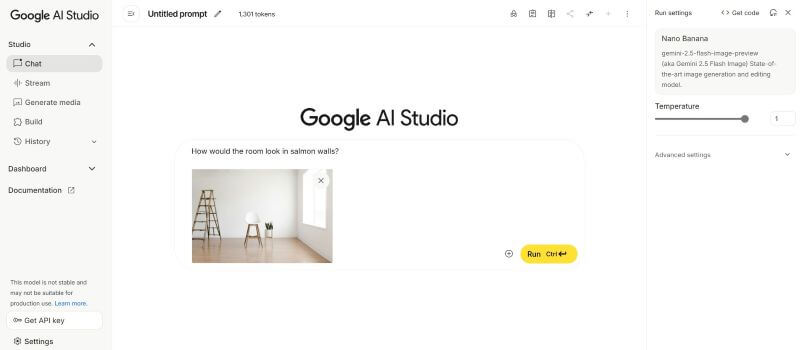
If you don’t like it, input something like “change the wall color to nickel grey.”
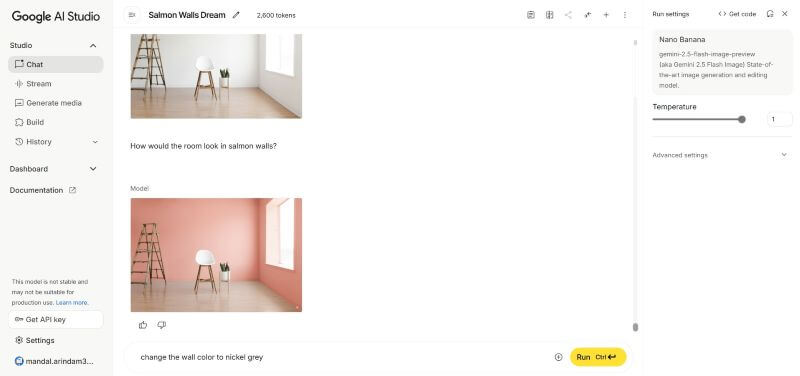
Then, input something like “Add a bookshelf along the wall on the left” and click Run. You can continue to input prompts like “add a Persian rug,” “add a coffee table,” etc., and generate images.
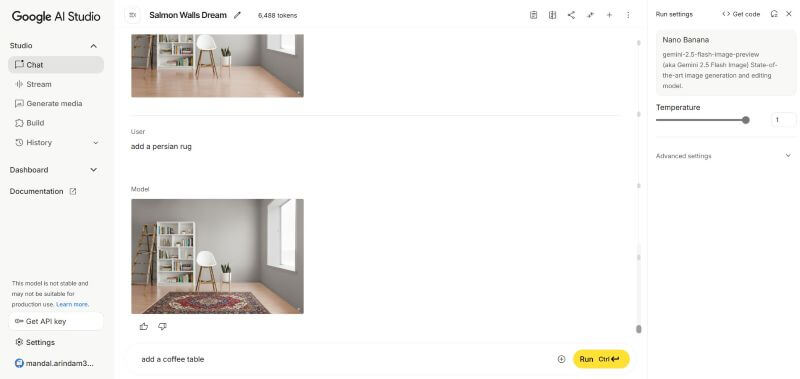
Step 3. Once the image generation is complete, click the Download icon to save the image.
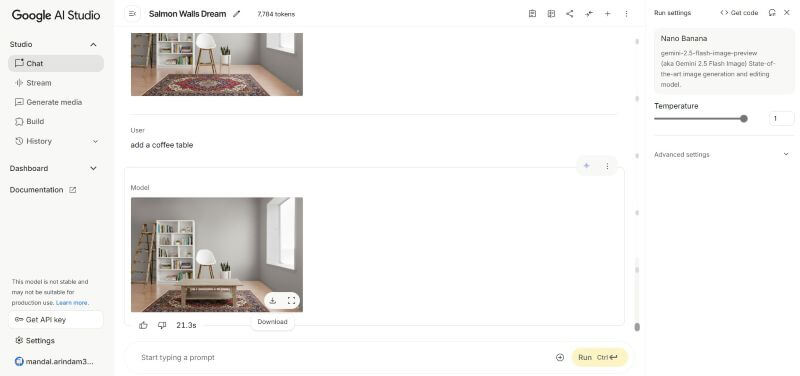
Nano Banana AI transformed the aesthetics of the empty room, placed furniture, and kept the camera geometry intact.

Part 3. Popular Nano Banana Prompts
Nano Banana AI, despite being newly launched, is quite popular among people, and many are testing new things. Here are a few popular prompts people have used and the respective outputs:
1. A user used a prompt, “This exact picture, but it’s daytime around 12 pm. The weather is bright and sunny.”
Source: https://www.reddit.com/r/singularity/comments/1n18dwf/nano_banana_is_so_impressive_i_keep_testing_new/
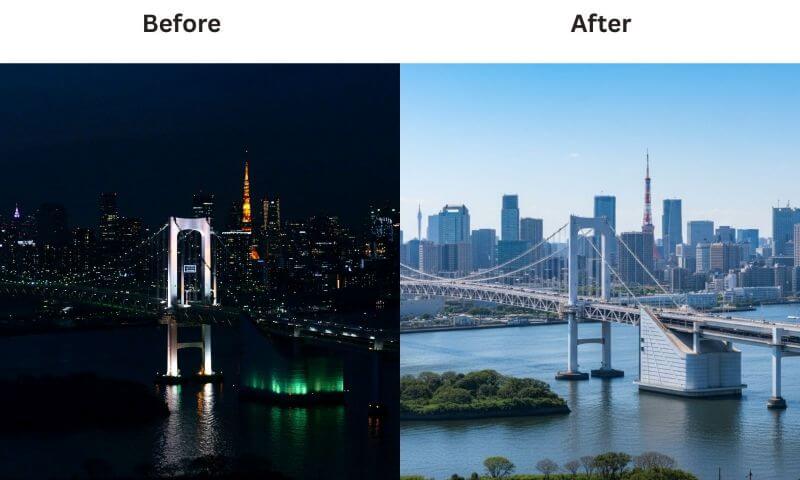
2. Another user used “Rotate me so that my body and face are facing the camera.”
Source: https://www.reddit.com/r/singularity/comments/1n2umad/the_consistency_of_nano_banana_is_supreme_its_a/
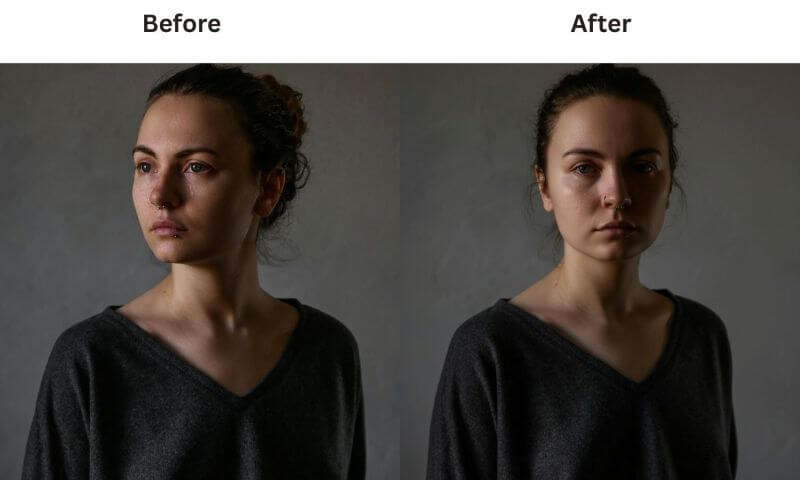
3. Nano Banana AI can restore an old photo, so one user puts in a prompt, “Restore this vintage photo as if it were taken by a high-powered modern DSLR.”
Source: https://www.reddit.com/r/Bard/comments/1n4ybcm/hey_nano_banana_restore_this_vintage_photo_as_if/
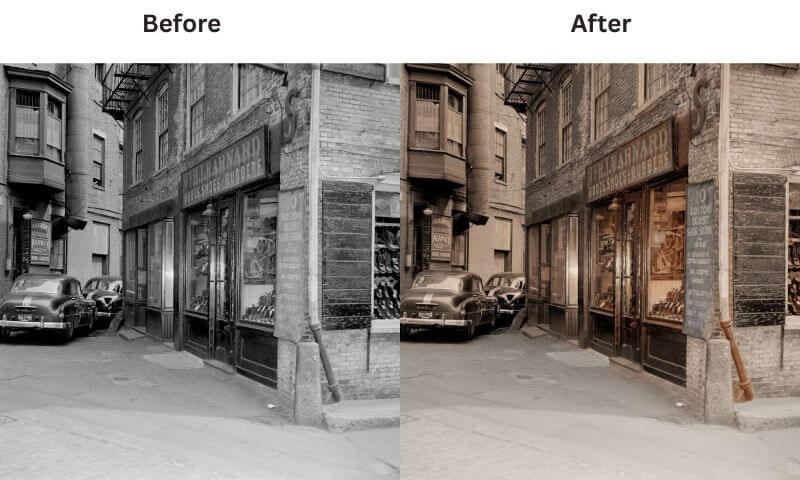
4. A popular prompt goes like this: “Make the Monster can white.”
Source: https://www.reddit.com/r/singularity/comments/1n6f4fj/nano_banana_passed_in_my_benchmark/
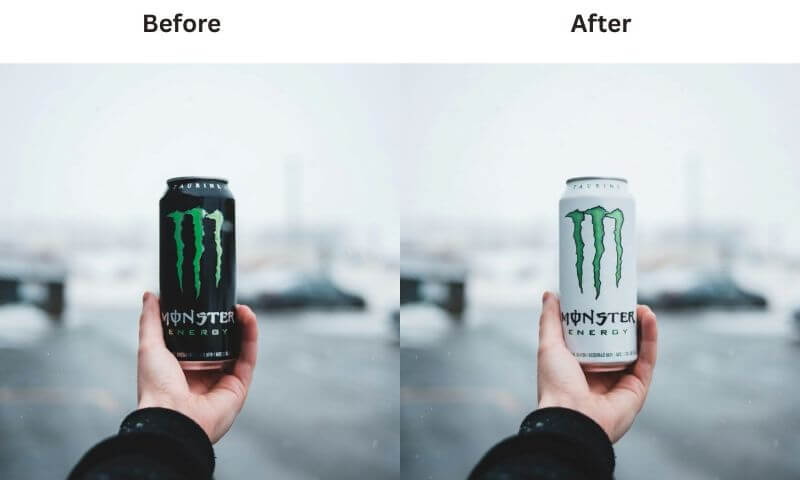
5. People also use it to change their attire, while Nano Banana AI keeps the look natural. A user writes, “Edit this image and make this man wear a blue suit and a red tie.”
Source: https://www.reddit.com/r/Bard/comments/1n0m9b0/guys_i_think_nano_banana_is_already_here/
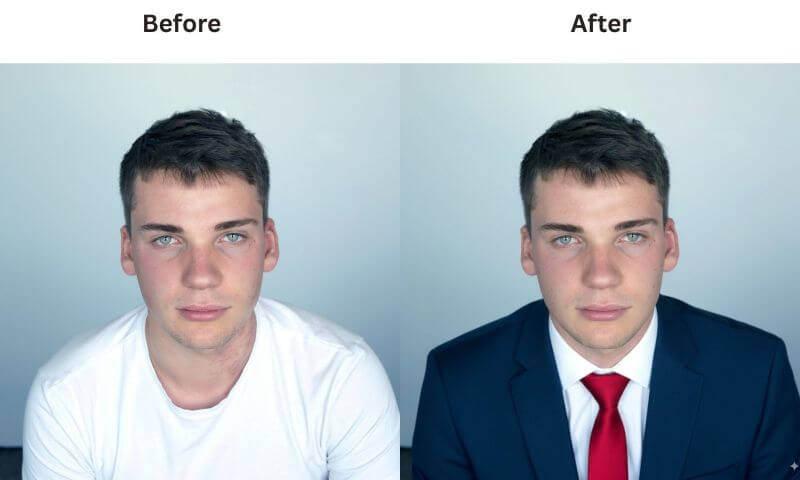
Part 4. Is Nano Banana AI suitable for Kids to use?
Yes, Nano Bana AI studio is suitable for kids over 12 years old as long as they use it responsibly. It fosters a sense of creativity, as kids can try variations of prompts to generate something unique every time. It also builds confidence when every idea turns into something cool. Regardless of the benefits, here are a few things that parents must keep in mind:
- Overreliance: Gemini 2.5 Flash Image (Nano Banana) can create stunning portraits and pictures with just a prompt. Overusing it can diminish creativity and critical thinking and potentially cognitive skills like analytical thinking, which is especially important for kids.
- Distorted Reality: The AI-generated images can blur the line between real and fake, as kids might struggle to distinguish between them. This impacts trust and their perception of reality. Not only that, but the image blending capability of Nano Banana AI also makes it easier to generate realistic deepfakes, which poses risks related to identity misuse.
- Cheating on Homework: Kids can use Nano Banana AI to generate images instead of doing it manually. The images seem realistic, and educators might fail to detect the use of AI in their homework.
Nano Banana AI can be good for kids, but you must keep an eye on them to ensure they don’t overuse it. A comprehensive parental control app, such as KidsGuard Pro, can be a reliable option in this regard. To start, it lets you monitor your kids’ online activities in real time or take screenshots at regular intervals. Besides, its app-blocking feature enables you to limit your child’s use of AI, and a keylogger feature records every keystroke your kid makes on their phone. This helps you understand what prompts your child to put in Nano Banana AI.
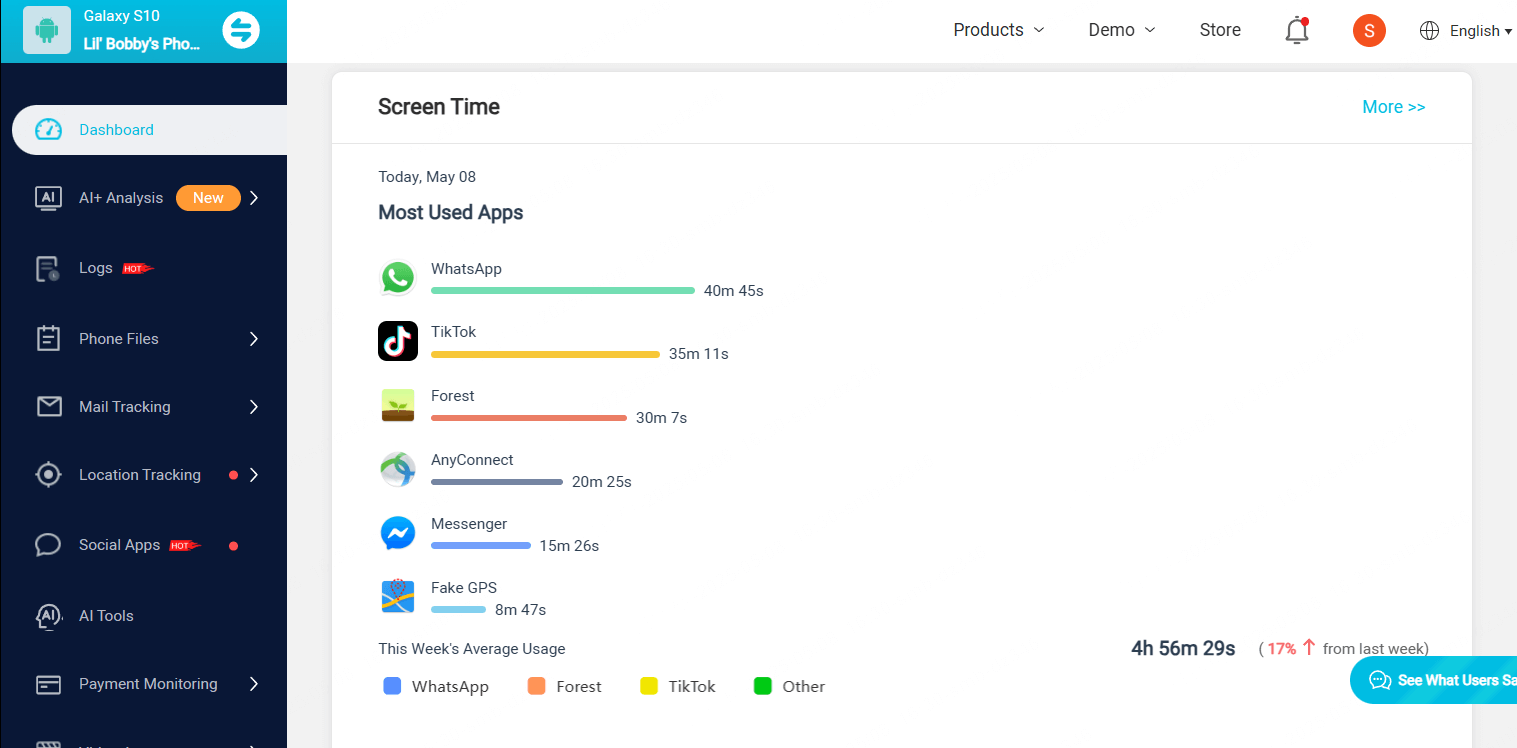
Conclusion
Nano Banana AI won’t replace Photoshop, but it will make image editing faster, simpler, and more efficient. With proper prompts, you can generate natural and creative results that even fit into a range of scenarios from personal to e-commerce projects. And considering it doesn’t generate explicit images, your child can use it to unleash their creativity while staying safe. However, overdependency can be a problem, so to keep the usage in check, use KidsGuard Pro. This comprehensive parental control app lets you monitor your child in real-time and limit app usage. So, try it now!



