ClevGuard Support: Monitor Devices with Others' Permission.
After the concept of remote work, online studies have become quite popular. As a result, kids remain glued to their computers for studies and often play games or chat with friends on social media in between. So, parents often wonder: how to monitor my child's computers remotely and keep them safe from the dangers of the online world?

There are many ways to keep an eye on your kids' online activities, but not every method is reliable. This article guides you through the most reliable and effective methods so you can ensure peace of mind that your kids are safe.
Table of Contents
Part 1. How to Monitor My Child's Computer Remotely?
These days, children are addicted to playing computer games and lose track of time. They may also spend hours browsing through different websites and social media sites, which may concern their parents. If the situation is the same for you, try out the following methods to monitor your kids' online activities:
1Use a Remote Control Tool like TeamViewer
TeamViewer is primarily a solution for remote access, support, and online meetings. But you can also use it to remotely monitor what your child browses online, who they communicate with, and more. Here's how to monitor your child's computer remotely using TeamViewer:
Step 1. Install the TeamViewer app on both computers. Following the prompts, the setup takes a few minutes.
Step 2. Access your child's computer and set the app for unattended access. To do that, you need to disable random passwords in TeamViewer settings. Tap "Settings > Advanced settings > Security.” Then click “Configure” beside “Grant easy access” and log in to your email ID and password.

Step 3. Since two accounts are connected, go to “Random password” and select "Disabled" from the list of options. Then, tap "OK."
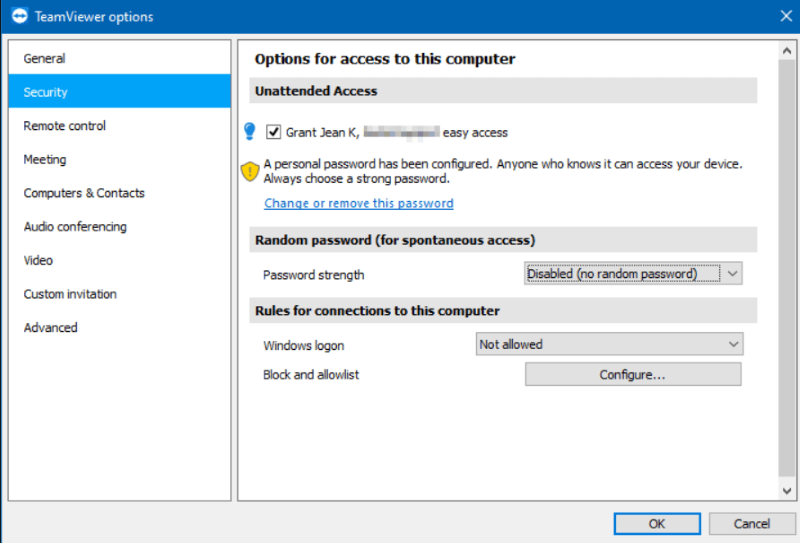
Step 4. Now you're all set. Enter the target computer's ID and password whenever you need remote access, and monitor its activities.
Pros & Cons of Remote Control Tool like TeamViewer
- TeamViewer uses end-to-end encryption to keep the data secure.
- The software is easy to use, and you can directly add devices from the home dashboard.
- Features like remote access, remote monitoring, file transfer, and asset management.
Pros
- An unstable internet connection can lead to interruptions.
- Its free version has limited features, including the inability to add additional features and the lack of a blank screen.
- TeamViewer can slow down your computer.
Cons
2Use Chrome Extensions
Chrome extensions eliminate the need to install any software and do a decent job of providing you access to the kids' computers. One such simple yet effective extension to use is Chrome Remote Desktop. Here are a few steps to use the extension and remotely monitor your child's computer:
Step 1. Visit the Google Chrome Web Store to search for and install the Chrome Remote Desktop on both devices.
Step 2. Follow the prompts to set up remote access on your kids' computer. You might need physical access to the target device.
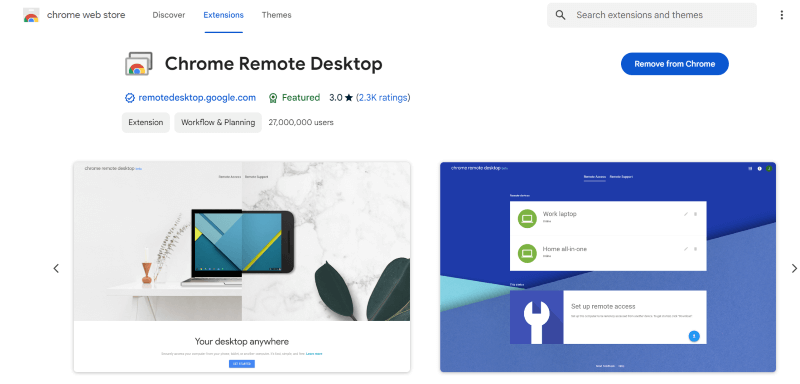
Step 3. Then tap "Generate code" under the "Share this screen" option on the computer to monitor remotely.

Step 4. Enter the code on your computer and use the extension to keep track of your kids' online activities.
Pros & Cons of Chrome Extensions
- The tool is easy to set up.
- It's a free service that eliminates the need for paid solutions.
- The tool uses encryption to protect data during transmission.
Pros
- Requires a stable internet connection to function optimally.
- It's exclusively designed to work with a Chrome browser.
Cons
3Use a Comprehensive Monitoring Tool - MoniVisor for Windows
MoniVisor is a comprehensive tool that meets a range of monitoring requirements on Windows PC. The spy software offers a range of monitoring capabilities, from tracking keystrokes to internet browsing history and social media conversations. Its usability and affordable price make it a top choice for computer monitoring.
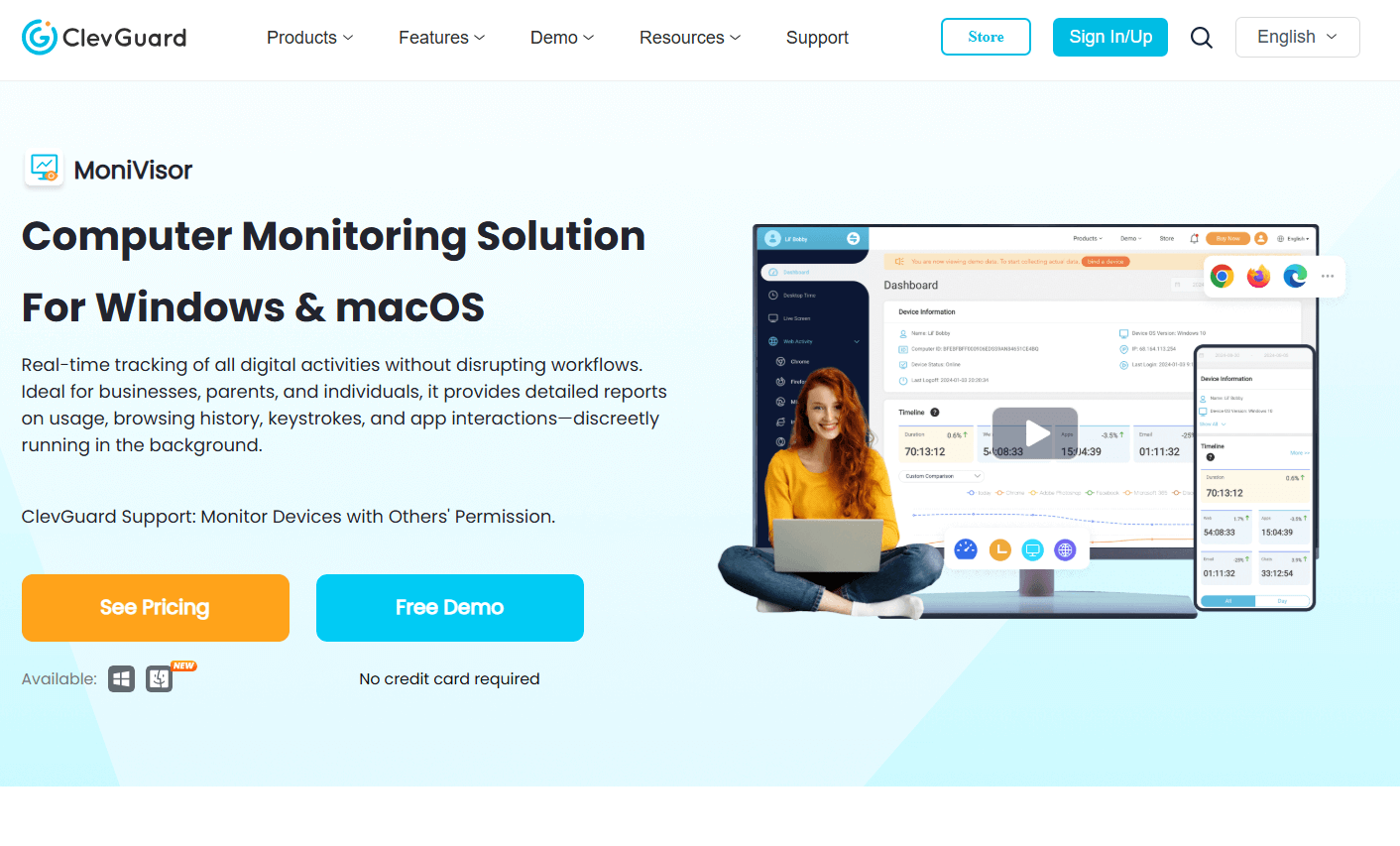
As soon as the software installation is complete, it disappears. Thus, the possibility of detection and subsequent deletion is virtually nonexistent.
All of these are packaged into a sleek and intuitive dashboard. Regardless of your technical abilities, you can use it to keep a tab and maintain complete control over your kids' online activities. Here's a look at the features on offer:
Monitor Social Media
MoniVisor provides you access to every conversation your child makes on the web versions of WhatsApp, Facebook, Skype, Twitter, and Instagram. You can check what your child posts on social media and their friend list.
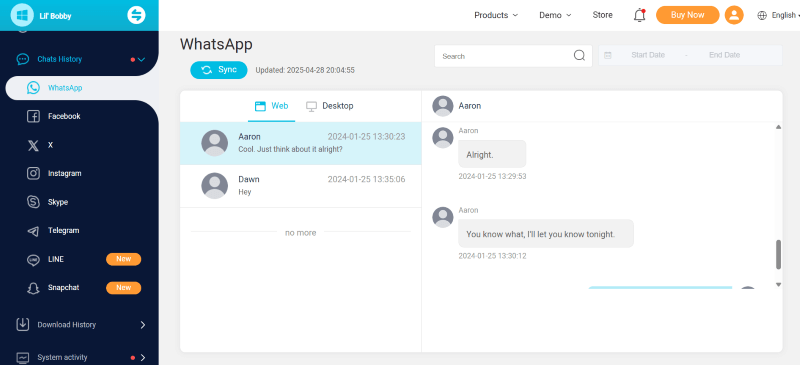
Track Internet Activity
Not only social media, but MoniVisor also provides a comprehensive insight into which websites your child has visited. It also shows the exact time they spend on each website and the downloads they have performed without physically accessing the target computer. The tool supports the most popular browsers, such as Chrome, Microsoft Edge, Opera, and Firefox.
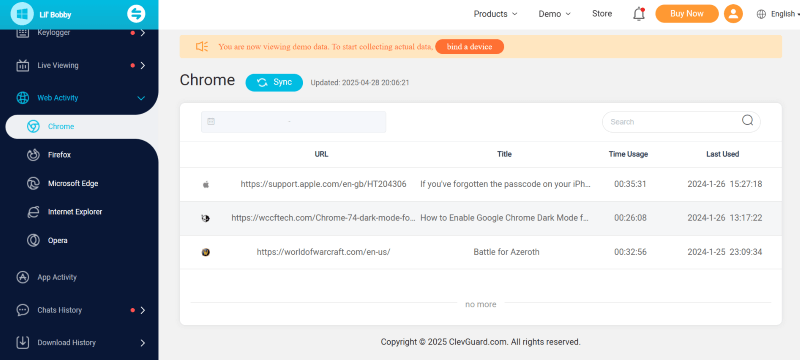
Take Automatic Screenshots
You might not be able to sit in front of your computer all day to keep an eye on your kids' activities. Here, MoniVisor's automatic screenshots feature comes in handy. You can set the screenshot time interval and get regular updates. You can also download or delete the screenshots if needed.
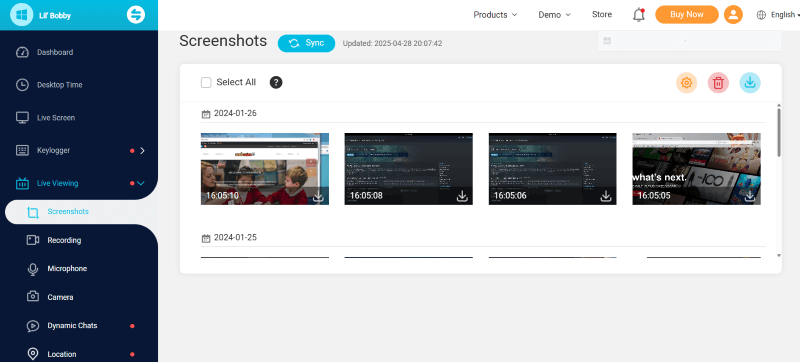
Keystroke Logging
Recording every keystroke is another handy feature on MoniVisor. This feature lets you monitor every keystroke your child makes on their computer. You can track every search, including those in incognito browsing mode, conversations, and more, with this feature. It even shows the deleted keystrokes on the device.
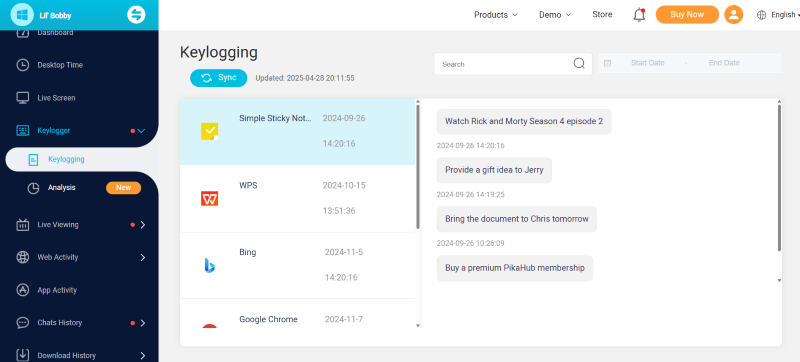
Email Tracking
MoniVisor provides detailed reports of the emails sent and received on a child's computer. It supports some of the most commonly used platforms, such as Gmail, Yahoo, and Outlook.
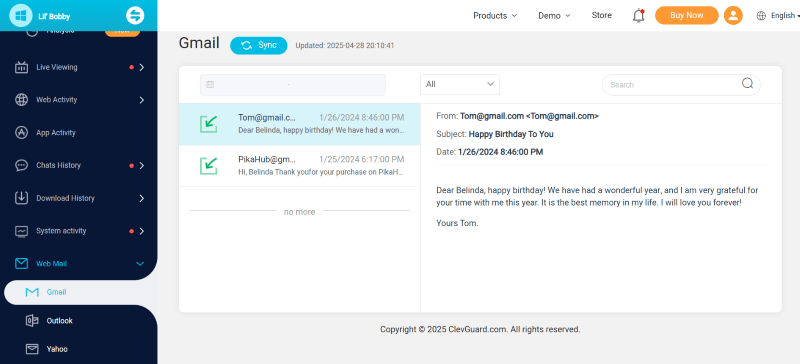
Part 2. Why is Parental Control on a Computer Necessary?
Now that you know how to monitor your child's computer remotely, understand that it's crucial, especially in this digital age. It helps protect your child from dangers like:
Cyberbullying: Children are more prone to cyberbullying, which is one of the primary reasons for suicides. With comprehensive monitoring software, you can monitor the host's communication through social media and take immediate action.
Malware: Unknowingly, your child might click on a malicious website that affects their computer. With features like real-time monitoring, malware alerts, and live screenshots, you can prevent all types of malicious activity.
Unwanted Content: There are numerous content types that you might not want your child to access. For example, you would not like your child to spend hours browsing through social media or accessing content that involves violent content or obscene language. It potentially affects a child's mental state.
FAQs about Monitoring Kids' Computers
How can I see what my child is doing on their computer?
To monitor your child's online activities, you can use parental control apps like MoniVisor for Windows. These apps offer features such as keyloggers, social media monitoring, website browsing history, and more to provide comprehensive protection.
How do I remotely control my child's PC?
Many online tools can connect to your target device and give you total control over it. You can use them to ensure your child's safety and security online.
How can I monitor my child remotely?
Many online tools offer this feature. However, MoniVisor is a comprehensive monitoring tool with features like file activity tracking, email tracking, internet history tracking, and more.
Is there an app to see everything on your child's phone?
Yes, multiple apps exist to see everything on your child's phone. However, ensure your chosen tool combines intuitiveness, functionality, and affordability.
Conclusion
Learning how to monitor your child's computer remotely is helpful for parents. With the remote tools, monitoring the online activities and managing your child's screen time has become much easier. Tools like TeamViewer and Remote Desktop extension let you remotely access a computer, but have limited features. So, it's recommended that you use MoniVisor for Windows. It stands out with features like email, internet history, file activity, and clipboard history tracking, and it is easy to use. So, use it today and keep your kids safe!



