ClevGuard Support: Monitor Devices with Others' Permission.
Have you accidentally or intentionally blocked someone and wondered if you missed an important message? Well, it can happen to anyone. However, if you want access to the blocked messages, understand that the iPhone has no official way to retrieve them. But don’t worry, there are workarounds. This article provides a detailed guide on how to read blocked messages on iPhones and shares some useful tips.
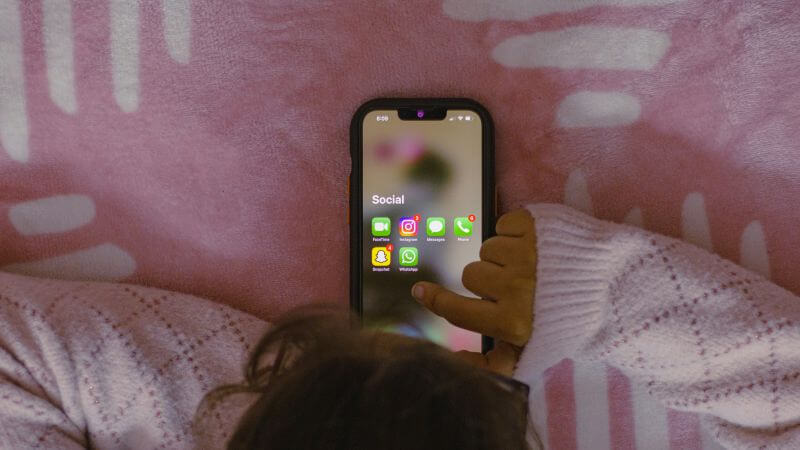
Follow the steps in the methods and get access to the messages. Here, you’ll also learn the best third-party tool to check the text messages on an iPhone, including deleted ones.
Table of Contents
Part 1. How to Read Blocked Messages on iPhone?
Unfortunately, there isn’t an official answer to how to read blocked text messages on an iPhone. When you block someone, any messages the blocked contact sends aren’t received or stored. You cannot retrieve or view their messages even if you unblock them later. However, a few turnarounds are available that involve checking notifications or iCloud backups, so try them out.
1 From Notifications
If you haven’t cleared the notifications, you can peek at the blocked messages. However, the method is only suitable for recent messages, as you might have cleared the old notifications already. Here’s how to read messages from blocked contacts on iPhone from notifications:
Step 1. Swipe down from the top-right of your iPhone’s display and check the “Notification Center.”
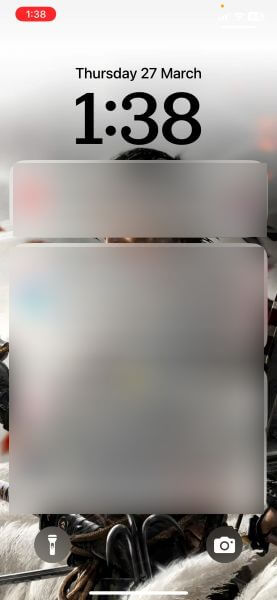
Step 2. Scroll and look for any message previews from unknown or recently blocked contacts. You can also take a screenshot for future reference.
2 Retrieve Messages From iCloud
Here’s another method worth trying: use iCloud backup to restore the deleted messages from the blocked contact. However, this requires you to factory reset your iPhone and set it up again. So, if you have any sensitive data, back it up first. Here’s how to read messages from a blocked number on iPhone using iCloud backup:
Step 1. Navigate the app drawer on your iPhone and tap “Settings,” followed by the “General” option.
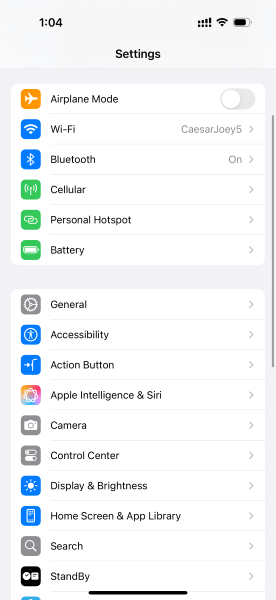
Step 2. Scroll through the options and tap “Reset” or “Transfer or Reset iPhone.”
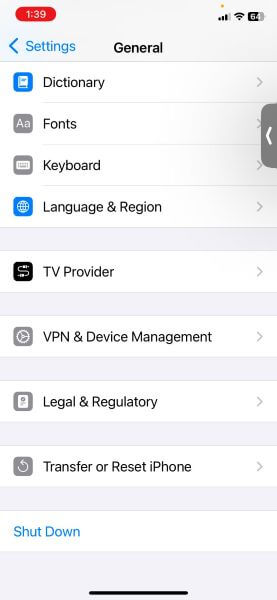
Step 3. On the confirmation pop-up menu, tap “Erase All Content and Settings.”
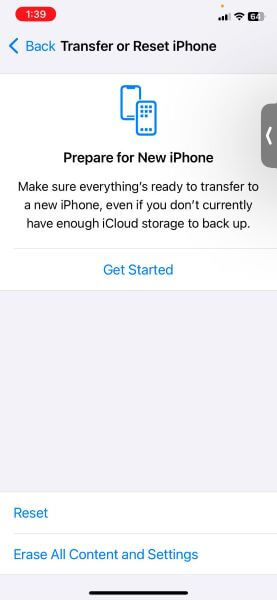
It takes a few seconds to erase the contents of your iPhone. Once done, follow these steps to restore the messages:
Step 1. Follow the on-screen instructions until you reach the Apps & Data section.
Step 2. Select “Restore from iCloud backup” and enter the user credentials to sign into iCloud.
Step 3. Choose “Backup” and select the most recent backup from the available iCloud list. Ensure the backup corresponds to the blocked contact messages you want to recover.
3 Using Contact List
You can only receive messages from the blocked list until you unblock them. Here’s how to read messages from blocked numbers on iPhone using your contact list:
Step 1. Access your iPhone's “Settings” app and tap “Apps.”
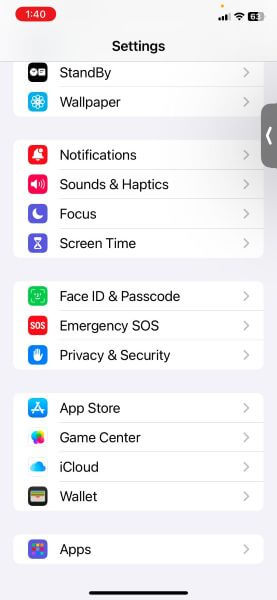
Step 2. From the list of apps, find and tap “Phone.”
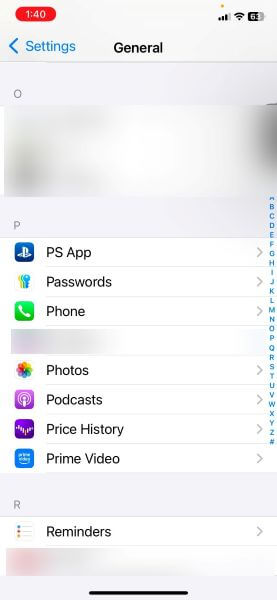
Step 3. Select “Call Blocking & Identification” from the list of available options.
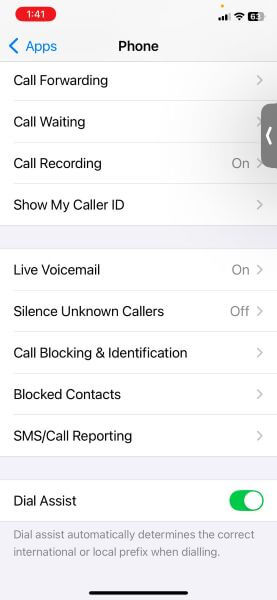
Step 4. The new window displays the list of blocked contacts. Click the “Edit” option in the top-right corner and unblock the contact. Now, you’ll receive messages that the person sends to you.
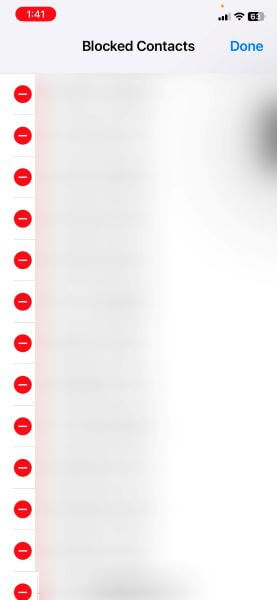
Part 2. How to See Someone's iPhone Messages?
These days, most children are glued to their smartphones, exploring the world online, texting friends, and engaging in other activities. So, parents ought to be concerned about their children's online safety. If you feel the same way, KidsGuard Pro can be a handy tool. It’s a dedicated parental control app that lets you remotely monitor the messages sent and received on the target device.
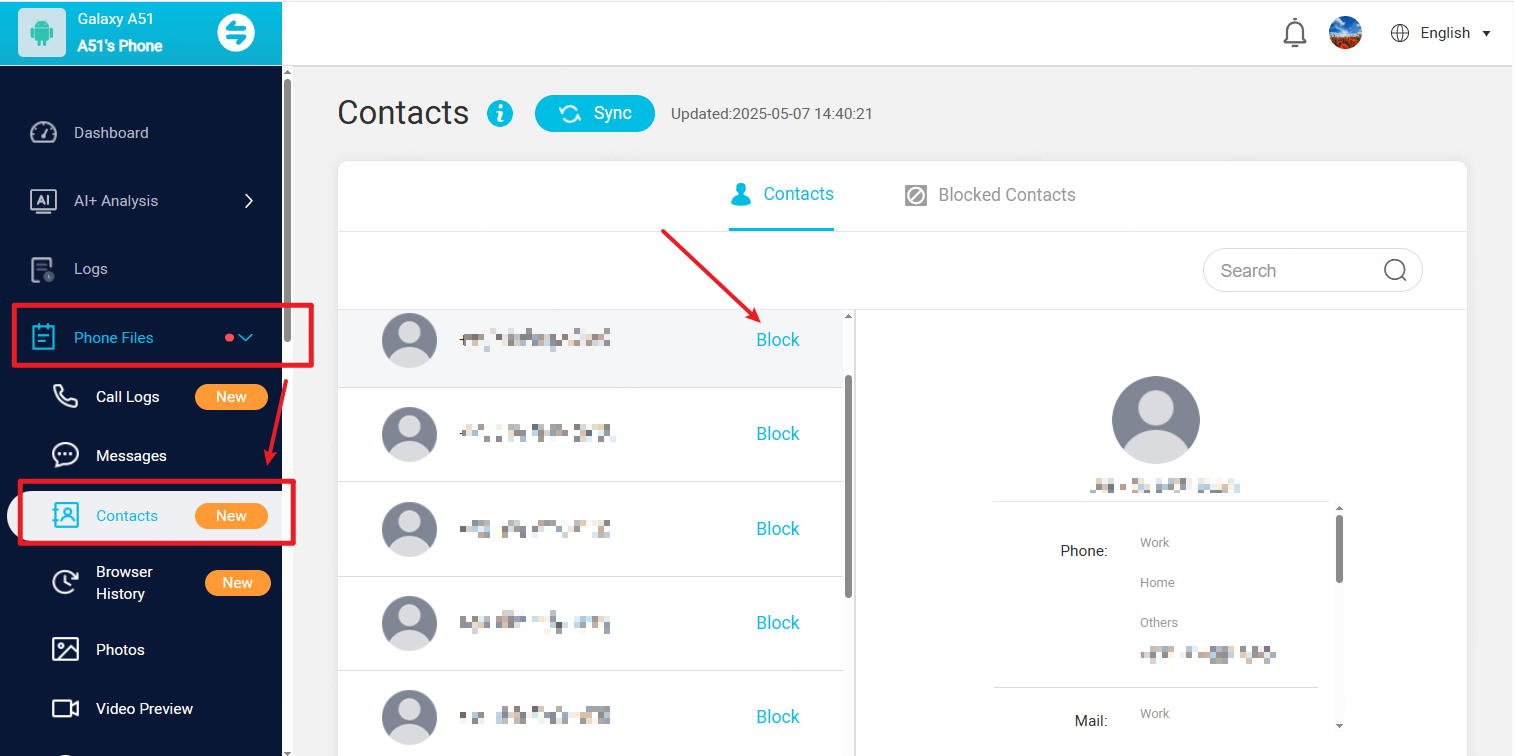
It’s compatible with all iPhones. Once installed on the target device, the app lets you view text messages and social media conversations in real time. The best part is that the app works in stealth mode, so the child won’t know they are being monitored.
Key Features:
- Track SMS: This app lets you view all incoming, outgoing, and deleted messages on the target phone. It also displays other details like data, timestamp, and time.
- Social Media Messages: Monitor the target phone's conversations on social media apps like Facebook, WhatsApp, Snapchat, Instagram, LINE, Viber, WeChat, Kik, and more.
- Call Logs: View the incoming and outgoing calls so you won’t miss out on any details.
- Browsing History: Track your kids’ location in real time and set a geofence to get an alert if your child crosses a boundary.
FAQs
Can you read texts from someone you have blocked?
No, you cannot read texts from someone you blocked. Blocking prevents messages sent by the blocked contact from being delivered to your device, and you cannot access them later.
Can you see if a blocked number has tried to text you on an iPhone?
No, as blocked messages aren’t stored or accessible, you won’t get any notifications if the blocked number tries to text you on your iPhone. If you want to receive messages from a blocked contact, you must unblock them.
Can you receive text messages from a blocked number on an iPhone?
No, a blocked contact cannot contact you on your iPhone through text messages, as Apple servers intercept and discard these.
How do you find hidden messages on an iPhone?
To find hidden messages on iPhone, access the Messages app, tap on “Filters” at the top-left corner, and check the “Unread Messages” and “Unknown Senders” options.
Conclusion
If you ever find yourself in a situation where you wonder how to read blocked messages on an iPhone, do not panic. Although there aren’t any official ways, the workarounds suggested above might help. But if you check blocked messages more often, consider using the mute feature rather than blocking.
Also, if you want to see who your child is messaging and what they’re talking about, consider using KidsGuard Pro. This comprehensive parental control solution displays all incoming and outgoing messages, even the deleted ones. You can also check their social media activities, location, and more.



